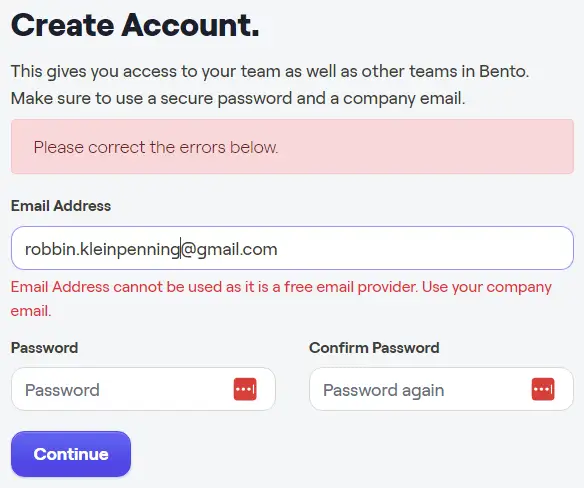Last updated April 16, 2025
Bento Email Review: Pros & Cons
Check out my quick, 1-minute summary of Bento:
Recommended if
You’re Tech Savvy
Bento has been fine-tuning its approach to perfectly match its product with the market. Jesse, Bento’s founder, shed light on the service’s ideal users during our discussion. For the tech-savvy, especially those adept in WordPress and PHP, Bento is a gem. Its API integration is helpful to those who love diving into code.
You value expert support
Not all email tools offer top-notch support. Bento stands out because the founder, Jesse, personally answers your questions, providing expert support that is not to be taken for granted elsewhere.
You’re a software/SaaS company
As Bento continues to sharpen its focus on finding the perfect market niche, insights from Jesse, its founder, reveal who stands to gain the most. Bento’s most succesful customers are software and SaaS companies. Its API and the versatility of its automation (flow) capabilities are highly prized.
You’re looking for a cost-effective, flexible email tool
Bento strikes a good balance between functionality and price. It might not be the most advanced email marketing tool, but it offers a significant amount of flexibility. It’s affordable for those with fewer subscribers. However, for larger subscriber counts (20,000+), it becomes relatively more expensive compared to other tools. (For detailed comparisons, see the pricing section of this review.)
A dedicated founder is important to you
Choosing an email marketing tool is often a long-term commitment. Having a dedicated founder like Jesse at the helm provides a unique and supportive experience, unlike being just another customer of a large corporation like Mailchimp or Constant Contact.
Not recommended if
You’re a beginner or not tech-savvy
If you typically need help with basic computer tasks, Bento might not be the best choice. It often uses technical jargon and lacks comprehensive documentation, making it less accessible for beginners. ConvertKit or MailerLite are more user-friendly alternatives.
You prefer a more stable, established tool
Bento is relatively new and likely to evolve significantly in the coming years. If you prefer a tool with a more settled interface and user experience, you might want to consider more established options like ActiveCampaign, known for their stability and extensive features.
You’re seeking a simple, low-maintenance tool
For those who need a straightforward solution for sending newsletters, creating sign-up forms and landing pages, and setting up automations, MailerLite could be a more suitable and user-friendly choice.
Bento Pros
Bento Cons
Bento’s website: www.bentonow.com.
Bento Video Tutorial & Demo
Bento Email Review: Pricing
Bento stands out for its cost-effectiveness, particularly for those with a smaller number of subscribers. However, when it comes to larger subscriber bases (20,000+), Bento’s pricing model—charging $0.01 per subscriber without scaling discounts—could be improved to remain competitive. A tiered pricing strategy, where the cost per subscriber decreases as the total number increases, could be more attractive. This approach encourages growth by making it more economical for businesses as they expand. Furthermore, considering Bento is still enhancing its feature set, prioritizing more competitive pricing in the interim could be a strategic move to attract and retain users. For more details, visit Bento’s pricing page here.
Discounts
When you opt for an annual plan with Bento, you’re eligible for a discount ranging from 10 to 15%. This discount isn’t advertised on their website and varies based on the size of your account. In the charts provided below, I’ve factored in these discounts.
Pricing structure
Bento’s pricing is based on the number of subscribers you have. While many email marketing platforms use a similar subscriber-based pricing model, there are also tools that charge based on the number of emails you send. If your email volume is relatively low each month, it might be beneficial to explore options like Brevo, which offer pricing based on email volume.
The number of contacts (subscribed vs unsubscribed)
It’s important to understand the distinction between marketing and transactional emails, particularly when it comes to EU citizens. EU privacy laws are very strict, requiring you to obtain consent from your subscribers before you can legally send them marketing emails. However, transactional emails, such as shipping updates or password resets, don’t require this explicit consent.
If you manage an email list, you’ll have both subscribed and unsubscribed contacts. For instance, if someone bought something from your store but didn’t opt into marketing emails, you cannot send them promotional newsletters.
Regarding email marketing tools, some only bill you for active, subscribed members of your list. Others, however, charge for both subscribed and unsubscribed addresses.
Bento, for example, charges for both. This approach means your costs could increase if a portion of your list, say 5%, is unsubscribed.
However, there are exceptions. If your business attracts many new email subscribers daily and you market to them for just a short period (30 to 60 days), you might qualify for a special arrangement with Bento. Suppose you’re adding 50,000 to 100,000 new sign-ups monthly and choose to unsubscribe those who don’t make a purchase within a certain timeframe. In such scenarios, reaching out to Bento’s support may allow you to adjust your account so that you’re billed only for active subscribers.
Price comparison
In the following section, I’ll compare Bento’s pricing with popular email marketing tools.
Bento vs MailerLite
MailerLite stands as a competitor to Bento, and it’s evident that Bento offers competitive pricing for lower subscriber levels when compared to MailerLite. However, as your subscriber count reaches 20,000 or especially surpasses 100,000, Bento’s costs significantly increase, making MailerLite a more budget-friendly option at these levels. Bento provides a versatile email marketing tool, which is more suitable for users with a background in computer science or coding. For those seeking a more user-friendly option without the need for technical expertise, MailerLite is an excellent choice.
Click here and explore MailerLite’s website for a forever free plan and a 30-day free trial of premium features.
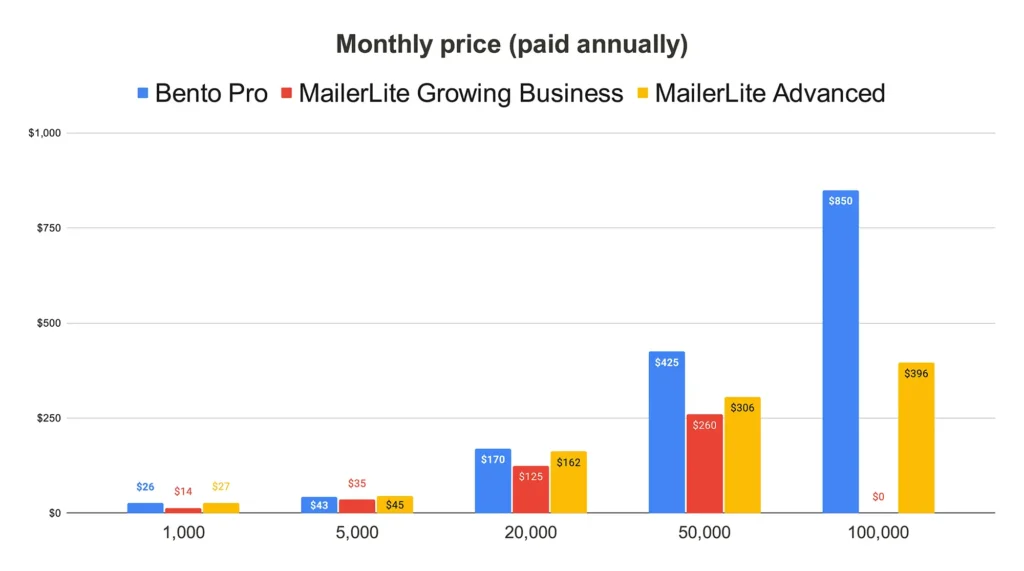
Bento vs ConvertKit
ConvertKit poses another competition to Bento and is priced higher than MailerLite, as the comparison graphs show. Similar to the Bento vs. MailerLite scenario, Bento offers lower costs at smaller subscriber counts but becomes considerably more expensive as the subscriber base grows, with a noticeable price jump at the 100,000 subscriber mark compared to ConvertKit.
Why opt for ConvertKit over Bento? ConvertKit is an extremely user-friendly email marketing platform that focuses on efficiency and simplicity, without unnecessary complications. It’s ideal for those who prefer straightforward tools over complex ones, making it a better fit for users without a technical background.
Click here and discover ConvertKit’s offerings, including a forever free plan and a 30-day free trial for its premium features.
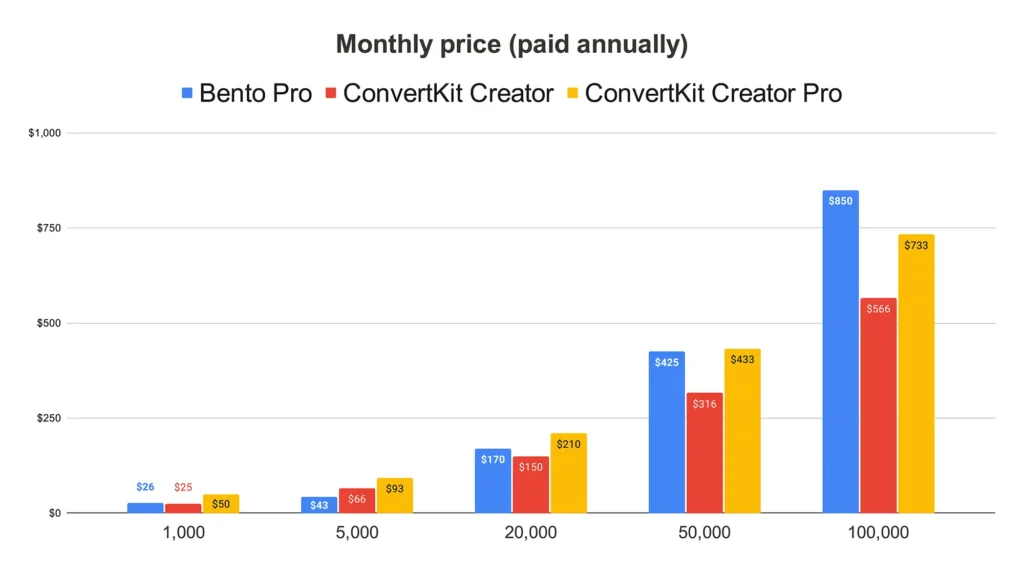
Bento vs Mailchimp
In comparing Bento with Mailchimp, it’s important to note that Mailchimp offers three subscription tiers. However, the lowest tier lacks several essential features, making it less advisable. The Standard tier—Mailchimp’s mid-level offering—includes valuable features but comes at a relatively high price compared to other email marketing tools that may offer similar or more features for less. The Premium tier is deemed significantly overpriced. For this comparison, only the Standard tier of Mailchimp is considered, as it strikes a balance between cost and features, despite being somewhat pricey. Additionally, Mailchimp does not offer an annual purchase option, meaning no discounts are available for long-term commitments, unlike Bento, which does offer an annual discount. Given that email marketing is a long-term strategy, the comparison below includes Bento’s prices with a 15% annual discount.
My evaluation: The comparison shows that Mailchimp’s Standard tier is pricier at lower subscriber levels. However, once the subscriber count exceeds 50,000, Bento becomes the more expensive option. This is concerning since Mailchimp is already considered quite expensive. Furthermore, Mailchimp is generally more user-friendly than Bento (in my experience as a non-tech person). Notably, even with a 15% annual discount applied to Bento’s pricing, it remains more costly than Mailchimp at the 100,000 subscriber level. On the other hand, if you prefer the flexibility Bento offers and are tech-savvy, Bento is more up your alley than Mailchimp.
Mailchimp’s website: www.mailchimp.com.
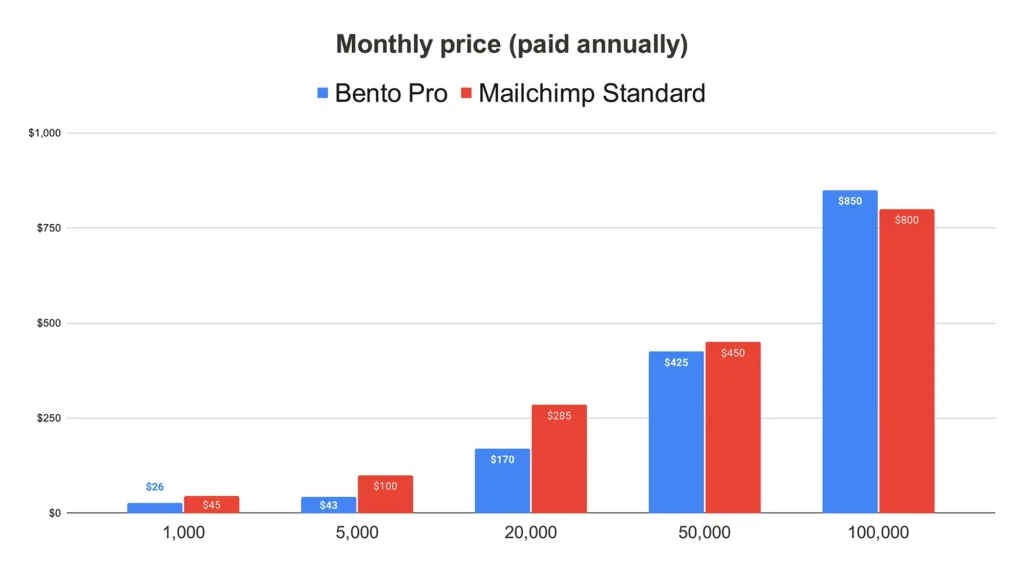
Bento vs Klaviyo
It’s essential to remember that the prices listed for Bento reflect a 15% discount for annual purchases. Klaviyo does not offer such discounts or pricing plans based on annual payment, so no comparative discount exists.
Klaviyo consistently comes out as more expensive than Bento across all subscriber levels. However, it’s crucial to consider the differences in tool functionality and target markets. Klaviyo shines as the most user-friendly option for Shopify e-commerce businesses, boasting superior email + SMS marketing solutions aimed at elevating e-commerce marketing strategies. Its standout features include advanced segmentation, personalization, and reporting, particularly tailored to e-commerce brands (see my review here.) Furthermore, Klaviyo has a significant advantage in terms of resources, with substantial funding, including a $100 million investment from Shopify, making it one of the largest investors. In contrast, Bento is a bootstrapped company with a smaller team.
Although Bento also caters to e-commerce needs, Klaviyo’s offerings are far more advanced and tailored to this sector. For businesses seeking the pinnacle of e-commerce marketing tools, Klaviyo is the recommended choice. This comparison suggests that Bento and Klaviyo target different audiences, making a direct comparison challenging in terms of aligning with specific market needs.
Klaviyo’s website: www.klaviyo.com.
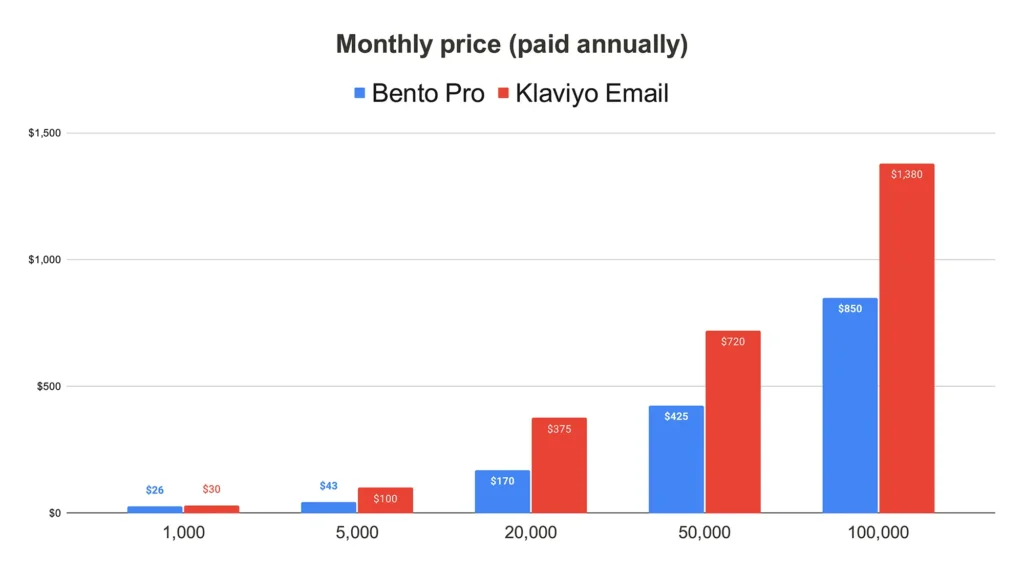
Bento vs GetResponse
Firstly, it’s important to note that the prices mentioned here are for annual subscriptions, including discounts for both tools. These are the monthly rates when you opt for an annual plan. Also, GetResponse uniquely offers 24-month plans, coming with a 30% discount off the monthly rate. The GetResponse prices listed reflect an 18% discount (the annual plan).
GetResponse has been around since 1997, making it a more established platform than Bento, which launched in 2018. This longevity has given GetResponse ample time to refine its offerings. It’s an excellent choice for start-ups in the B2B software sector or businesses selling high-ticket information products. GetResponse provides a comprehensive suite of marketing tools without breaking the bank: email marketing, advanced automation, live chat, and webinar capabilities.
Test GetResponse with a free plan at: www.getresponse.com
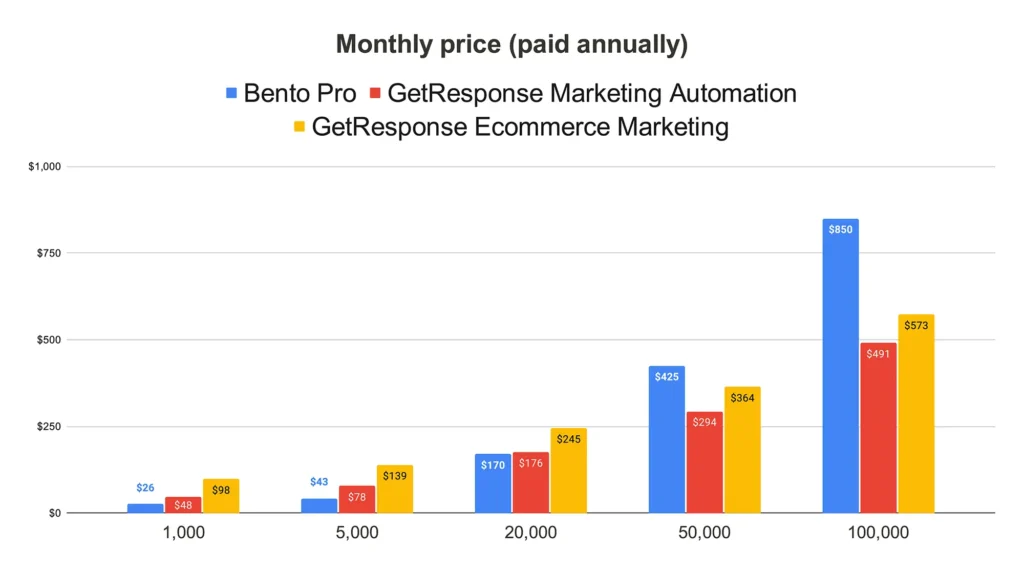
Bento vs ActiveCampaign
The graph below compares Bento’s pricing against two of ActiveCampaign’s plans: Marketing Professional and Bundles Professional. While ActiveCampaign offers more affordable options than only these two (Marketing Professional and Bundles Professional), these lower-tier ActiveCampaign plans limit access to its best features. The price comparison stops at 50,000 subscribers because ActiveCampaign does not disclose rates for larger lists.
ActiveCampaign stands out despite its higher cost, especially for businesses prioritizing email marketing and personalized sales. It combines top-notch email automation with CRM functionalities (like pipelines, deals, and tasks). If your business is heavily focused on email marketing and one-on-one sales, ActiveCampaign’s comprehensive marketing and sales features make it worth considering.
Visit ActiveCampaign at: www.activecampaign.com.
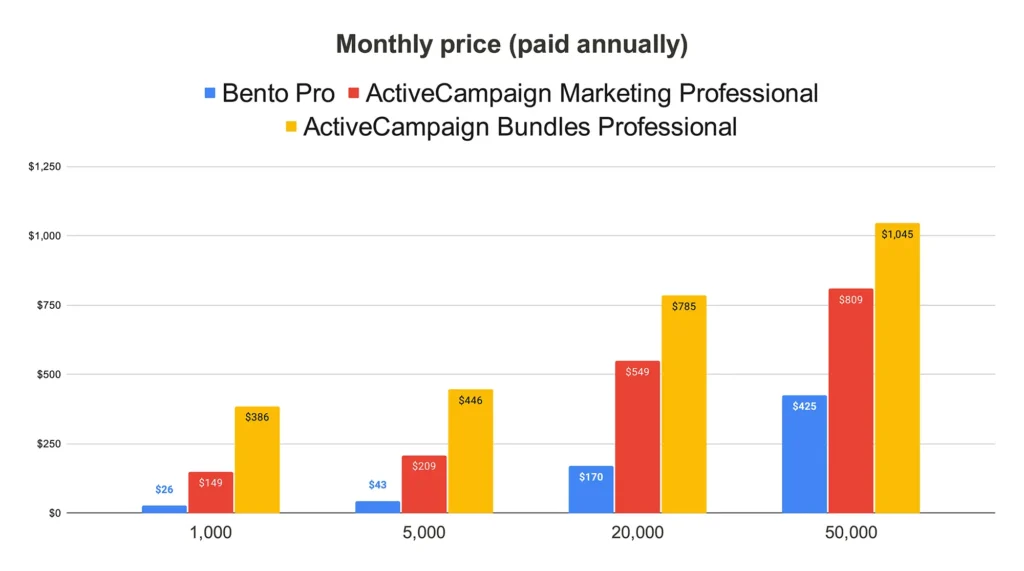
Bento vs Brevo
Brevo is an excellent email marketing tool that, similar to ActiveCampaign, offers CRM features, though in a less sophisticated manner. However, it compensates with a more appealing price point. While Brevo may not be the easiest tool to navigate, it boasts a wide range of email marketing and sales features at a competitive price.
Important to note:
- Bento bills based on the number of subscribers, allowing for unlimited emails.
- Brevo’s pricing model is based on the number of emails sent, but it allows for an unlimited number of subscribers.
This means that if you typically send only one or two emails to your subscribers each month, Brevo could be a more cost-effective option.
For more information, visit Brevo’s website at www.brevo.com.
When comparing email tools, it’s vital to differentiate between those that charge based on emails sent, like Brevo, and those that charge based on subscriber count, like Bento. Brevo’s model is particularly beneficial for those who send emails less frequently. For example, with a subscriber base of 50,000 but only one newsletter sent per month, you would need a plan that covers sending 50,000 emails per month.
Below is an illustration assuming a 1:1 ratio of subscribers to emails sent monthly. Here, with 10,000 subscribers and the same number of emails sent, Brevo’s pricing becomes significantly more attractive compared to Bento. This highlights the potential savings with Brevo for those sending only a single newsletter monthly.
The pricing examples are calculated on an annual basis, including discounts for yearly payments.
Consider the following scenarios based on the graph provided:
- 2,500 subscribers sending 2,500 emails per month
- 10,000 subscribers sending 10,000 emails per month
- 50,000 subscribers sending 50,000 emails per month
For detailed pricing and more information, visit Brevo’s website at www.brevo.com.
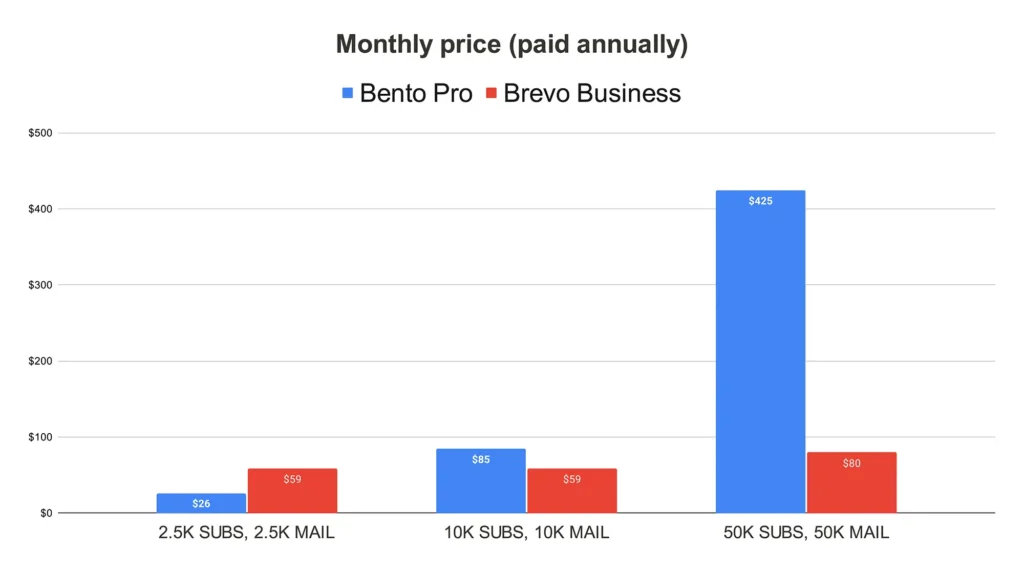
Bento Email Review: Free plan
Unlike some email marketing solutions, Bento doesn’t offer a forever free plan. However, they do provide a 30-day trial that lets you explore all its functionalities. But do note, you’ll need to provide your credit card details to access this.
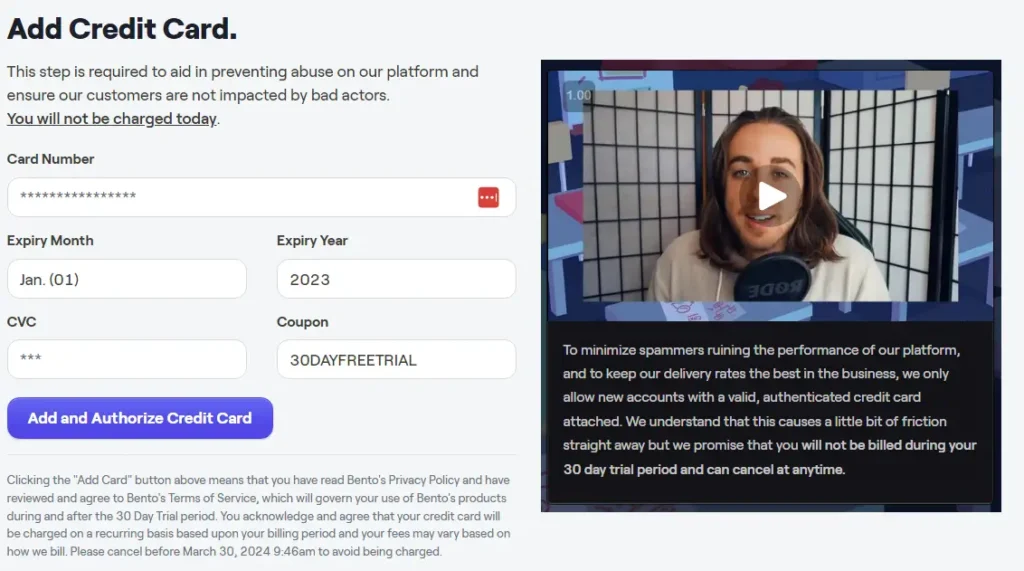
Bento Email Review: Newsletter Features
User-friendly langauge
Bento struggles with simplicity in its language. It often relies on programming terms, which can be a barrier for users not familiar in such language (like myself).
For instance, take the “if/else split” feature in its automation tool (called “flow”.) The if/else setting works just like an IF statement in Excel. You create a rule that says if a condition is met, do one thing; if it’s not met, do another.
In these settings, terms like “is null” or “is not null” are used. If you’re not already familiar with these terms, they can be puzzling. I found myself needing to search for their meanings online.
To put it simply, “is null” means “lacks a value” or “is empty,” showing that nothing was filled in. In simpler terms, you could say “If the ‘Sequence (Finished)’ field is empty…” This way, you keep the same meaning without using complex words.
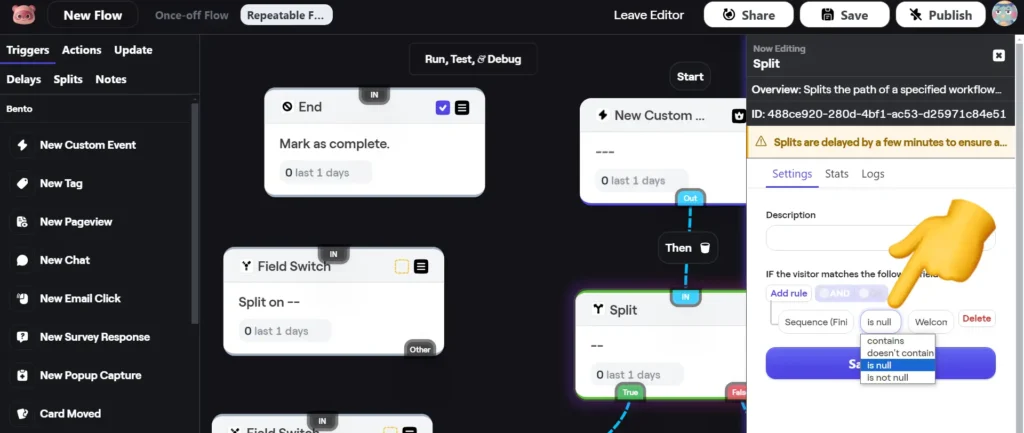
In terms of user-friendly language, I would say it falls short.
My rating: 2 stars (Meh)
Maximum contacts & monthly emails
Feature Description: Email marketing tools with multiple pricing tiers often impose limits on the number of monthly emails you can send and the number of contacts you can maintain at each tier. While not all tools implement these restrictions, many do. For instance, some may cap your email sends at ten times your contact limit. Therefore, with a 1,000-subscriber plan, you could send up to 10,000 emails each month.
My Evaluation: Bento operates differently from most email marketing tools, possibly due to its relatively recent entry into the market and its lack of tiered pricing options (for now). As Bento expands, it may introduce various pricing levels and potentially impose sending limits, but that remains speculative. Currently, Bento allows for unlimited email sends and contacts within its plan, though it does charge for each new contact added to your account ($0.01 per contact). Your email sending frequency does not affect the cost.
In summary, the freedom from monthly sending limits is particularly beneficial for those who send emails frequently.
My rating: 5 stars (Great)
Newsletter editor
Bento provides three options for crafting your newsletters:
- Plain Text Editor (referred to as Shoij)
- Drag and Drop Editor (referred to as Stripo)
- HTML Editor (referred to as Raw)
Plain text editor (Shoij)
One limitation of the plain text editor is its somewhat technical nature. For example, adding a button to the newsletter doesn’t simply display the button for easy editing; instead, it presents the code required to generate the button.
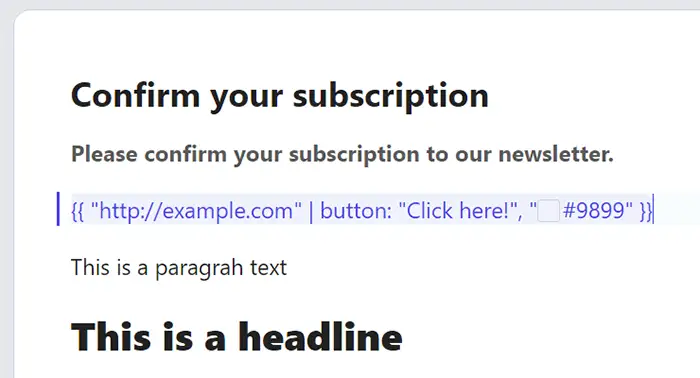
In the screenshot provided below, the button text turns orange when I hover over it with the mouse, a color choice that, in my opinion, is not the best. I asked support how to change the color, and it turns out you need to use CSS coding. A simpler, less technical way to edit this would be better.
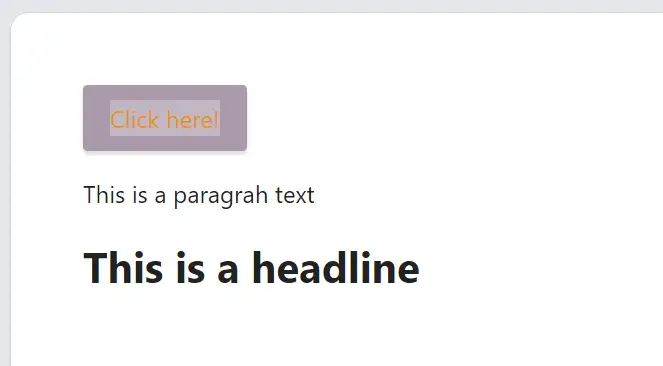
It’s worth noting that Bento supports the use of Liquid for crafting its emails, a feature shared with only a couple of other email marketing tools like ConvertKit and Bento.
Liquid is a flexible template language created by Shopify that allows for a more programming-like approach to composing newsletters, rather than simply writing them. This can offer a more personalized touch but also requires more effort and time.
Take, for instance, the scenario where you’ve gathered an email list including first names. Ideally, you’d want to personalize your emails by addressing each recipient by their first name. However, if someone enters their name in all capital letters, it might look odd in the email, such as “Hello ROBBIN.”
Liquid offers a solution for this by enabling the use of specific code snippets, like {{ visitor.pretty_name }}, to ensure names appear appropriately. While Liquid’s versatility and customization options are significant advantages, newcomers might find its breadth of capabilities and the necessary learning curve somewhat daunting.
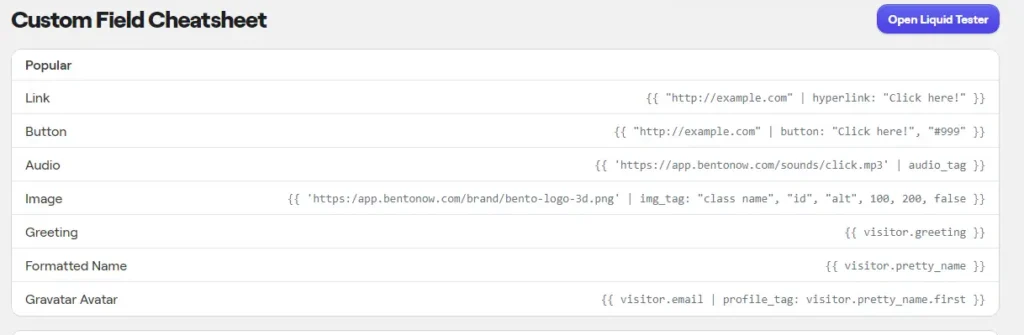
Drag and drop Editor (called Stripo)
Bento also offers a drag-and-drop email editor known as Stripo. This feature is something you might already be familiar with if you’ve dabbled in other email marketing tools. It’s straightforward, letting you add buttons and tweak designs without needing to dive into code. Plus, Bento keeps things flexible by ensuring the Liquid templating language works smoothly in this drag-and-drop environment, just like it does in all of Bento’s editors.
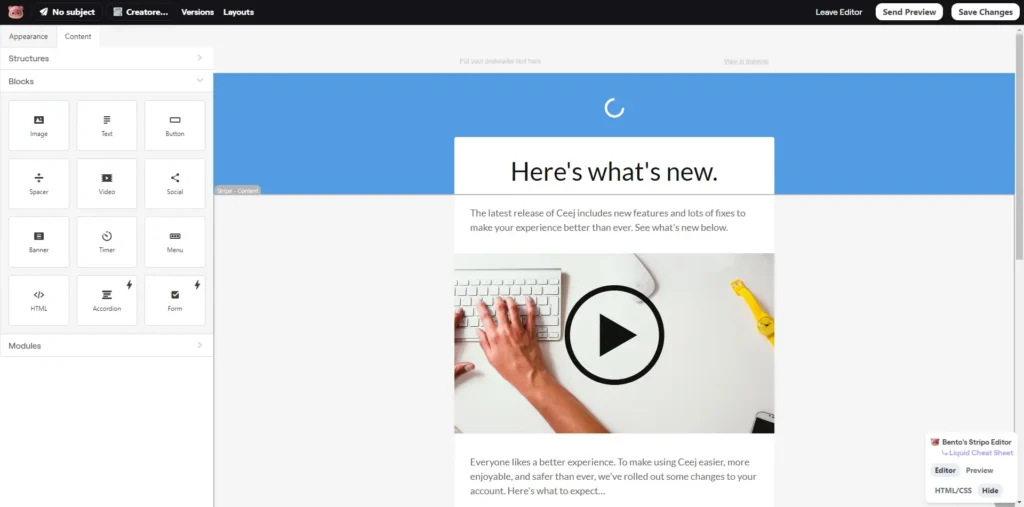
Email lists
While many email marketing platforms let you craft multiple lists to keep your audience segments organized. Bento takes a different path. There’s no option to create multiple email lists.
Is that a drawback? Not necessarily. It’s more about what you need. If you’re just stepping into the world of email marketing, the lack of multiple list options in Bento probably won’t bother you. However, if you’re coming from a tool where extensive list segmentation is part of your routine, you’ll find Bento requires a shift in how you think about and manage your audience.
(Custom) fields
Feature Description: (Custom) fields are a flexible way to collect information about your contacts. For example, you can record basic details like a contact’s First Name or Email Address. Beyond that, (custom) fields allow you to capture more specific information—such as whether a subscriber prefers weekly or monthly newsletters, or if they’re interested in men’s or women’s clothing, useful for ecommerce stores. Essentially, the possibilities are limitless.
My Evaluation: As you can see in the screenshot below, this is how it looks when you want to add a new field inside Bento. After doing a bit of research myself, since I had never heard of Integer, Float, or Boolean before, it appears these are common terms in the world of computer science and data management. This is a recurring theme I’ve noticed while using and testing Bento: they don’t really use user-friendly language, or in other words, they often don’t speak in plain English.
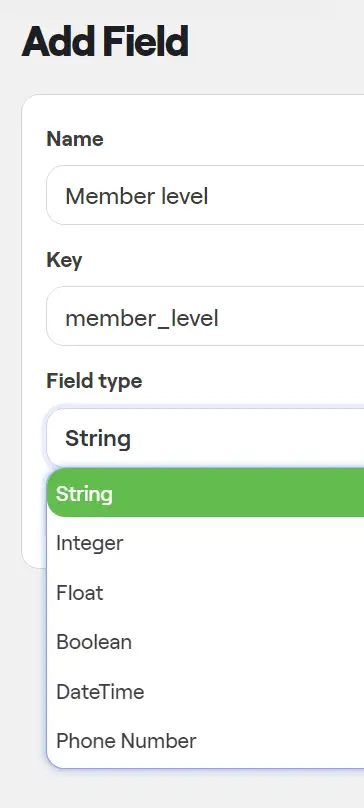
For instance, consider the screenshot below which demonstrates how to add a new field in Mailchimp, an email marketing tool. Suppose you want to add a new field with radio buttons.

Once you select the radio buttons, you will immediately see how they will appear (refer to the screenshot below), giving you a clear idea of what they are.
However, I must admit that this is merely my personal preference. As someone not well-versed in computer science jargon, I prefer plain English.
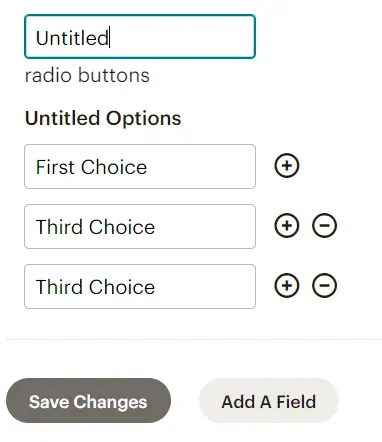
My rating: 1-star (bad)
Unsubscribe features
Suppose you send a newsletter using Bento, and someone decides to unsubscribe. In that case, Bento redirects them to the ‘Manage preferences’ page, where they can pause or unsubscribe altogether.
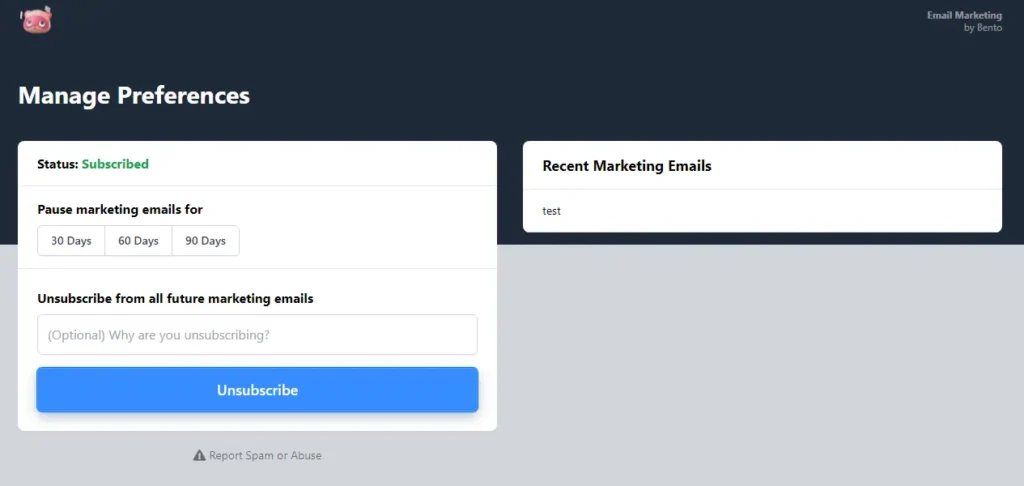
If they select the pause option, Bento will redirect them to a page that notifies them that their emails are on pause. However, it’s worth noting that you can’t edit the content on this page. Currently, it mentions ‘marketing’ emails and ‘promotional broadcasts,’ which might not accurately reflect your newsletter’s content. For example, if you share tips about growing a newsletter, it might not make sense to say that subscribers will not receive any ‘promotional’ emails. Instead, you might want to say, “If you’d like to receive our high-value emails again, please adjust your settings.” Despite this, the pause option is a great feature that not many email marketing tools offer.
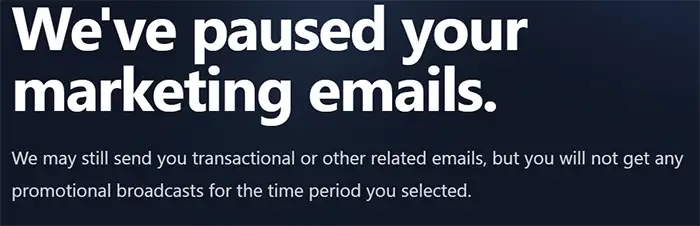
Email scheduling
Feature description: Some email tools provide advanced email scheduling features, such as sending emails in batches or at a specific time, regardless of your audience’s time zone. Furthermore, some tools offer send time optimization, which can determine the most probable time when your subscriber will open the email based on their previous interactions with your emails.
My evaluation: Bento provides two valuable features for email management – scheduling and batching. As shown in the screenshot below, batching allows you to simultaneously avoid sending emails to your entire list. According to Bento, this helps improve deliverability.
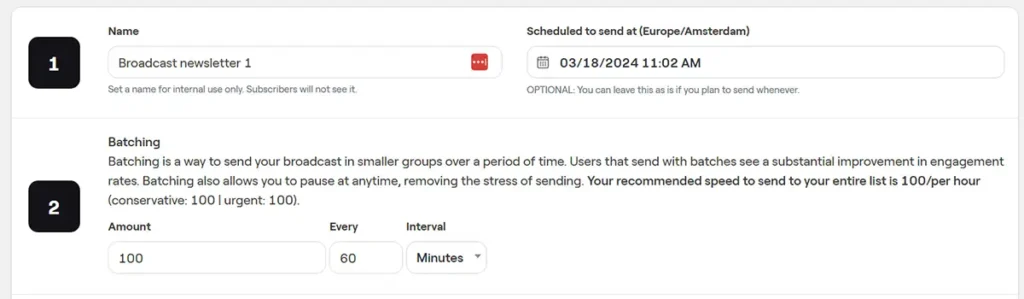
You can use Bento’s email batching tool to schedule and send emails to many recipients. However, it does not offer advanced scheduling features such as time zone or predictive sending. Instead, it provides an alternative method for finding the best time and day to send a newsletter through batching.
For instance, Bento suggests that if you have a list of 20,000 subscribers and want to determine the best day and time to send a newsletter, you can use their batching tool to send 120 emails per hour. The idea is that this tool will help you find your newsletter’s optimal time and day.
However, it is important to revise this method when conducting A/B tests. To do a reliable test, you must ensure that you have sufficient people in each variation. In this case, you need more than 120 people per variation to have a reliable outcome of the A/B test. You can use a sample size calculator to determine the sample size per variation.
To test different sending times, you can use the batching tool. For instance, if you have a subscriber list of 5,000 and want to determine the best sending time between 6 am and 5 pm, you can schedule your email to be sent at 6 am and divide it into batches. For example, you can email every 2 hours, as shown in the screenshot below. In this case, the newsletter will be sent to 833 people every 2 hours, starting at 6 am. If you have a list of 5,000 people, it will take six different batches to send the newsletter to all subscribers, which will be completed after 12 hours.
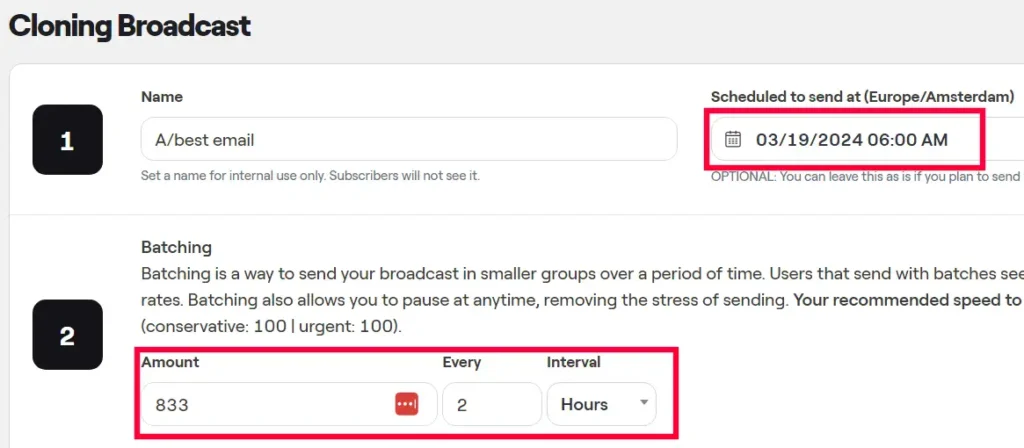
My rating: 3-stars (It’s fine)
Google Analytics UTM builder
Bento enables you to add UTM parameters to the HTML links in your emails. The screenshot below displays the default setting for regular broadcasts (newsletters). You can modify this setting as per your preference.

Can this process be more user-friendly? Currently, if I want to change the UTM tracking code, the entire default code disappears, meaning I have to re-enter the entire UTM code. Other email marketing tools have a more user-friendly approach, where you can edit the content of the separate parameters. Another issue is that there is no option to set a dynamic tag, so every time you send a new newsletter, the parameters of the Google UTM tag have to be manually changed.
My rating: 3-stars (It’s fine)
Segmentation
Bento provides a feature to create and save new segments like other email marketing tools. These segmentation builders usually work with and/or filters. The segment in the screenshot below performs the following search: it looks for email addresses that have “robbin” in their email field and also have “Bart” or “Joe” in their email field. Once you have created this segment, you can save it and use it later to target your audience while making your newsletter.
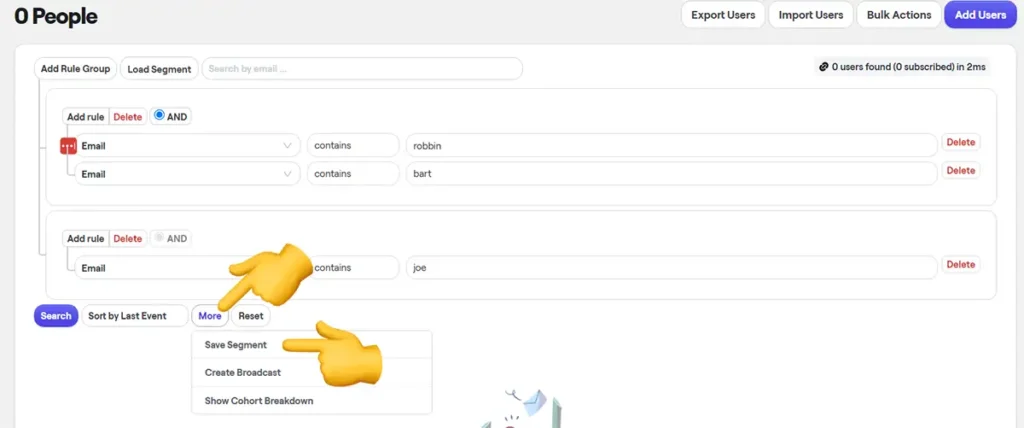
When you write and send a newsletter, you can access the same segmentation builder shown in the screenshot above. Accessing this same builder is convenient because you won’t have to navigate to a separate window to create the segment while creating your newsletter.
Remember that the segmentation builder in Bento’s automations (flows) has fewer options. Read more about this in the Email Marketing Automation section of this review.
What’s the main point? Although Bento’s segmentation builder is good, it offers fewer options than ActiveCampaign.
For instance, ActiveCampaign has a better tool for this. If you’re looking at emails sent, you’ll notice in the image below that Bento lets you choose only one campaign.
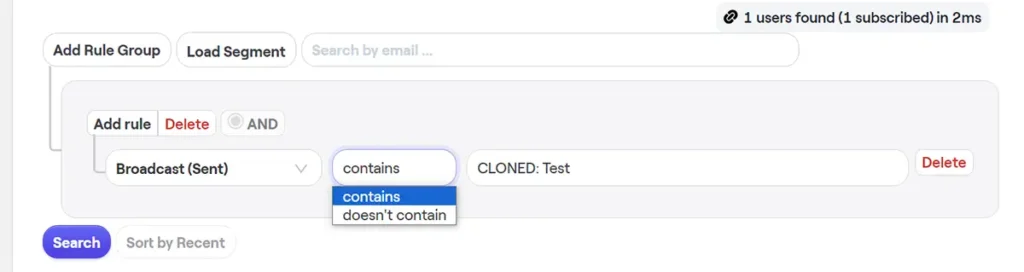
In the image below, you’ll see an example from ActiveCampaign. It shows that you have many more choices for selecting campaigns (like picking a specific one, any campaign, or a one-on-one email). Plus, ActiveCampaign allows you to filter sent emails by specific date ranges, including the last few days or any time.
This is just one example, but it shows how ActiveCampaign offers more flexibility.
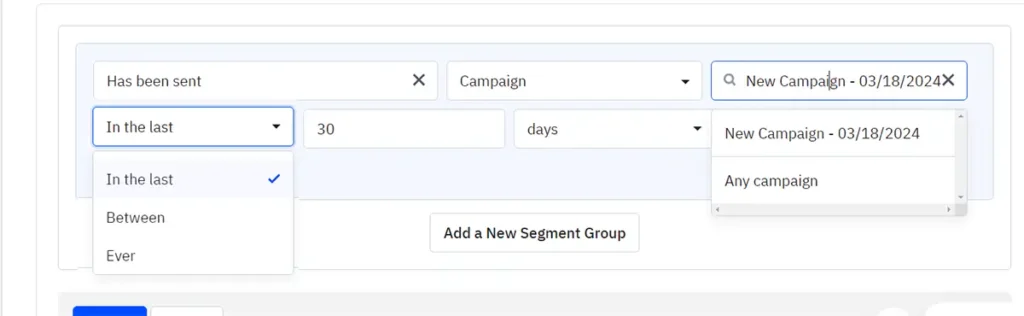
My rating: 3-stars (It’s fine)
Bento Email Review: Email Marketing Automation
Different types of automation
It’s confusing that Bento has multiple tabs for automation/flows: sequences, flow emails, and flows.
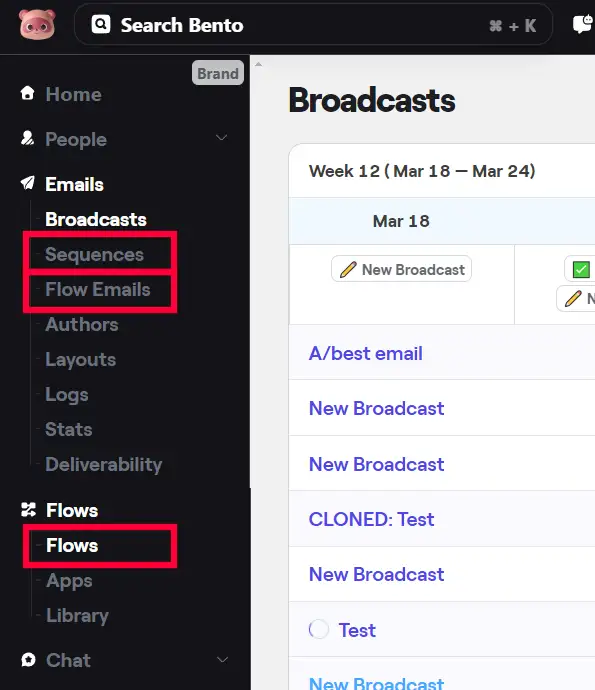
Sequences
When might you need sequences?
Actually, you don’t have to use sequences since you can achieve the same results with the Flows feature. You might prefer using sequences because you find them easier or more to your liking than setting up the same thing in Flows. But it’s important to understand there’s no strict need or requirement to use sequences.
Add the “Add To Sequence” action to start a sequence in a flow (see the Flow section below for more details).
Screenshots:
On the Sequences tab, you can view the various email sequences that you have created.
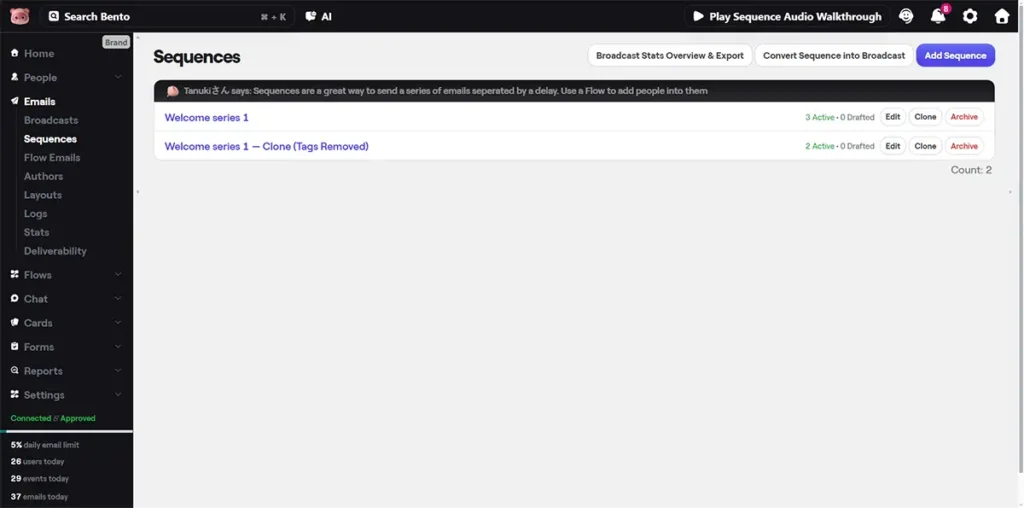
If you click on one of the sequences, you’ll see an overview of all the emails in that sequence. You can add new emails, change their order, and more here. There’s also a ‘stats’ button. Clicking on it takes you to the email dashboard, where you can view the performance statistics of each email.
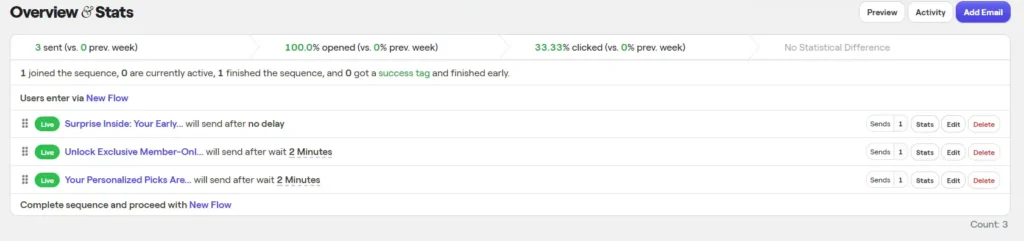
My evaluation: I’m not really into having separate tabs for sequences and flows because it’s puzzling, especially for new software users. I’ve noticed questions about this in Bento’s support group, which could be resolved by combining the two features into a single tool. ConvertKit, an email marketing tool, is a great example of how combining the two can be done. Their setup is similar to Bento’s, but ConvertKit’s approach is much more user-friendly and straightforward.
Flows
The screenshot below shows Bento’s flow dashboard and displays all the flows you created in Bento.
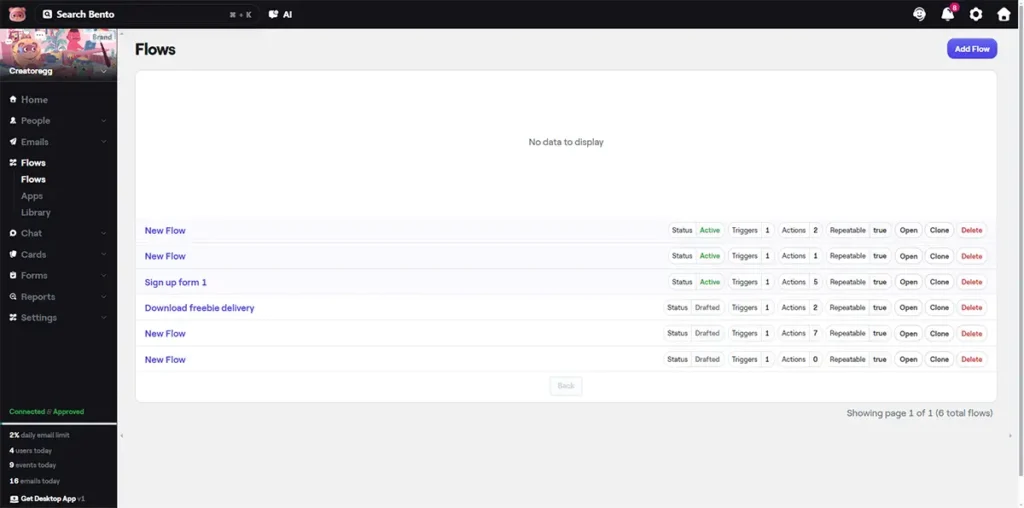
As you can see in the screenshot below, we can perform the same action as in the Sequence tab, where we created multiple emails and a waiting period. You can continue adding emails to this list. However, the difference between this flow setup and the sequence is that it may appear slightly less organized due to other bells and whistles.
It’s worth noting that in the Flow dashboard, there is an action called “Add to Sequence” that triggers a sequence created in the Sequence tab.
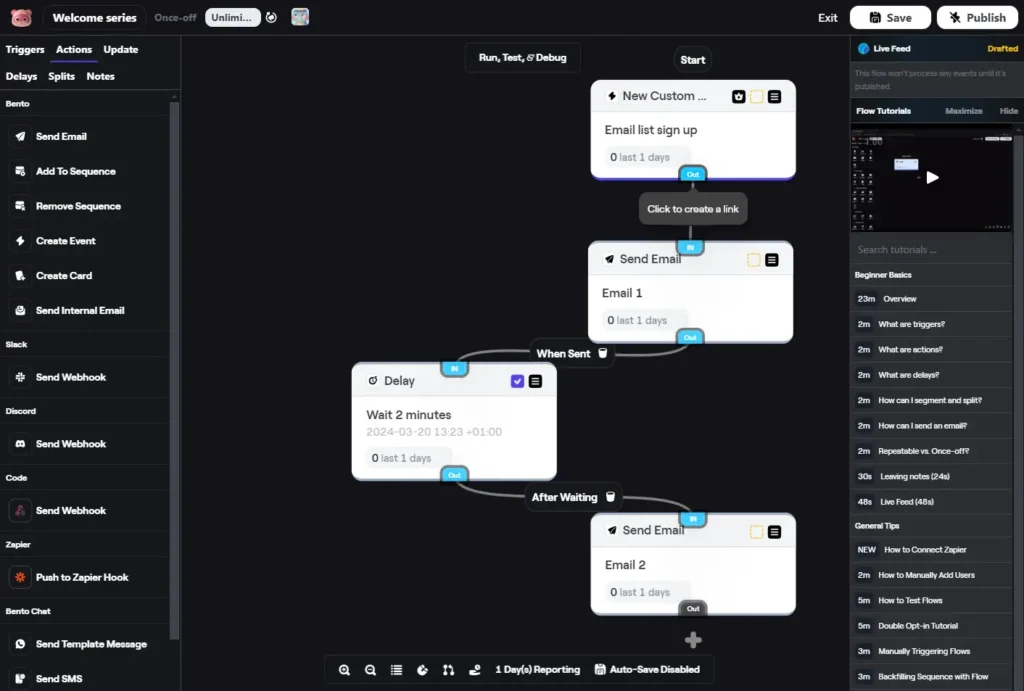
Automation templates
Using automation templates is an excellent way to start with the automation builder in an email marketing tool. Not only do they serve as a source of inspiration for what’s possible, but some email marketing tools also allow you to import these templates into your account. This feature saves you from creating automation workflows from scratch and will enable you to try out good automation ideas for your business.
Unfortunately, Bento offers no automation templates that can be explored or imported into your account. The absence of templates makes it difficult for users to understand the tool’s full potential. While Bento has a ‘share’ feature where you can share the automation flow you’ve created with others, there is no central location where we can view these flows to explore the tool’s possibilities. No templates means that users have to make all automation flows from scratch. Although the founder of the tool, Jesse, has shared some flow ideas through how-to videos, this is only a handful of ideas. It would be helpful to have a searchable marketplace of flows to speed up the automation process.
All in all, not having automation templates is a big downside for me.
My rating: 1-star (Bad)
Starting an automation
When setting up your Bento automation (also known as a flow in Bento), they will ask you how you’d like to begin the automation process.
Feature Description: Automating email marketing tasks, such as sending emails, updating contact fields, or unsubscribing people from a list, begins with a trigger – the start of the automation. Some email marketing tools offer only a few trigger options, while others offer more variety. More options allow you to be more creative with what you’re trying to automate.
Bento offers many trigger options, such as sign-up form completions, new tags added to contacts, website page views, email link clicks, and more.
My evaluation: Does Bento offer the most wide-ranging options for triggering your automations?
No, that is not the case. For instance, ActiveCampaign provides more trigger options than Bento. However, Bento offers only a few options. Other tools, like MailerLite, have fewer trigger options.
Does Bento provide the most user-friendly experience in terms of its starting triggers?
No, it does not. Most other email marketing tools are more user-friendly than Bento. For example, MailerLite is a user-friendly email tool, and one of the triggers it offers is when a subscriber completes a form. It gives you a dropdown of all your sign-up forms, and you can quickly select them.
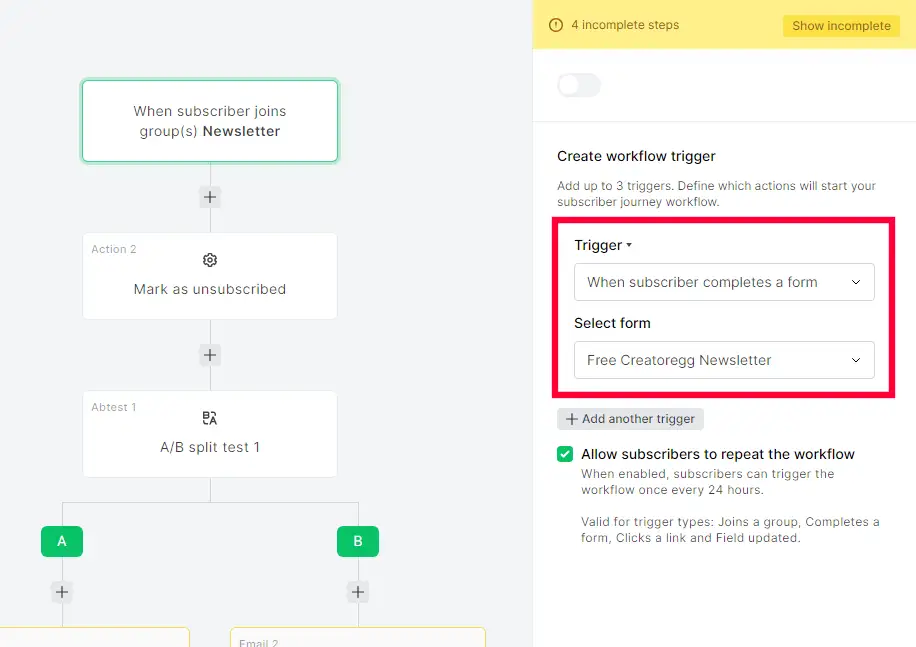
In the screenshot below, you can see how it works within Bento. First, you have to choose the trigger custom event. You then have to enter the ID of the sign-up form you created in the past. Do note that Bento doesn’t save your sign-up forms. Once you make one, it’s gone—more information on that in the opt-in form section. Anyway, you have to enter the ID of the sign-up form yourself in this field, which is error-sensitive. If you mistype the automation, it won’t trigger.
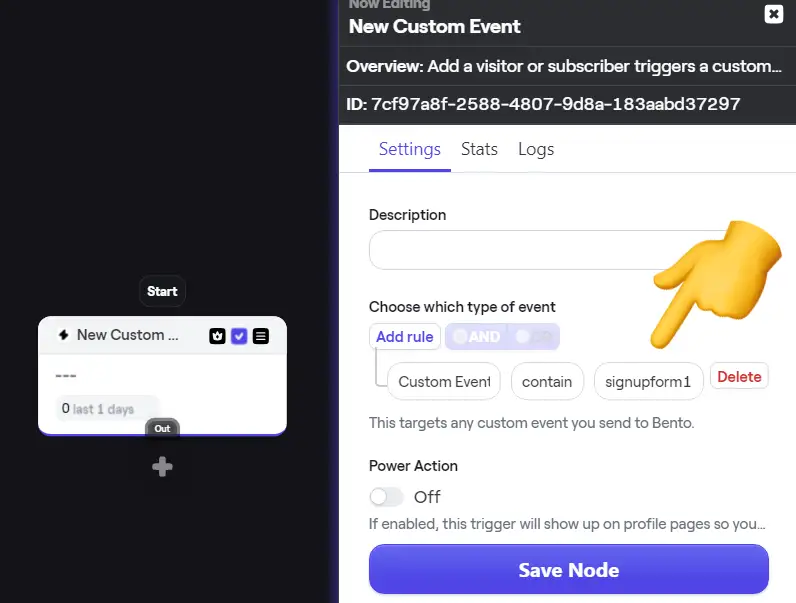
Overall, although it’s not that Bento offers the most extensive list of triggers, it still does provide a decent list of triggers; aside from that, it could be more user-friendly.
My rating: 3-stars (It’s fine)
Freebie delivery
Feature Description: If you want to grow your newsletter, one of the best tactics is to offer something for free in exchange for a contact’s email address. This could be anything from a free checklist to an ebook, video, or discount code. Some email marketing tools make it easy to create and deliver these freebies, while others can be more challenging to use.
My evaluation:
In my evaluation, I’ll outline how Bento handles the process of delivering freebies, and I will share the pros and cons.
My rating: 3-stars (It’s fine)
Split automation
If/else split
Feature Description: Bento refers to this functionality as the Split feature. It operates by checking for a specific condition, and if a contact meets that condition (for instance, if they open an email), then the contact will proceed along the “True” path (or the left path). Conversely, if the contact does not meet the selected condition, they will follow the “False” path (or the right path). This feature is known in other email marketing tools as the if/else split feature.
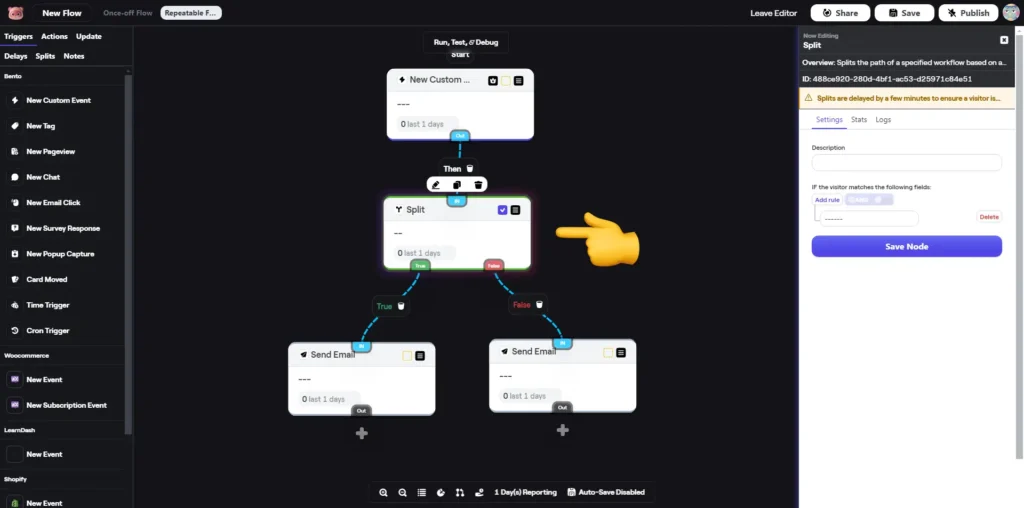
In the screenshot provided below, you can see how the feature works.
- If the visitor matches specific criteria, do this; otherwise, do that. This feature is very similar to the IF statement in Excel, which checks whether something is true. If it’s true, do this; if not, do that.
- Here, you must choose a rule (if/else criteria)
- To do so, click on the dropdown menu at number two, which will display a list of available rules and filters.
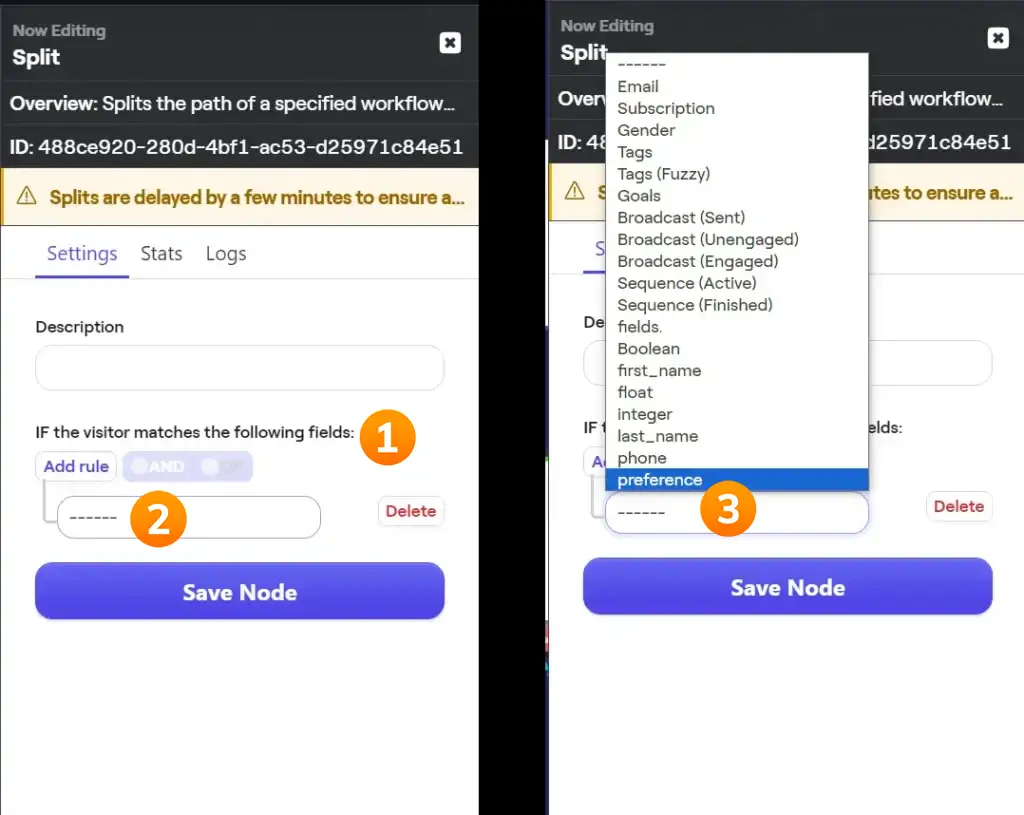
My evaluation:
Bento’s if/else split feature has a few drawbacks:
- Limited Instructions: Bento offers many choices for if/else split automation with a wide range of filters. However, the complete list isn’t shown in the image above and is even longer. Some filters are confusing because it’s unclear what they do or how to use them. Bento’s website doesn’t have enough guides or explanations (see the support section of this review), making it hard to understand all these options. While asking the support team might be an option, asking them to explain every filter feels odd. For comparison, ActiveCampaign has detailed guides that are available online.
- Complex Language: Bento tends to use technical terms or jargon, making it less accessible. For example, they use terms like “dma_code” in the if/else split feature, which isn’t explained in their documentation. This use of complex language is a recurring theme in their software, making it harder for users to understand.
- Lack of Nested Conditions: While you can add “and/or” conditions to the filters, Bento doesn’t support nested conditions. Some other email marketing tools offer this feature, making them more flexible and powerful regarding segmentation. You can find more about nested conditions in the segmentation features section of this review.
Overall, the if/else split feature in Bento works, but it’s limited by insufficient documentation and the use of complex language.
My rating: 3-stars (It’s fine)
Randomize (split) feature
Feature Description: Bento’s Randomize feature lets you split your audience into two or more groups, like 50/50 or any other ratio you choose. This split feature is helpful in many cases. For example, imagine you want to offer your email subscribers different discount codes—sometimes 10% and sometimes 20%—to see which works better. This method helps you determine which discount is more effective over time, and it could save you money if the smaller discount works just as well. This example is just one way to use it. You can also use this feature for things like A/B testing your email subject lines to see which one gets more opens.
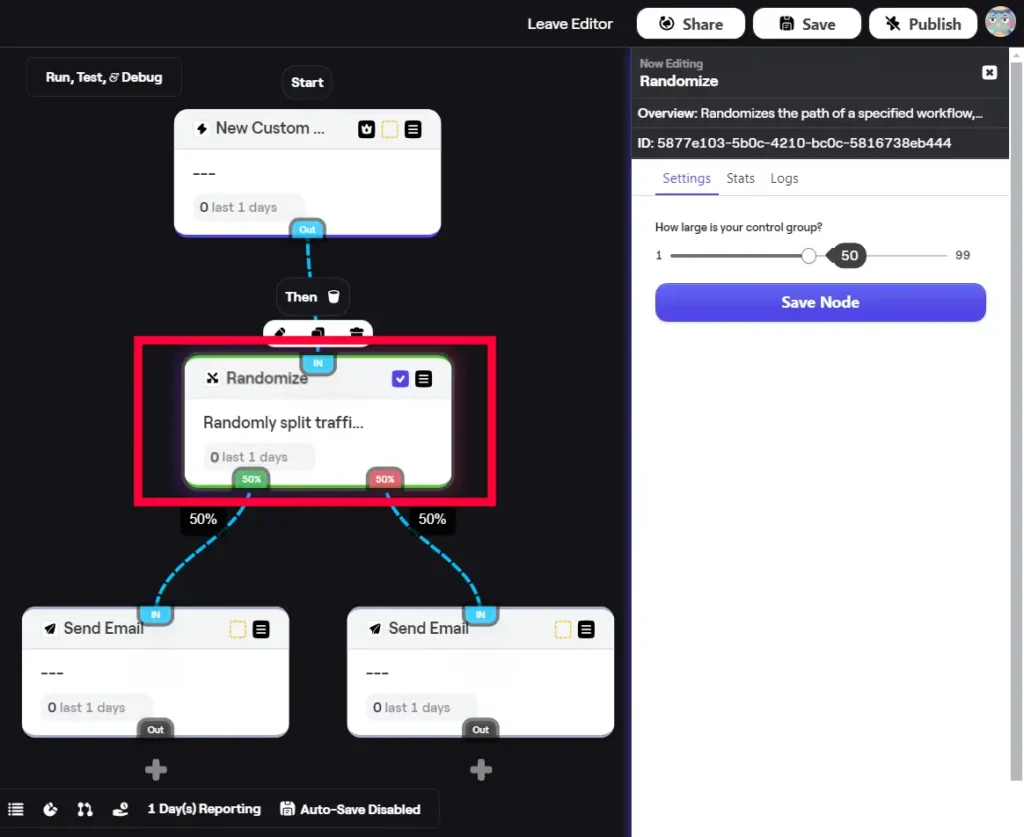
My Evaluation: Many email marketing tools let you do A/B testing or split your contacts, just like Bento does. Some, like MailerLite, are even cheaper than Bento. Tools like Mailchimp have a similar 50/50 split feature to Bento’s. However, tools like ActiveCampaign and MailerLite give you more options or are easier to use. So, while it’s great that Bento has this feature, it’s not the best compared to others.
Below is an example of how MailerLite’s A/B testing feature works.
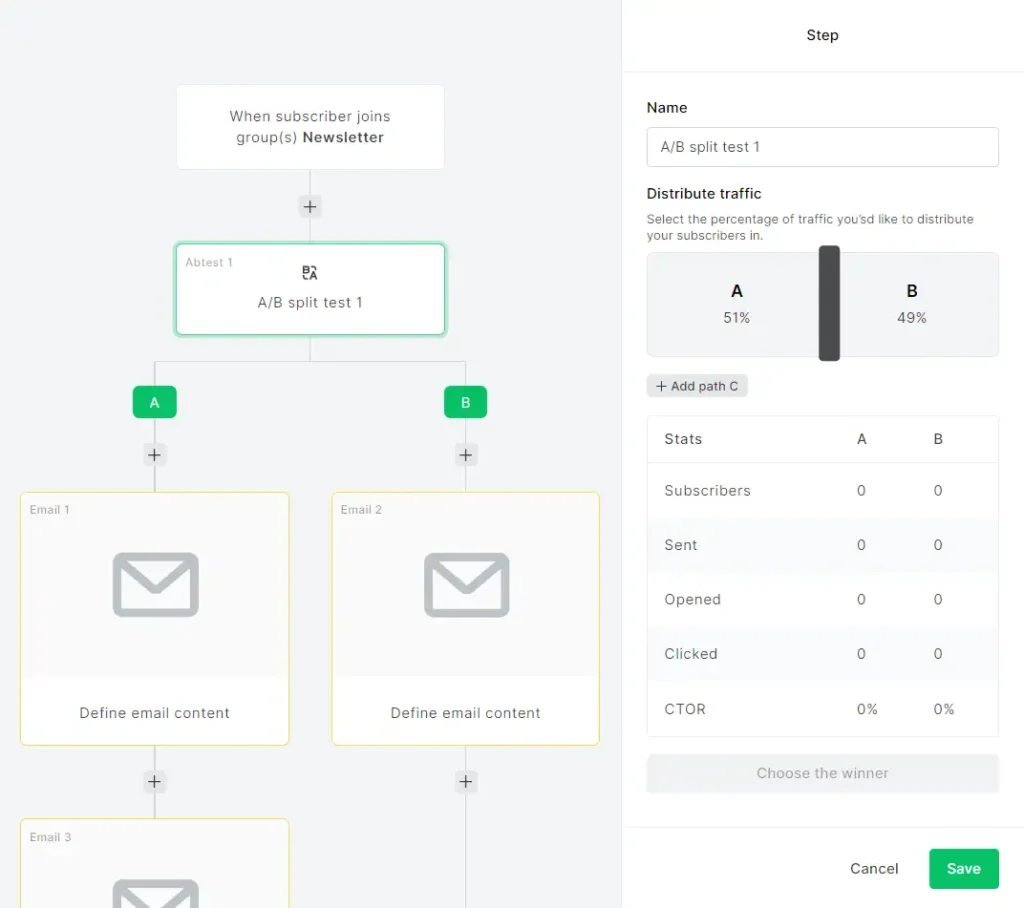
ActiveCampaign, for example, offers a wide range of customization options. When creating a split automation, you can choose between an even split or a conditional split. If you choose the even split, you can either let ActiveCampaign choose the winner based on specific conditions or let it split indefinitely – a feature commonly found in most other email marketing tools. On the other hand, if you choose the conditional split option, you can specify unique conditions for each group of recipients. For instance, offer a discount to the first 100 people who sign up and a smaller discount to those who sign up after that.
Here’s a simple way to set up a conditional split:
- Path A: Early Bird Discount – The first 100 people to click the sign-up link in your email get a 20% discount code.
- Path B: Standard Discount – After 100 people have signed up, anyone new who clicks the link receives a 10% discount code.
You can set up this example with ActiveCampaign’s conditional split feature but not with Bento’s split feature.
My rating: 3-stars (It’s fine)
Segmentation features
Feature Description: Email segmentation is helpful for both regular newsletters (broadcasts) and automated emails, which Bento calls “flows.” For instance, you might create a flow that filters contacts differently. For example, you might want to keep already paid customers out of a flow that starts when someone signs up for your newsletter.
My Evaluation: Bento lets you exclude or filter contacts from a flow using its Segment split feature (as shown in the screenshot below).
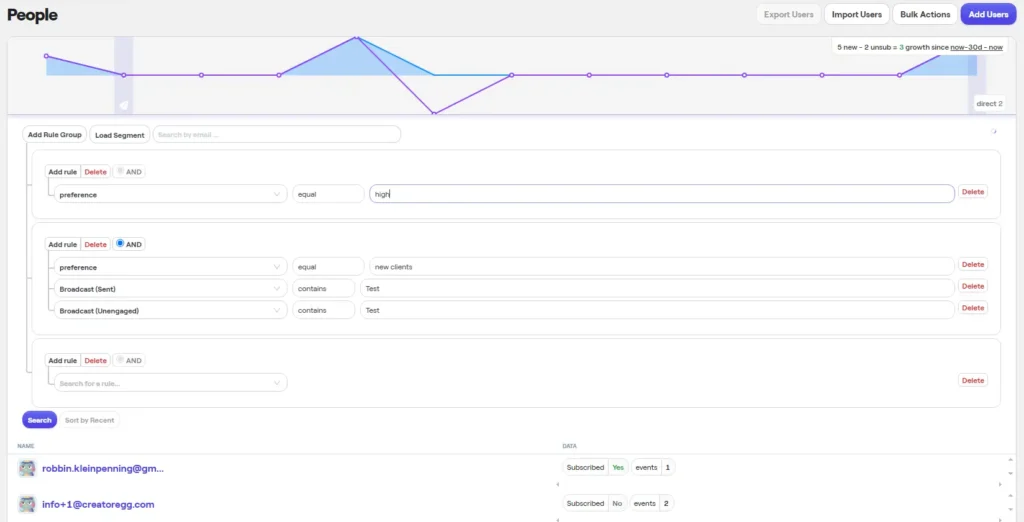
Is Bento’s segmentation feature for its automations the most user-friendly? Not really, because you must create a segment in its segment builder and cannot make a segment in the same window you’re in while creating a flow. The steps are as follows: First, you have to create a segment in the segment builder, and then you can select the segment in the segment block in the flow. These are two separate pages inside Bento’s dashboard.
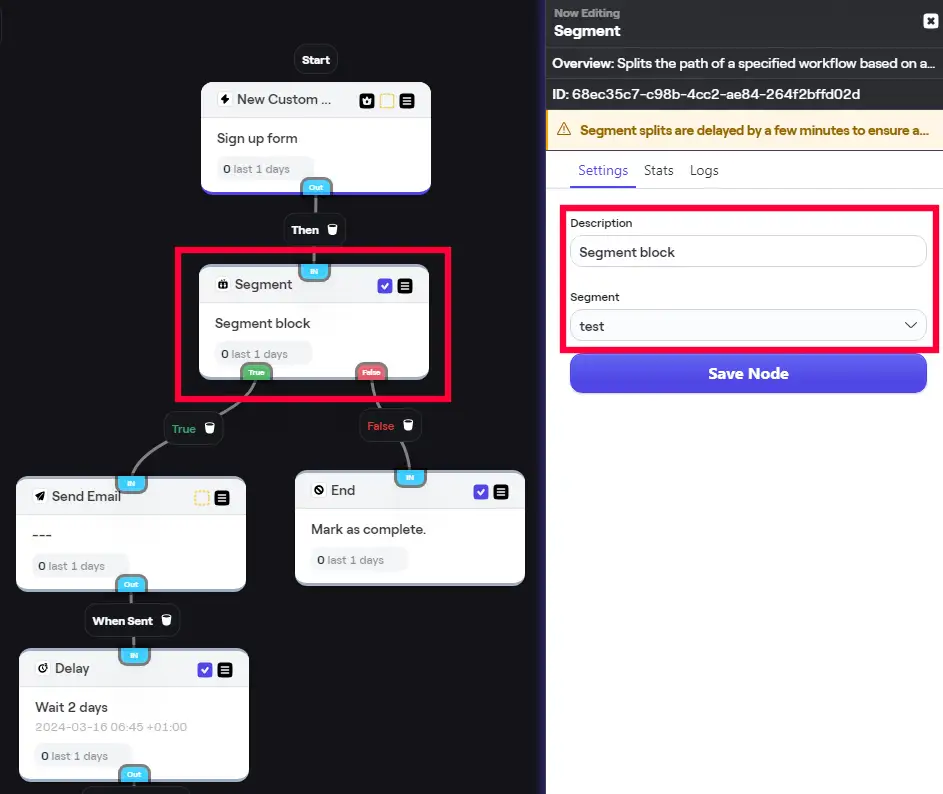
Does Bento offer the most sophisticated segmentation builder? No, other platforms like Mailchimp and ActiveCampaign provide more options and flexibility in their segmentation builders.
My rating: 3-star (It’s fine)
Automatically unsubscribe inactive contacts
Feature Description: If you’re familiar with email marketing, you know the importance of maintaining a clean and healthy list. An active list means having most of your contacts interact with your emails, for example, by opening, clicking, and replying.
The challenge lies in the fact that, for most email marketing tools, unsubscribing inactive contacts is a manual process. An automated feature that removes inactive contacts would be highly beneficial.
My Evaluation: Unfortunately, Bento does not offer the option to automatically cleanse your list. Currently, the only email tool that provides this feature is ActiveCampaign.
Delivery by timezone
Feature description: Every email marketing tool allows you to schedule your emails according to the time zone of your contacts. Some tools offer this feature for their regular broadcast newsletters, while others also provide it in their automations/flows. This functionality is particularly useful when your audience is based in different time zones, and you wish to send your newsletter at 6 AM in their local time.
My evaluation: Unfortunately, Bento does not offer the option to schedule your emails based on the time zone of your audience. This feature is absent for both its automations and regular broadcasts. Email tools that do provide such an option include ActiveCampaign, Mailchimp, and AWeber.
Auto-save automations
Feature description: Typically, software tools auto-save your work automatically. This means that if you refresh your page or close it and come back later, you should see the latest version of what you were working on.
My evaluation: Bento’s automations/flows display a notification at the bottom of the screen indicating that auto-save is disabled by default. To enable it, you must click on this notification for every new flow you create. This setup is somewhat unusual and can be very frustrating if you forget to save your work when creating a new flow and, for whatever reason, navigate away from the page. This could result in the loss of all your work if you didn’t enable the auto-save option or click the ‘save’ button in the top right corner.
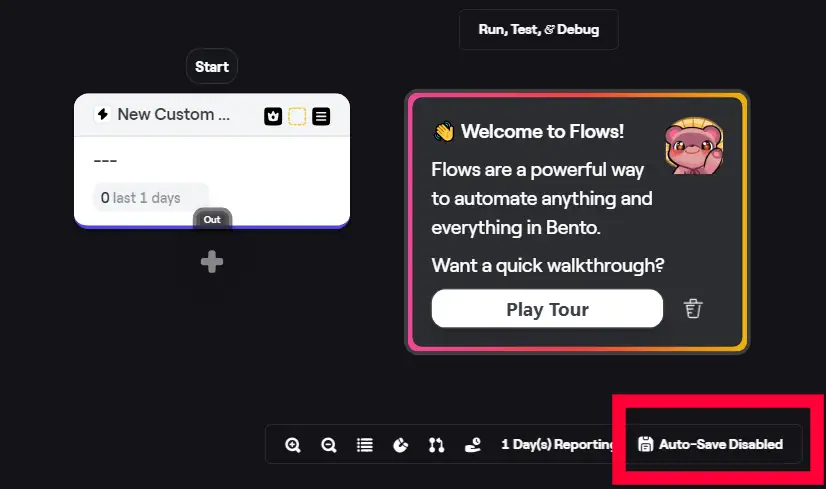
My rating: 1-star (Bad)
Testing automations (flows)
Typically, when you want to test your automation, you might use your own email address to verify if everything is set up correctly.
Bento offers an additional feature for testing your automation, which I haven’t encountered in any other email marketing tools: the testing automations feature. While it’s not revolutionary, it’s quite handy.
This feature demonstrates the steps your automation will execute after a specific action. For example, let’s assume I have an automation set up so that if someone signs up through a specific signup form, they will be subscribed to my newsletter. Moreover, they will receive an email. These three steps are depicted in the screenshot below: the first one is sign-up form signup, the second is subscribing the contact to the newsletter, and the third is sending them an email. If I perform a test to see what happens when someone signs up through my sign-up form, it will indicate “Found match.” This confirmation means that when someone signs up through my signup form, the contact will proceed through these three steps where it says “Found match.” If the purpose of your automation is for it to execute all three steps upon signup, then this automation (flow) is functioning correctly. However, if it only progresses through the first two steps without a “match” on the last step, then something is amiss, and you should investigate further.
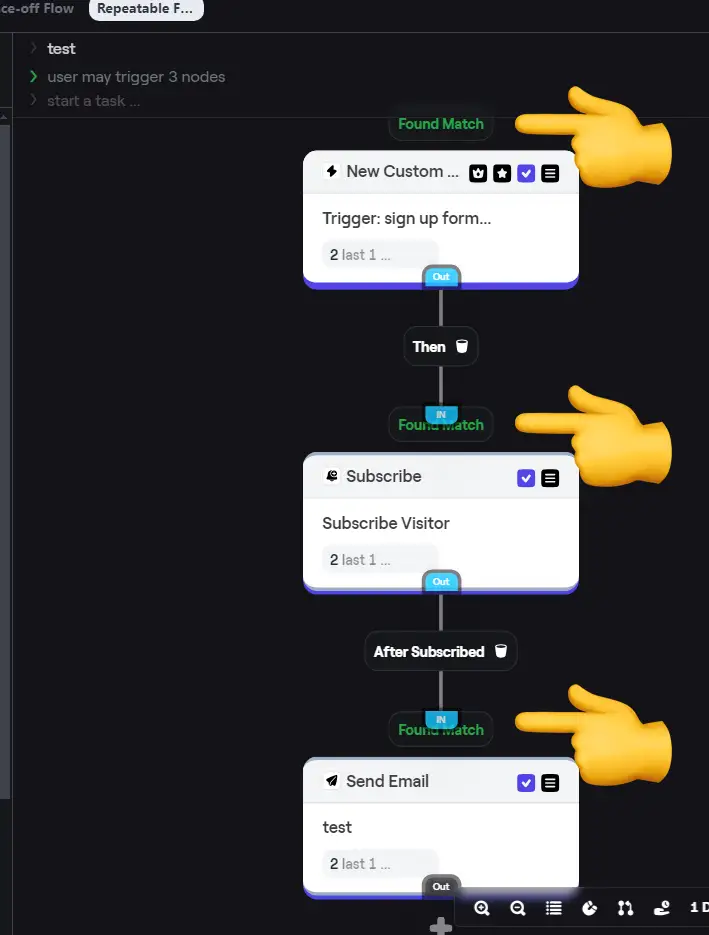
Send time optimization
Feature description: Some email tools offer a feature that calculates the best send time for maximum engagement based on historical data.
My evaluation: Unfortunately, Bento does not offer this feature. It does provide a feature called Batching for regular newsletters (broadcasts), which is further described in the Newsletters Features section of this review. However, it does not offer a similar feature for automations (flows).
The email tools that do offer send time optimization include Mailchimp and GetResponse.
Organizing your automations
Feature description: Particularly when you have numerous automations (flows), organizing them with folders, labels, or similar methods is essential to avoid wasting time searching for a specific flow.
My evaluation: Unfortunately, Bento does not provide any features that allow you to filter, search, or group your flows, as demonstrated in the screenshot below. It simply lists all your flows/automations, but there’s no way to filter them based on, for example, active or non-active status, or by certain groups, labels, triggers, etc. Most other email tools (e.g., Mailchimp, MailerLite, Brevo, ActiveCampaign) do offer such organizational features. Among these, ActiveCampaign boasts the most advanced features for organizing automations.
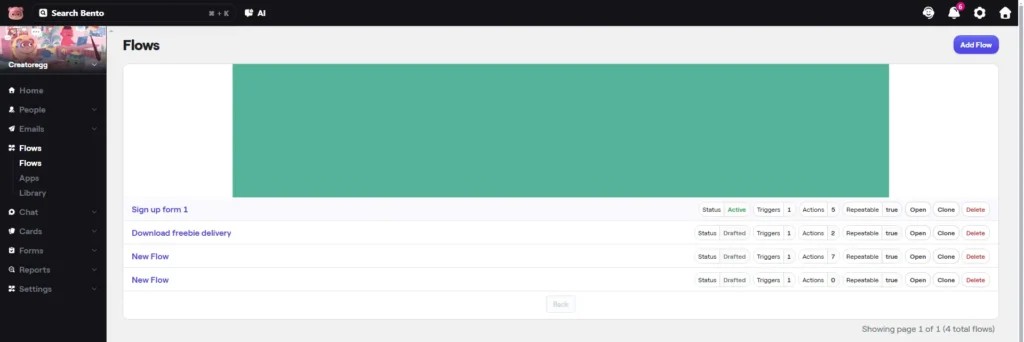
My rating: 1-star (Bad)
Bento Email Review: Landing Page Features
Feature description: Landing pages function similarly to websites and are used to capture new leads. This could be for a variety of purposes such as webinar landing pages, freebie giveaways, product launches, event registrations, and more.
My evaluation: Bento does not offer a landing pages feature. This is confirmed by the founder of Bento, Jesse, in the chat screenshot from February 12, 2024.
It’s important to note that most other email marketing tools do include a landing page feature.

Bento Email Review: Opt-in Form Features
1-Minute Summary of Bento’s Form Features: For newcomers, Bento’s forms may initially seem unclear and confusing due to the three different form options it offers, as explained in this section below. Working with these forms isn’t the most straightforward, and it might take some time to become accustomed to their system. In my opinion, it’s not a plug-and-play solution. Additionally, Bento’s double opt-in process is cumbersome and not user-friendly. Setting this up takes significantly more time compared to other email marketing tools that have this feature natively built into their platforms.
Opt-in form templates
Feature description: The availability of pre-designed templates for your sign-up form enhances user-friendliness and saves time. Most email marketing tools provide a selection of pre-designed templates that you can easily select and customize to your preference.
In the screenshot below, you can see three pre-designed examples from the email marketing tool GetResponse.
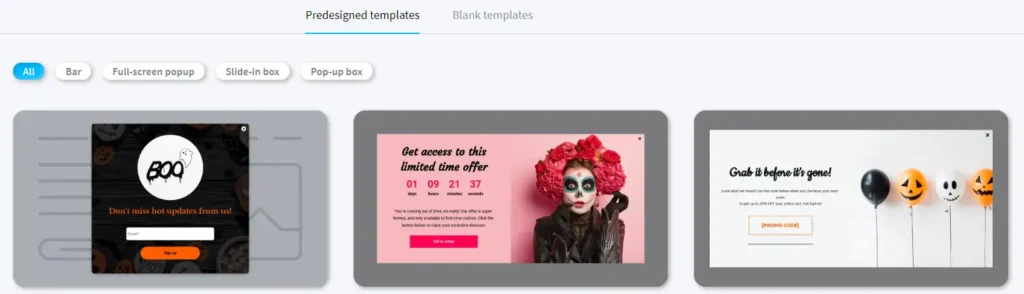
My evaluation: Bento does not offer pre-designed templates for its sign-up forms, aside from its default design.
Installing the sign-up form
I installed the Bento script on my website using the Bento WordPress plugin, but as you can see in the screenshot below, there are plenty of other ways to do so. Once you’ve installed the initial script, you can get the popup forms working. This same script also enables website tracking, should you wish to monitor your visitors when they visit your site.
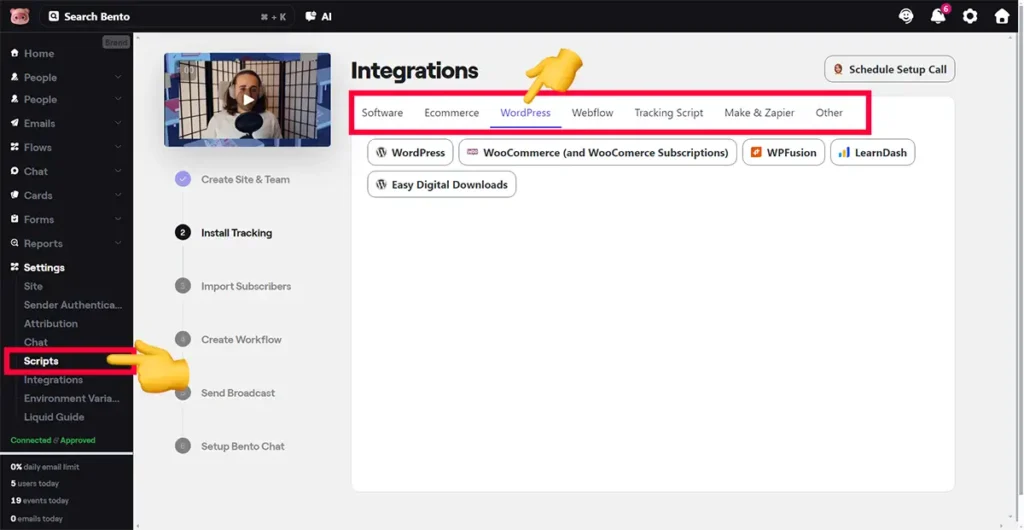
Different sign-up forms
Bento offers three distinct form features: HTML forms, popups, and surveys.
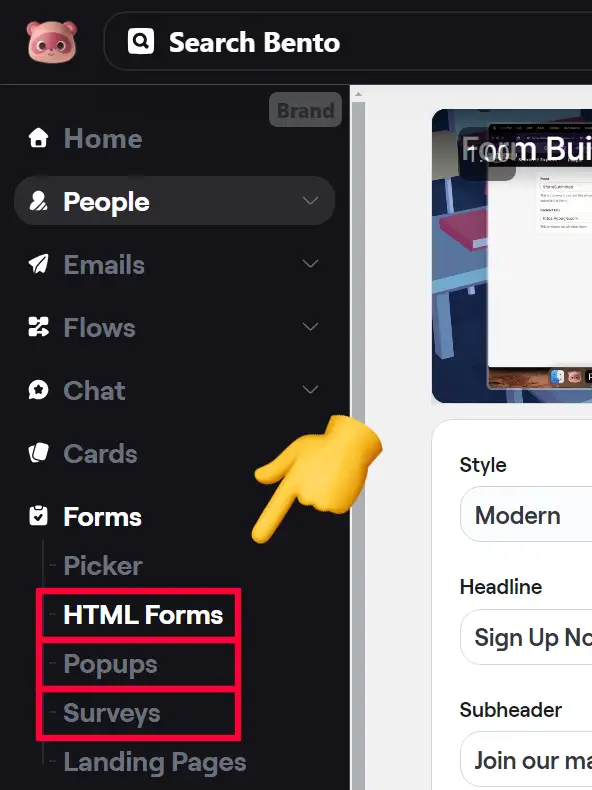
HTML builder
One of the form options Bento offers is its HTML form builder, as shown in the screenshot below.
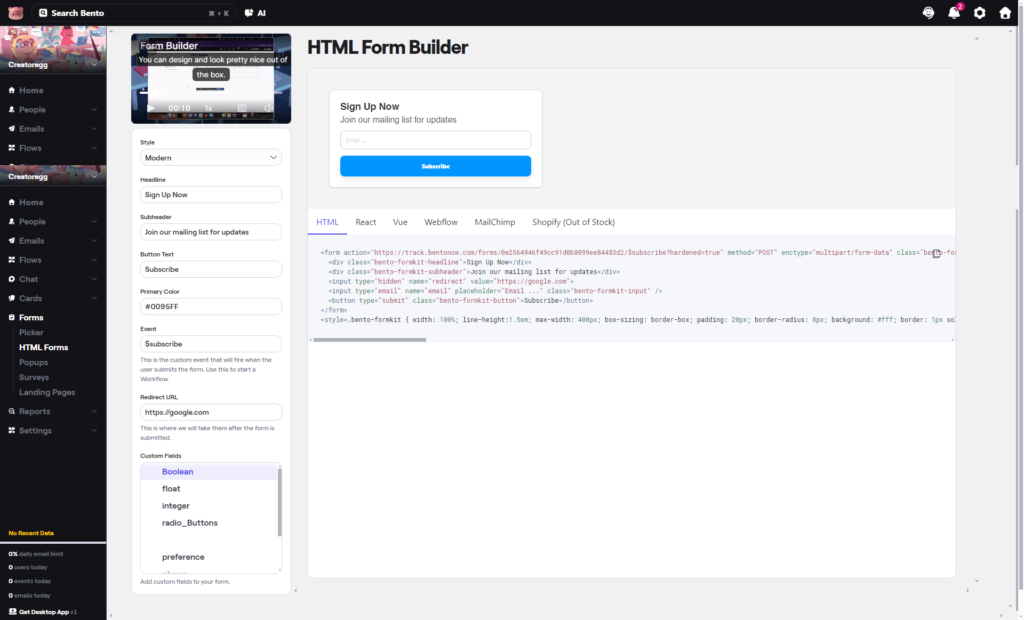
I’m not a big fan of the HTML form builder because:
- It lacks a visual form builder: You cannot rearrange elements or add components like images, which restricts design flexibility.
- Redirect is required: Unlike most other email marketing tools that offer the option to display a success message or redirect to a separate page upon signup, Bento only provides the redirect URL option. This means you must create a dedicated thank-you page URL for every form. While you can use the same page for all your forms, it’s mandatory to set this up.
- You can’t save your forms: Bento’s inability to save forms is unique and introduces multiple drawbacks:
Drawback 1: Without saved forms, creating an automation (flow) triggered by a sign-up form is challenging. You need to use the event name of your signup form as the automation trigger (see screenshot below.) Since Bento doesn’t remember your forms, you must keep track of all event names yourself, which is cumbersome and prone to errors. Essentially, you’re forced to maintain a spreadsheet listing all your events and signup forms to avoid confusion and duplication.
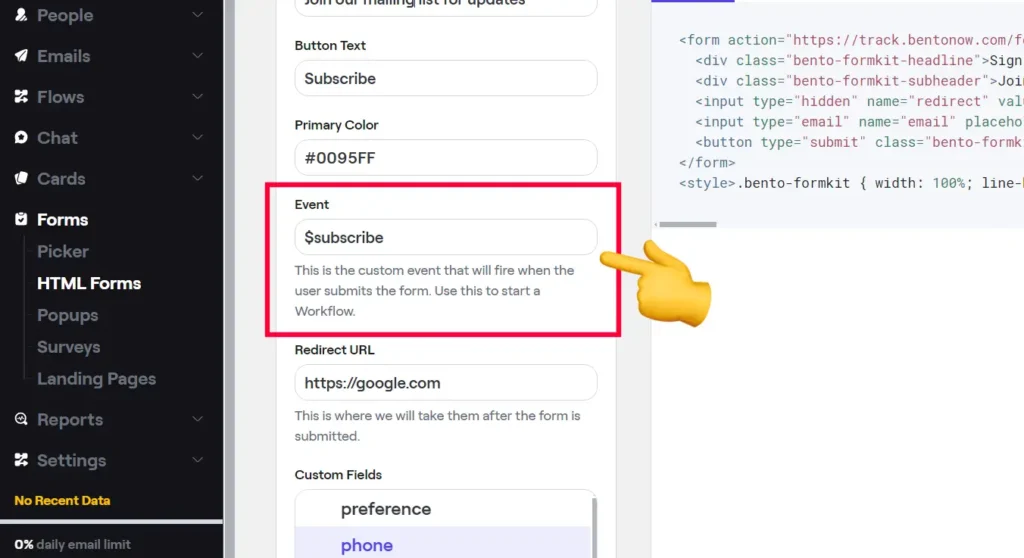
Drawback 2: Can’t Use Checkboxes, Dropdowns, etc. (GDPR) – Most email marketing tools that allow you to create sign-up forms enable you to add GDPR checkboxes, other checkboxes, dropdowns, etc. In the screenshot below, you can see an example from the email marketing tool MailerLite, where I use a field called “Interest” to let new subscribers choose whether they also want to receive updates on other marketing tools or only ActiveCampaign updates.
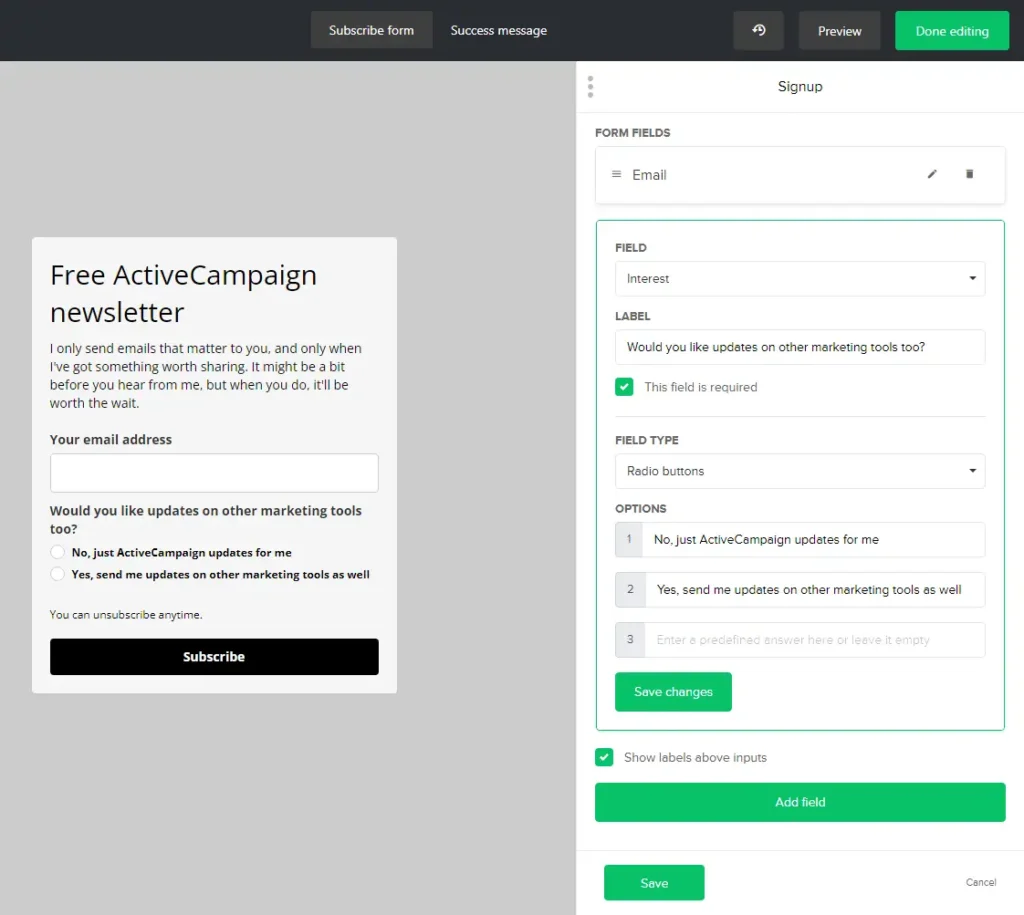
Below, you can find another example that I built with the email marketing tool ActiveCampaign. This sign-up form offers a free ebook, and people can download the ebook without signing up for the newsletter. This approach is a way to receive consent because downloading a free ebook doesn’t necessarily imply consent to receive the newsletter.
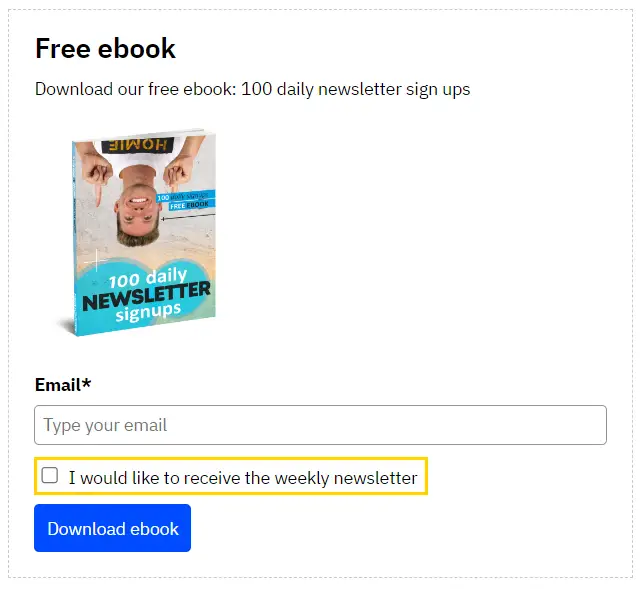
Popups
Popups are one of the three sign-up form types that Bento offers.
Bento provides two types of popup forms to choose from: the bottom banner or a regular popup.
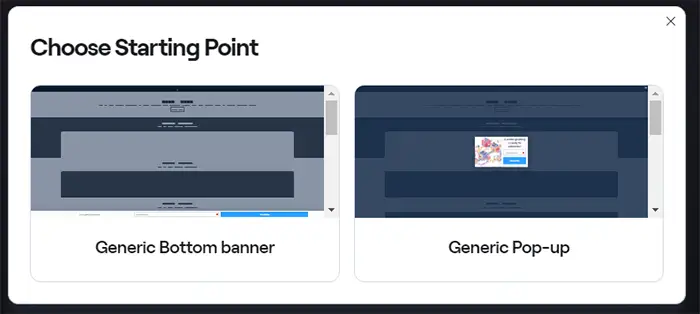
In the image below, you can see the form popup builder for the bottom banner. Here are a few things to keep in mind:
- The popup feature offers more options than the HTML form builder.
- It allows you to display a thank you message upon form submission instead of requiring a redirect, which is mandatory with the HTML form builder.
- However, you still can’t add dropdowns or checkboxes to these forms, similar to the limitations within the HTML form builder.
- I’m not fond of when software tools offer different processes for creating similar outcomes. For instance, the HTML form builder and the popup forms require learning two separate processes, akin to learning two different software products. The process should be exactly the same.
- The UI (User Interface) is not the best and has much room for improvement. It’s challenging to detail every issue in words, but if you use this form editor, you’ll understand what I mean by the UI not being the best and how it detracts from user-friendliness.
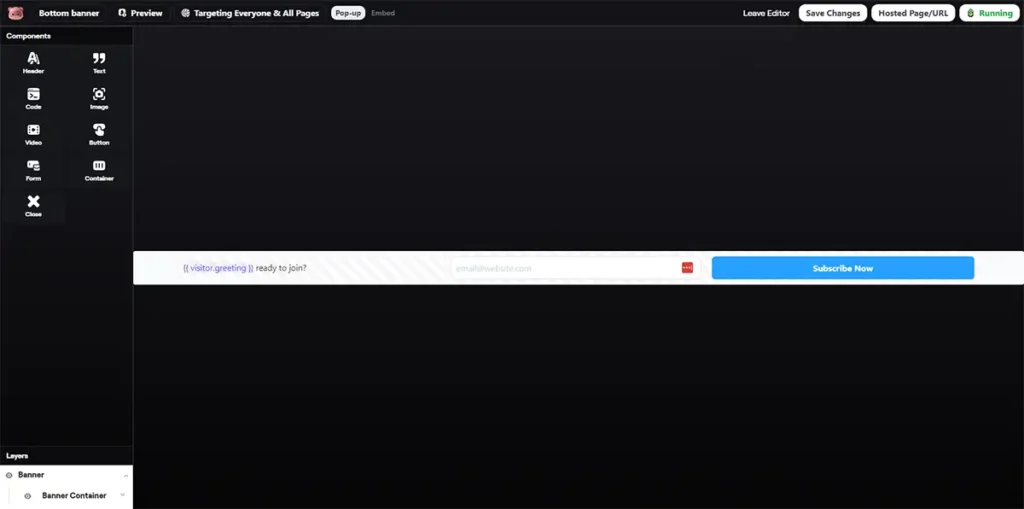
Regarding popup settings, Bento currently allows you to display the popup after X seconds or trigger it when the mouse leaves the page (exit popup).
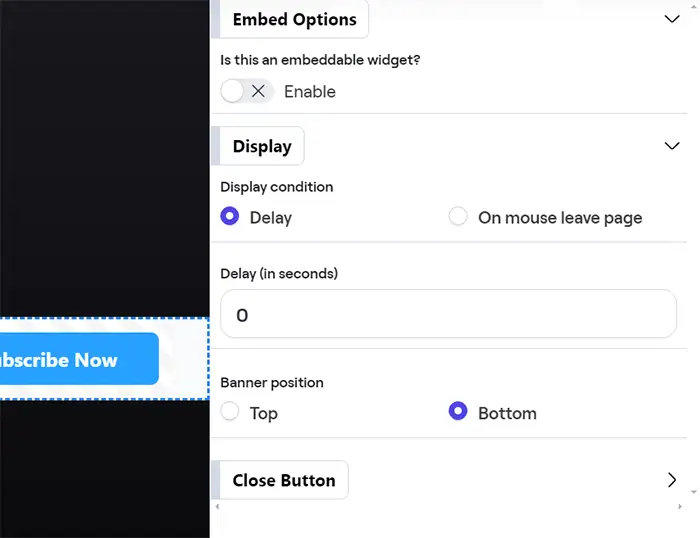
Surveys
In addition to the HTML builder and popup forms, Bento also offers the option to create surveys. This tool is quite flexible, allowing you to create entire surveys, but you can also craft simple sign-up forms to embed on your website if you’d like (see the example below).
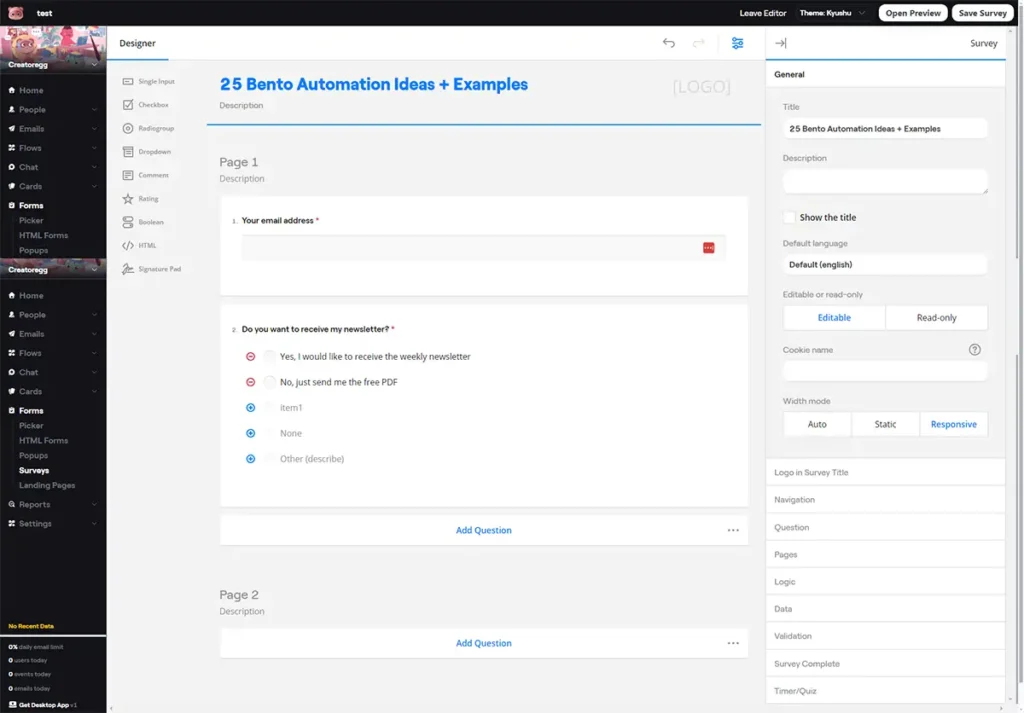
In the screenshot below, you can see an example of a sign-up form I created with Bento’s survey tool. It’s a bit cumbersome since it’s primarily a survey tool rather than one designed for creating sign-up forms, but it can effectively serve both purposes. A useful feature they could add is the provision of templates, so people can quickly select, for example, a sign-up form template like the one I created below. Notice I also included radio buttons for the “Do you want to receive the newsletter?” question. This approach helps ensure compliance with privacy regulations. Not everyone who downloads your free offerings also wants to receive additional emails. Asking this question aids in obtaining that consent. You can then set up an automation (flow) with Bento that unsubscribes anyone who opts for “No, just send me the free PDF.”
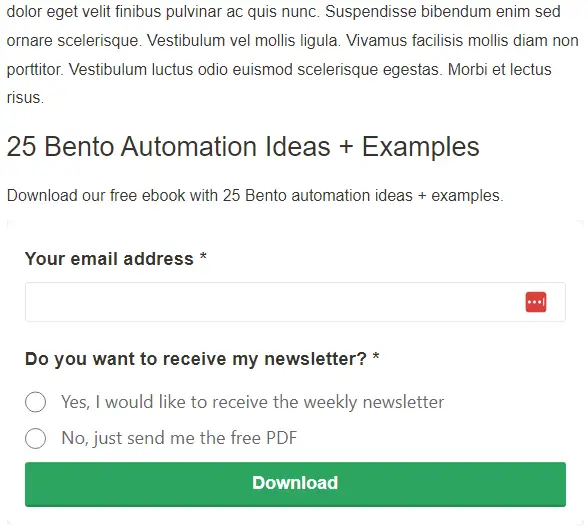
Double-optin setup
In my view, the way Bento handles the double opt-in setup feature is quite cumbersome, giving the impression they don’t actually offer this feature directly, though there is a workaround to send out the double opt-in confirmation email.
Typically, most other email marketing tools provide the option to enable a double opt-in email directly when you’re setting up your sign-up form. For instance, as shown in the screenshot below from the email marketing tool ActiveCampaign, there’s a simple switch you can toggle to decide whether you want to use the double opt-in confirmation email for that specific sign-up form.
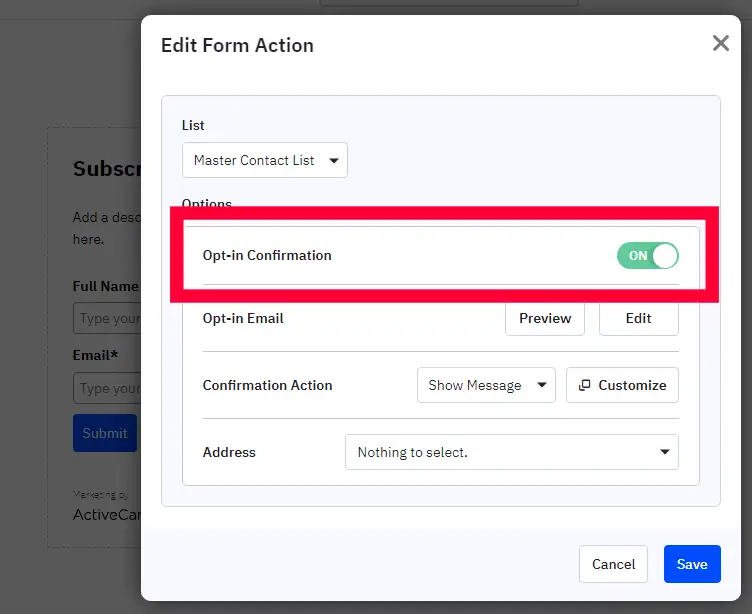
With Bento, when you create a sign-up form, there is no option to activate a confirmation email. There isn’t even a mention of it on the sign-up form creation page. It’s also important to note that creating a sign-up form in Bento does not automatically subscribe people to your newsletter if they opt in through that form. You need to set up a separate automation to subscribe them if they opt in, which adds an additional step. More details on this are available in the sign-up form review section of this review.
Anyway, if you want to set up a double opt-in confirmation email within Bento, you need to create an automation that looks something like the one below. I’ve added orange numbers to explain what these four elements are:
- The first block/element is the trigger for this automation (flow), which, in this example, occurs if someone signs up through one of my sign-up forms.
- Then, after signing up, I send them an email to confirm their subscription. In that email, I need to include a link to somewhere on my website, e.g., creatoregg.com/welcome or creatoregg.com/subscription-confirmed, or something similar.
- The next element is a link click trigger. In other words, when someone clicks the link in the email in step 2, the next automation is triggered, which is the automation that confirms the subscription.
- In the last one, number 4, we add the contact to our newsletter, i.e., we subscribe them to our list.
As you can see, it’s a feasible process for confirming their subscription, but I must say it’s a bit cumbersome compared to simply having a setting that you can turn on or off while creating your sign-up form. It’s more like you might forget about this double opt-in process step when setting up your sign-up forms within Bento, while other email marketing tools remind you.
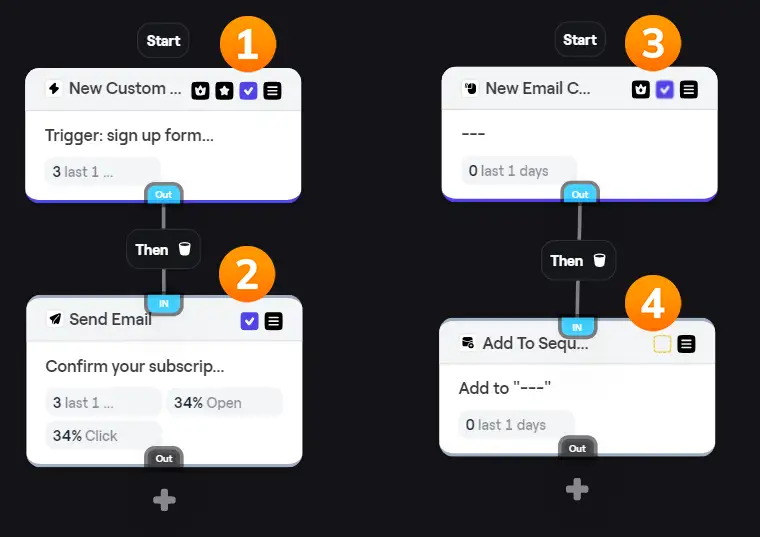
Overall, Bento’s double opt-in confirmation email setup process is less favorable compared to how easily I can configure it with other email marketing tools. The issue is that you have to repeat this process every time a new sign-up form is created, and it’s not a one-time setup.
My rating: 2-stars (Meh)
Bento Email Review: Support features
Guides, tutorials, help docs
While Bento does provide online help documentation (https://bentonow.com/docs), it offers far fewer articles than some of the more established email marketing companies.
For context, Mailchimp has approximately 80,000 pages indexed by Google on their website, which includes numerous helpful guides and step-by-step instructions. For instance, if you’re trying to find an answer to a question with well-known email marketing tools like Mailchimp, a quick Google search often reveals someone else who has asked the same question, along with an article or video guide on what to do.
In contrast, Bento’s website has fewer than 500 pages listed in Google. Moreover, since it is a relatively new website, it doesn’t rank as well in Google. Therefore, searching for guides or help by typing your problem into Google is unlikely to quickly find you help. This can be problematic when setting up email marketing software, as you are bound to encounter questions/issues. I say this from experience, having set up email marketing accounts with numerous companies.
Another drawback is the lack of categories on their help page. It simply presents a long list of doc articles without any categorization, making it challenging to find answers to specific questions using this resource.
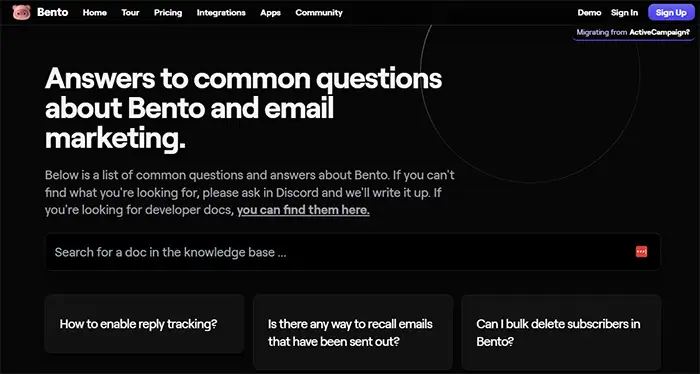
So, in terms of the number of guides, tutorials, and help docs, I can’t say I’m satisfied as a Bento user.
My rating: 2-stars (Meh)
Other support options (phone, email, and Discord)
Feature Description: Besides help docs, Bento also allows you to email them (support@bentonow.com), book a phone call, or ask your question on Discord. For those unfamiliar with Discord, it’s a voice/chat platform where you can create a server and channels for a community to hang out, ask questions, and talk. It’s somewhat like WhatsApp but more organized, though it retains the group element. Here’s a link to their Discord channel if you want to check it out: https://bentonow.com/community.
My Evaluation: A few downsides of Bento’s Discord support:
- No privacy – Discord allows every customer to join and read what you’re saying. So, you have to be mindful of sharing privacy-sensitive information.
- No ‘support tickets’ – It can be challenging to keep track of multiple ‘support tickets.’ For instance, when working for several hours, I often encounter questions or issues with the software I’m testing. I then ask the support team these questions and continue working while I wait for their response. However, I may come across another question during this time. If I ask five questions, for example, it can be challenging to keep track of them within a group channel, particularly if other people are also asking questions. It can feel like everyone is talking over each other.
- No 24/7 support – According to Bento’s website, they offer 24/7 support via Discord. However, from my experience, only Jesse, the founder, answers support questions. Although Jesse seems to work tirelessly, he needs to rest, too, so sometimes it takes several hours (or a day) to receive a response. Moreover, he often mentions that he will address inquiries after the weekend, which is understandable, but it’s misleading to advertise 24/7 support if it’s not fully available. The difference between Bento and larger companies is that larger companies have multiple support staff members available to answer questions, which might result in faster responses.
- My questions are skipped – I’ve noticed that my support questions were skipped twice. In both instances, Jesse’s colleague Anja said she would “note it down for Jesse to answer.” However, I have yet to receive a response to either question. I’m unsure how Anja communicated the message to Jesse, but it seems like Jesse never reviewed those notes. Additionally, it’s easy to overlook and forget about support requests within Discord. If a support ticket system existed, support staff could easily track which tickets needed to be answered. It’s frustrating that my questions still need to be answered, and while I could follow up with Anja, it shouldn’t be necessary. A sound ticket system would ensure that every question gets responded to, and customers wouldn’t have to check in repeatedly to receive a response.
Despite these drawbacks, there are positives to Bento’s support:
You’ll receive an answer from the founder of Bento – You will receive an answer from Jesse, the founder of Bento. One of the benefits of having Jesse answer your questions is that he built the product himself. This means that he knows all the ins and outs of the product, unlike some other email marketing tools where support staff may not be as knowledgeable. However, it’s important to keep in mind that as the company grows, it’s unlikely that the founder will always be available to answer emails. Eventually, support employees may be hired to assist or replace him.
So, all in all, depending on what’s important to you, you might rate this differently. However, since direct access to product knowledge from the founder is highly valuable to me, I rate this support feature 4 stars.
My rating: 4-stars (Good)
Bento Email Review: Integrations
Bento offers integrations with popular tools such as Shopify, WooCommerce, WordPress, etc. However, compared to more established email marketing tools like Mailchimp (250+ integrations) or ActiveCampaign (870+ integrations), Bento falls short with fewer than 40 integrations. While it does integrate with Zapier, a tool that essentially allows integration with any other tool, Zapier requires a paid plan, which can become costly depending on the frequency of use each month. If your email marketing tool already has a native integration with the desired tool, there’s no need to rely on a third-party service like Zapier to connect them.
For more information on Bento’s integrations, visit this page: bentonow.com/integrations.
Ecommerce integrations
As demonstrated in the screenshot below, Bento offers a selection of integrations with various e-commerce platforms. For this review, I tested the WordPress plugin for site tracking, which works effectively, and the Shopify plugin for its e-commerce features.
My Evaluation: I have evaluated the integration of Bento with Shopify and found it problematic. I followed the instructions on Bento’s website to install the app, but it didn’t work. When I installed the app through Shopify’s platform, it created a new Bento account and connected the Shopify site to that account, which was not the intended outcome. I contacted Jesse, the founder and head of Bento support, and he resolved the issue for me. However, new users trying to install the Shopify app might also encounter these issues and need to contact Bento support.
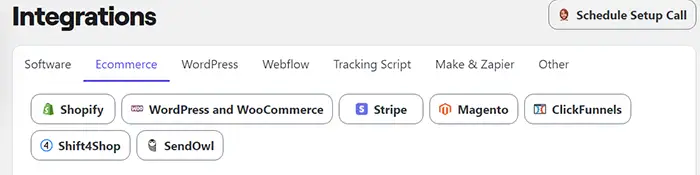
Apart from the native integrations, Bento also offers a JavaScript option (which I have not tested), a Google Tag Manager, and a Zapier option (also not tested).
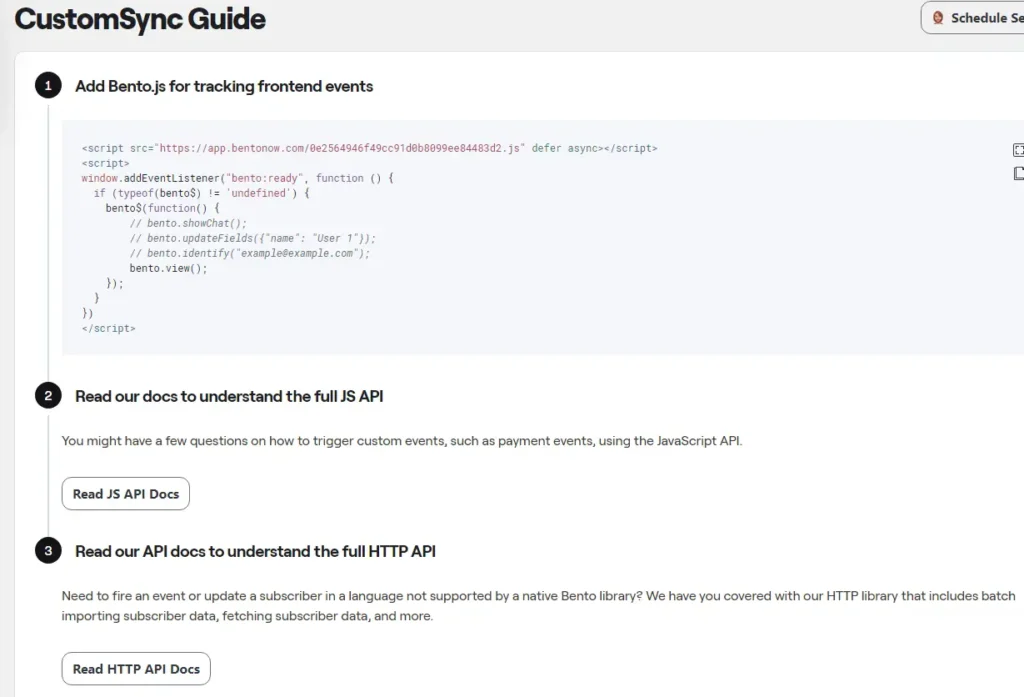
Bento Review: Ecommerce Features
Ecommerce features in newsletters
Most email marketing tools include a feature known as an e-commerce block when you link the tool to an e-commerce platform like Shopify. I connected my Bento account to Shopify, but there seems to be no e-commerce block available, leading me to believe they do not offer this feature.
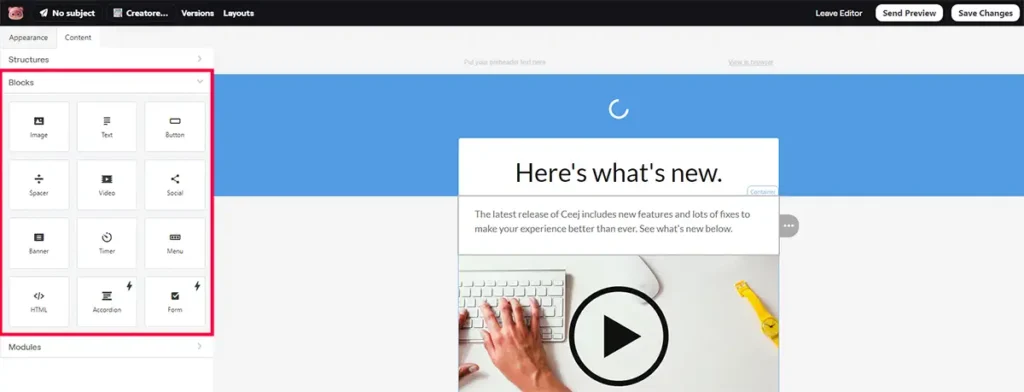
For comparison, I’ve included a screenshot from the email marketing tool ActiveCampaign, where an e-commerce block is integrated into the newsletter. When it comes to offering the best e-commerce features for a Shopify store, Klaviyo stands out among other email marketing tools.
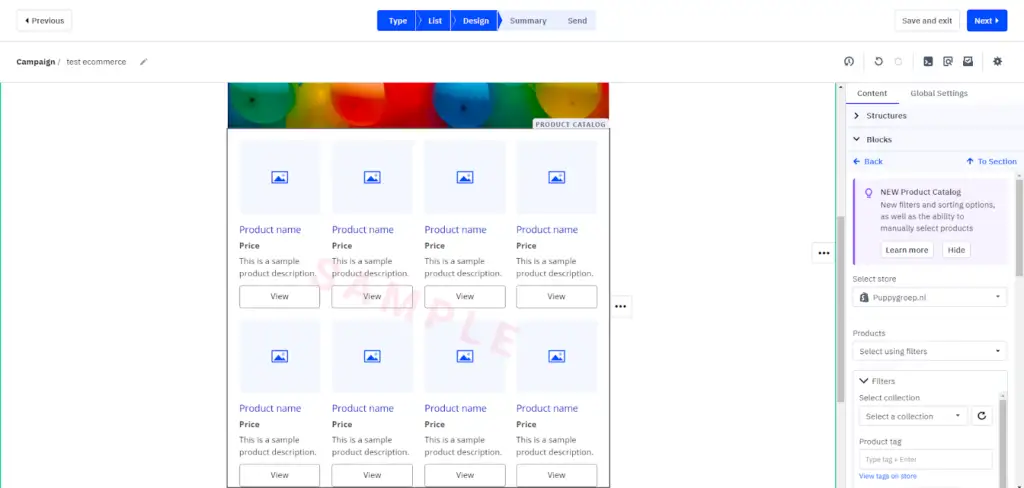
Ecommerce Automations (flows)
As previously mentioned, Bento integrates with a variety of e-commerce tools, including Shopify. In the screenshot below, you can see a starting trigger block that displays a list of different events. These events can be selected to trigger your automations, also known as flows.
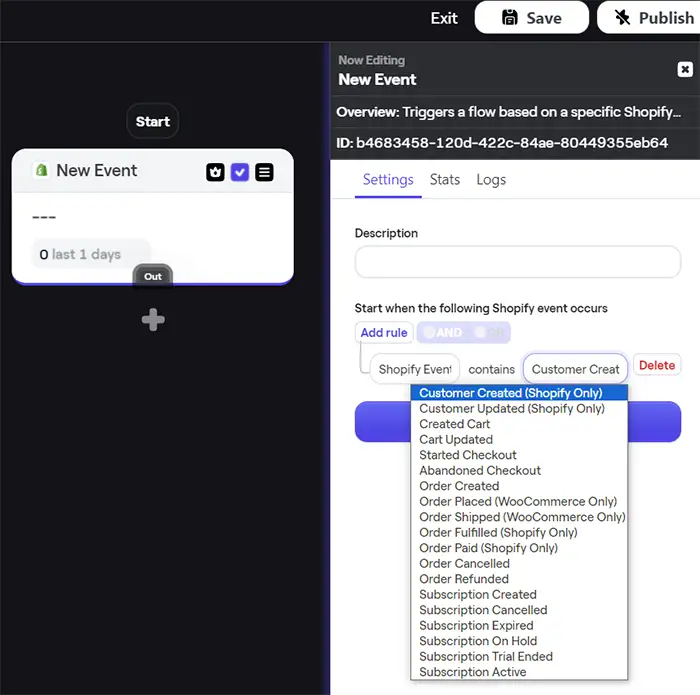
Testing Shopify trigger: Created Cart
It might have been unfortunate on Bento’s part that the first event I decided to test was “Created Cart,” but this initial test did not work as expected. The process should function as follows: a subscriber receives an email with a link to your Shopify store, they click on the link, add a product to their cart, and then the automation (flow) should trigger.
However, the flow did not activate. Nothing happened despite having the tracking code correctly installed.
I reached out to support to understand the issue. Jesse, the founder of Bento, provided an explanation in technical language that was somewhat difficult for me to fully grasp. From what I could gather, he suggested the issue might relate to Bento’s method of avoiding the overwriting of an existing user’s identity or cookies. However, his response did not clearly offer a solution to this problem. While there might be a way to resolve it, I preferred not to spend hours troubleshooting as I was only conducting various tests. My conclusion from this brief test is that the trigger did not function as described. This outcome was disappointing, especially without a straightforward resolution in sight.
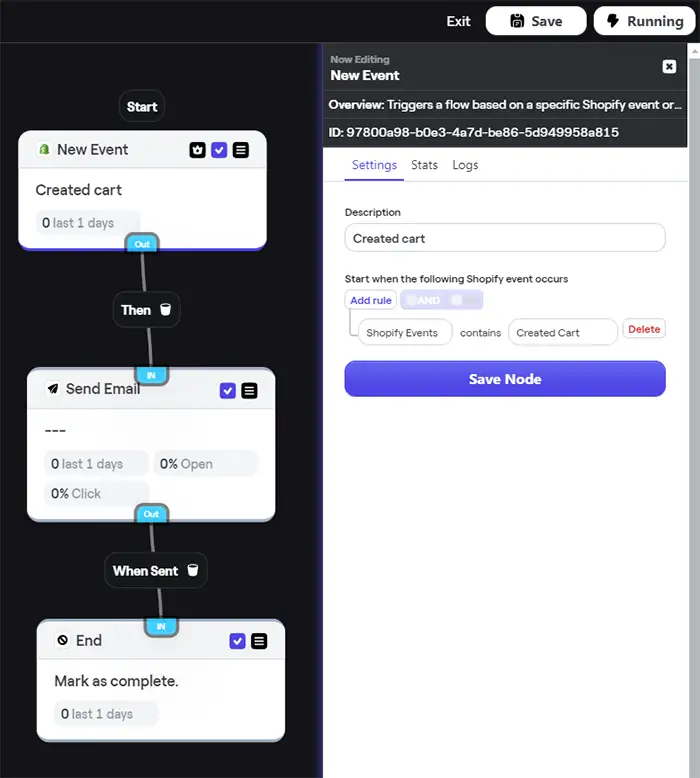
Testing Shopify trigger: Customer Created
The second (and last) trigger I decided to test was the “Customer Created” Shopify trigger. I set up a flow designed to activate when a new customer is created in Shopify.
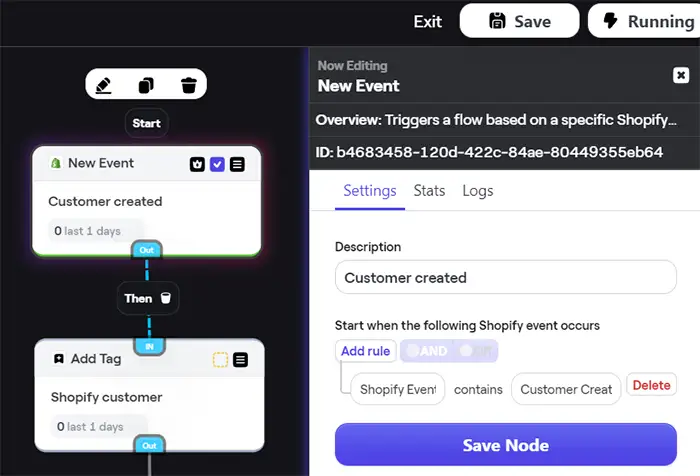
I conducted a test order in my Shopify store, and this trigger functioned correctly. When a sale occurs, the contact data of an existing subscriber will be updated. You can find an example of how this information is presented in the “E-commerce Reporting/Analytics” section of this review.
Bento Email Review: Reporting Features
Keep track of subscriber growth
From my understanding, Bento offers two dashboards for monitoring your subscriber growth.
The first dashboard, as shown in the screenshot below, is relatively small and lacks flexibility. Moreover, it does not allow users to adjust the date range or compare metrics across different periods to evaluate progress. Overall, this dashboard offers limited value.
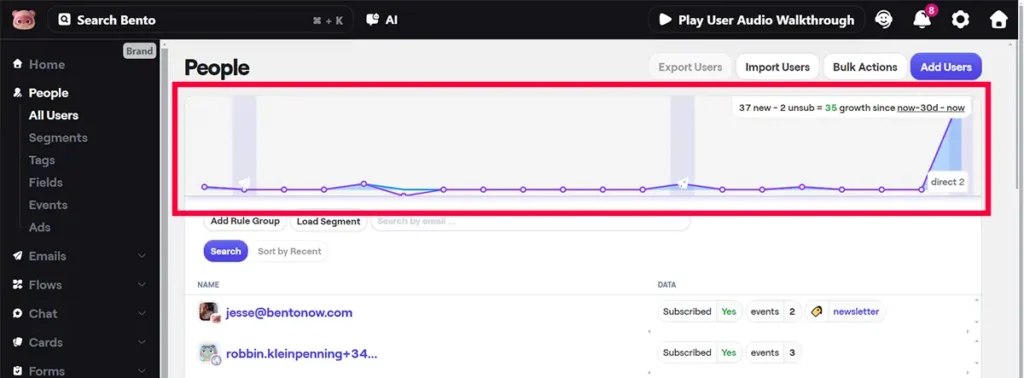
Then there’s the custom report Bento allows you to create (see screenshot below). Since my Bento account has only been active for two months, it may look odd, but each data point on this line graph represents a new month. Although the design might not be the best, the graph effectively communicates the number of subscribers I’ve had at the start of each month. This feature is handy for reporting subscriber trends—whether growth or decline—to supervisors and clients or for personal analysis. There is certainly room for improvement in enhancing the dashboard’s usability. For inspiration on user-friendly data presentation, I often look to Google Analytics, which offers intuitive data comparisons over different ranges.
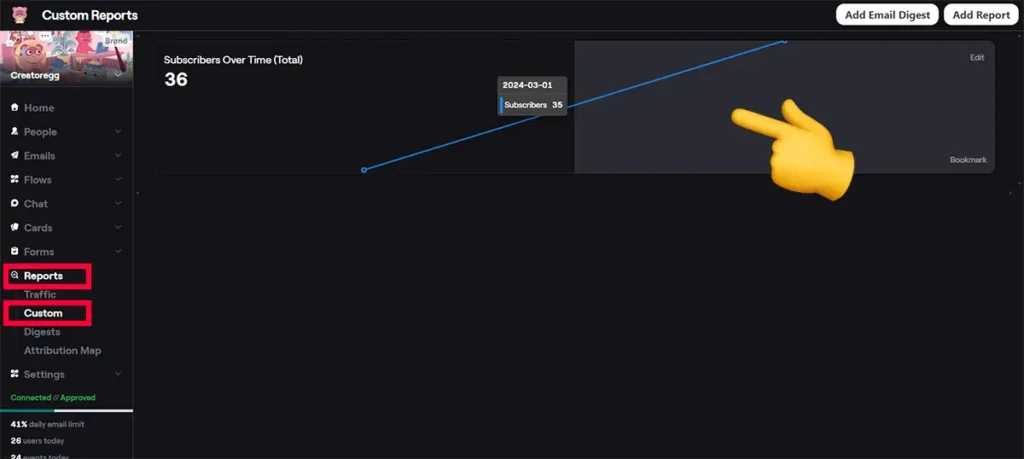
My rating: 3-star (It’s fine)
Email reports
Email marketing tools should clearly differentiate between individual and collective (overall) email analytics.
Overal email reports
Feature description: By ‘overall email reports,’ I’m referring to the data averages over a specified period. Imagine needing to assess your performance for the past month and benchmark it against the same timeframe from the preceding year. It’s impractical and time-consuming to evaluate each email campaign individually. Instead, it would be helpful to have a combined summary that displays the total number of emails sent, average rates of how often they are opened and clicked on, etcetera. This is especially handy when reporting results to your superior, a customer, or yourself. It’s about demonstrating the value of your marketing endeavors or identifying improvement areas.
My evaluation: The accompanying screenshot below offers a glimpse into Bento’s dashboard for overall email performance analytics.
A few limitations of this dashboard include:
- The lack of a filtering option or the ability to select a custom date range directly.
an option to filter or select a custom range. To achieve this, users need to download the data as a CSV file and then change it in a data tool like Excel for further analysis. - Additionally, this dashboard features both regular newsletter broadcasts and automation emails (flows), an approach I find problematic. For a clear insight into email marketing performance, distinguishing between regular newsletters and automation flows is crucial. Ideally, you should analyze these elements separately. Requiring the cumbersome process of downloading and manually filtering the data via a third-party application.
- Mislabeled emails – There are emails in this list, for example, the first one, that is categorized as ‘Broadcast’ but in reality, this is an email I created for an automation flow, so it isn’t a regular newsletter. This seems to provide false information.
- Another odd observation is that a few hours later the dashboard revealed unexplained changes. Despite unchanged metrics like emails sends and opens some the specific entries in the list, as evidenced by screenshots below, had altered, and moreover, the sequence emails listed in screenshot 1 are missing in screenshot 2 (see column 2 type).
- Lastly, the inclusion of emails with zero sends adds unnecessary clutter to the dashboard, detracting from its usability and efficiency.
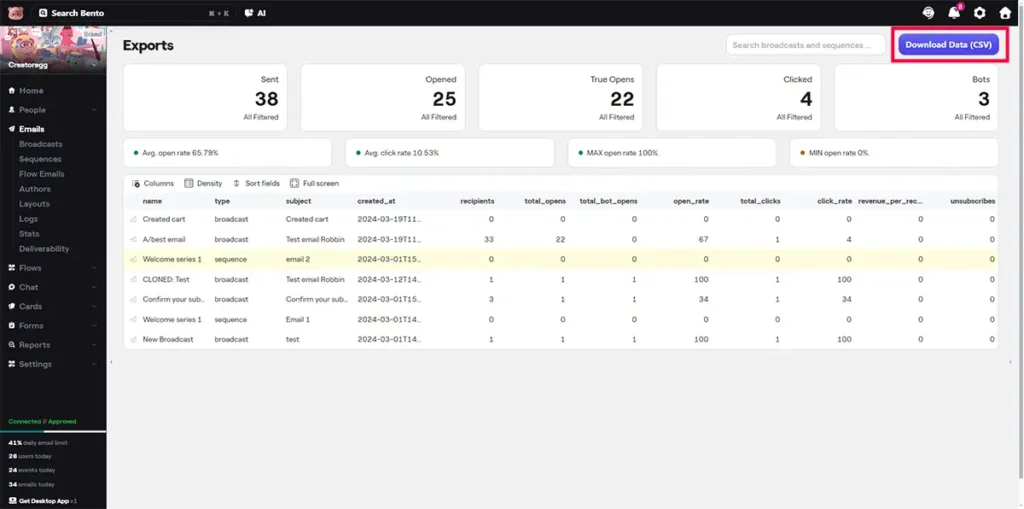
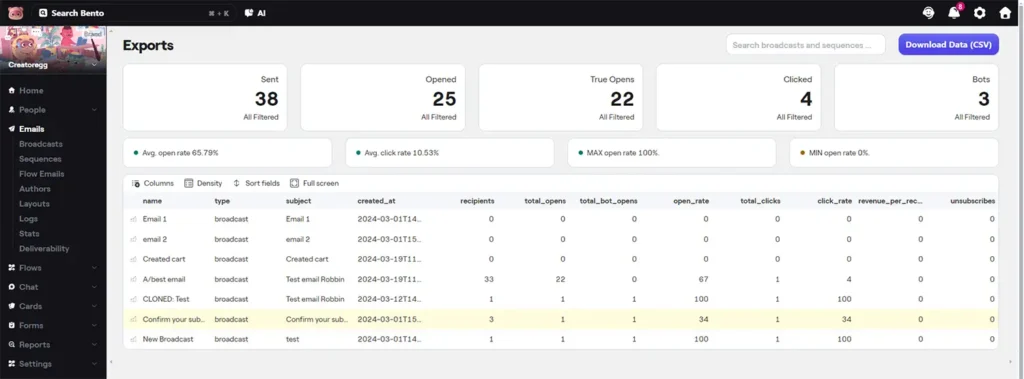
Overall, considering the points mentioned above, I cannot say I find these dashboards trustworthy. It might be a bug that can easily be fixed, but still, this is how I currently experience the dashboard, which likely means that others have the same issue.
My rating: 1-star (Bad)
Individual email reports
Upon sending a regular newsletter, you’ll see a dashboard similar to the one shown below in the screenshot. The particular email was carried out using Bento’s batching feature, segmented into six batches, with a pause mid-send to make adjustments to the email.
- The blue bars visualize the email sending.
- The purple bars indicate the number of email opens.
- The barely-visible darker purple bar signifies the open rate.
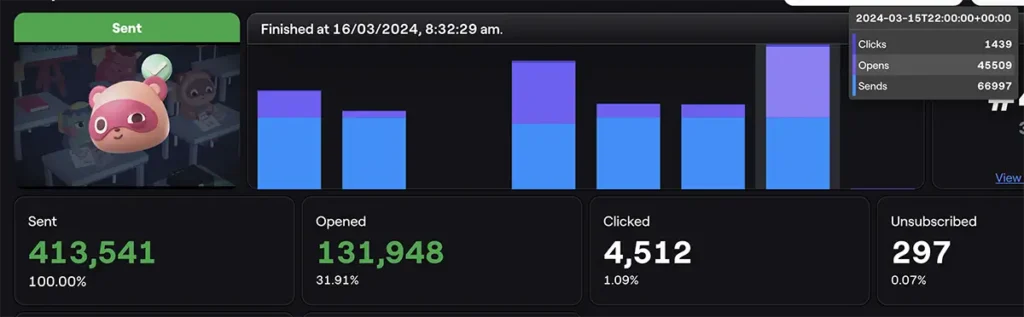
Another example showcased below details an email campaign sent through Bento. You can also see one paid event, specifically a test purchase from my Shopify store, linked within the email. The report indicates 0 revenue, resulting from me applying a 100% off coupon code.
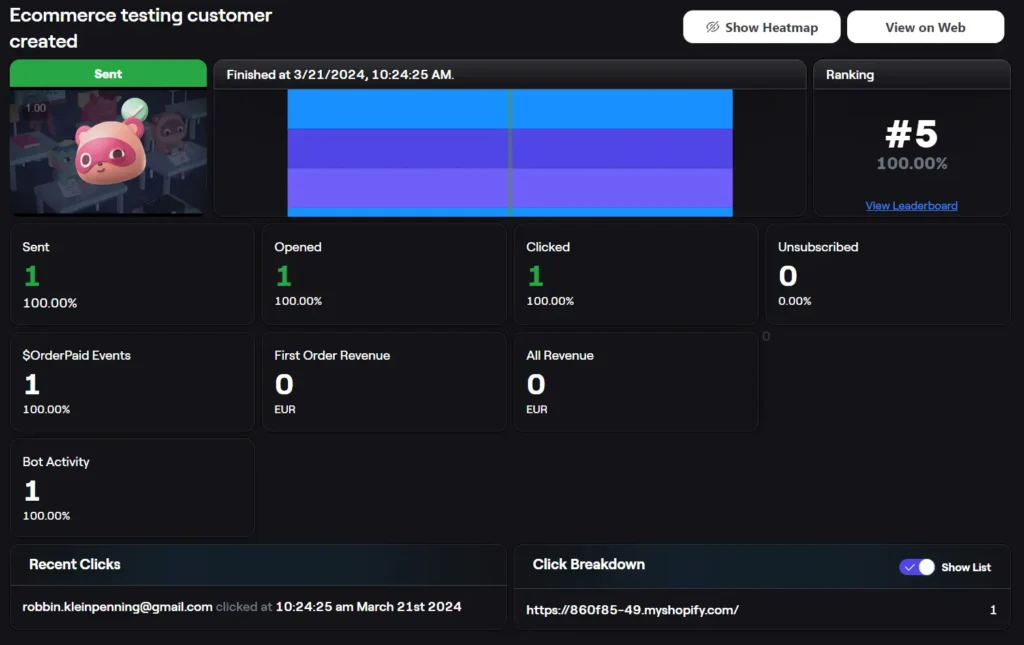
The subsequent screenshot presents an overview of recent broadcasts, offering insights into sent emails along with their respective open and click rates.
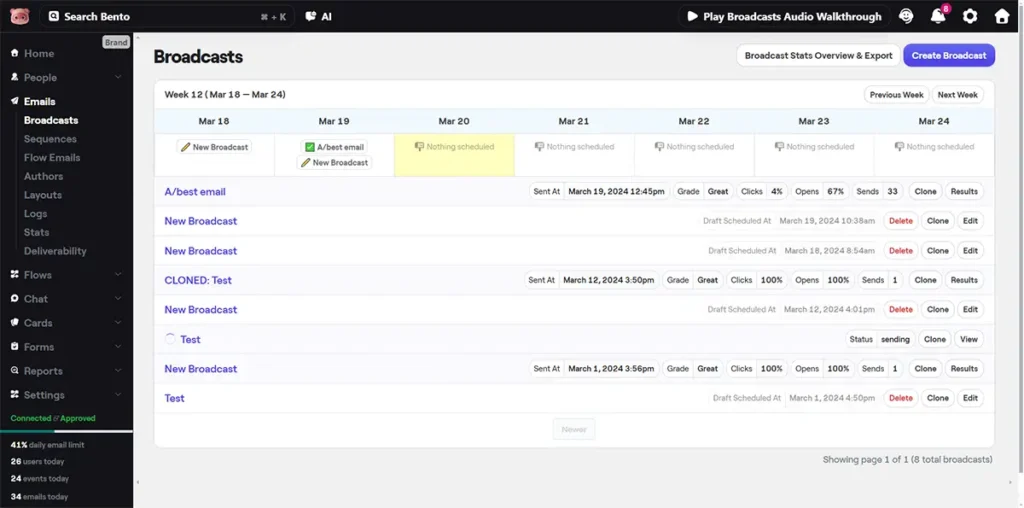
My evaluation: I have nothing bad to say about these email reports and dashboards. Their functionality and presentation align closely with those of other email marketing platforms, demonstrating a standard industry approach to email campaign analytics.
My rating: 4-star (Good)
Automation (flow) reports
What is a bit confusing is that Bento has two different “automation” tabs. There are “sequences” and “flow emails”. Moreover, this is especially confusing since, from my understanding, the flow automations tab can basically do everything the sequences can do too.
Unlike most email marketing platforms, which consolidate automation functionalities under a singular tab for streamlined creation and modification, Bento opts for a different approach.
Exploring Reporting Capabilities:
Sequences
Upon visiting the sequences dashboard, I was met with an overview of all created sequences. However, the dashboard falls short of providing insightful metrics, such as the volume of emails sent or the engagement levels (opens) of these automated emails.
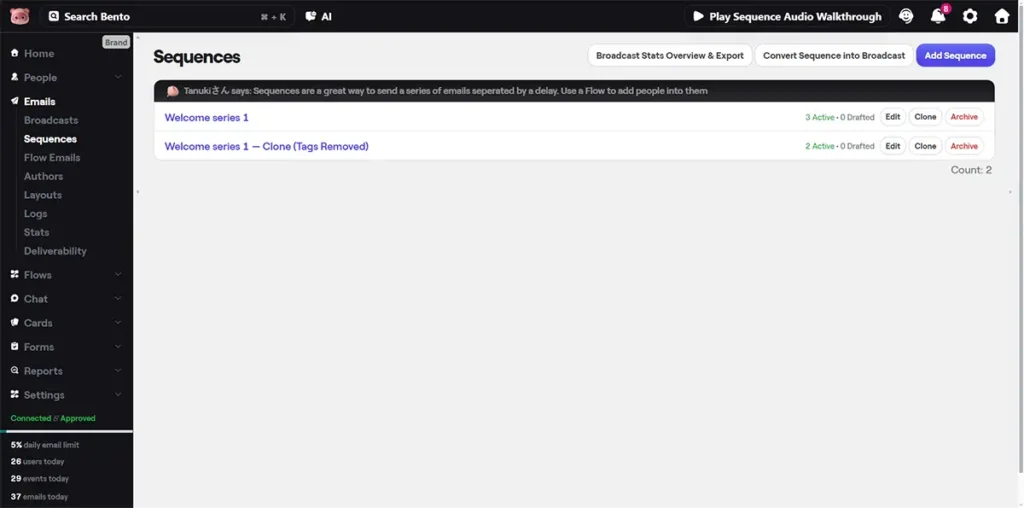
Delving deeper into a specific sequence unveils a dashboard with slightly enriched data, offering a comparison of email sents for the current week against the preceding one. This level of detail, while somewhat informative, lacks the depth required for crafting comprehensive monthly reports—a standard practice in online marketing analytics. Not being able to choose specific date ranges makes this reporting tool less useful.
Moreover, the focus on individual sequences rather than providing a combined view of all automation emails (flows) greatly reduces its effectiveness for marketers who rely on data-driven strategies.
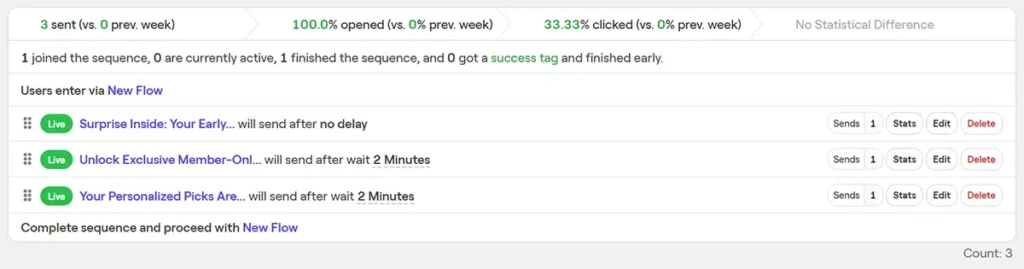
Flows
Below are a few screenshots of the flow builder. The first screenshot shows all the automations (flows) you’ve created.
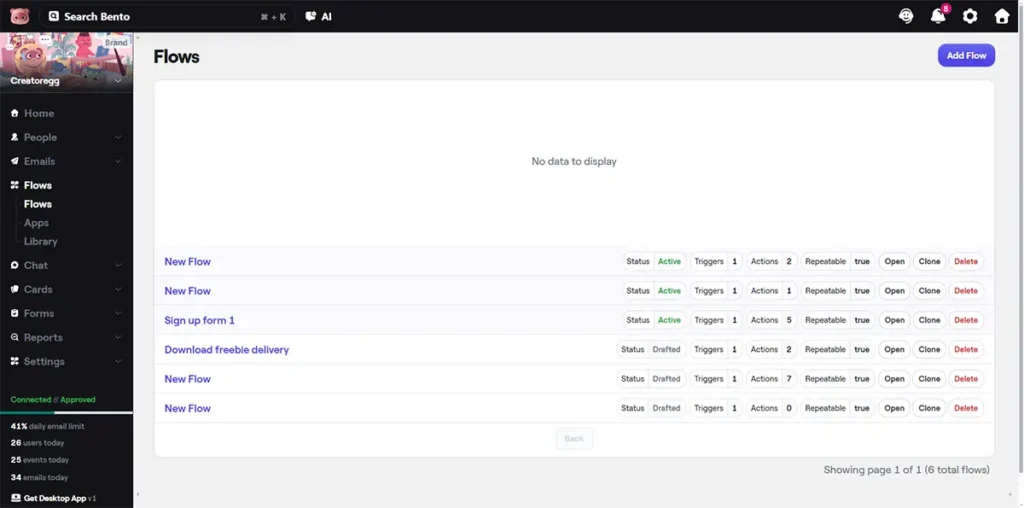
Another screenshot (see below) details a specific flow I put together. A red highlighted line marks the most recent activity in this flow. I highlighted it because it’s the only clue I get about what has happened in this flow, but it doesn’t really give me a clear picture of the flow’s overall activity.
For instance, it would be great if, at a glance, you could tell how many people are at a certain step or how many have completed the flow. I’m aware that a contact is currently waiting in the middle step, but this isn’t visible or indicated directly in the flow.
And that’s just one of the issues… In short, the way these flows are reported is definitely not up to par and could use some improvement.
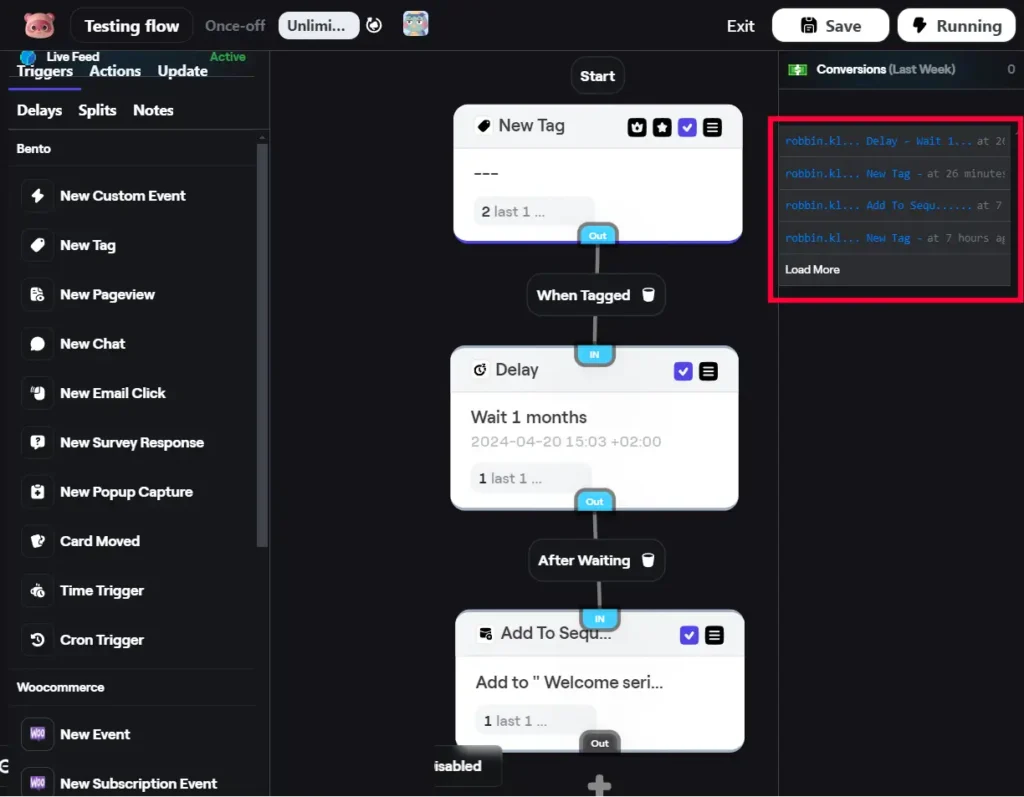
Take, for example, a screenshot from within the email tool ActiveCampaign. It clearly displays the number of contacts waiting at a specific step.
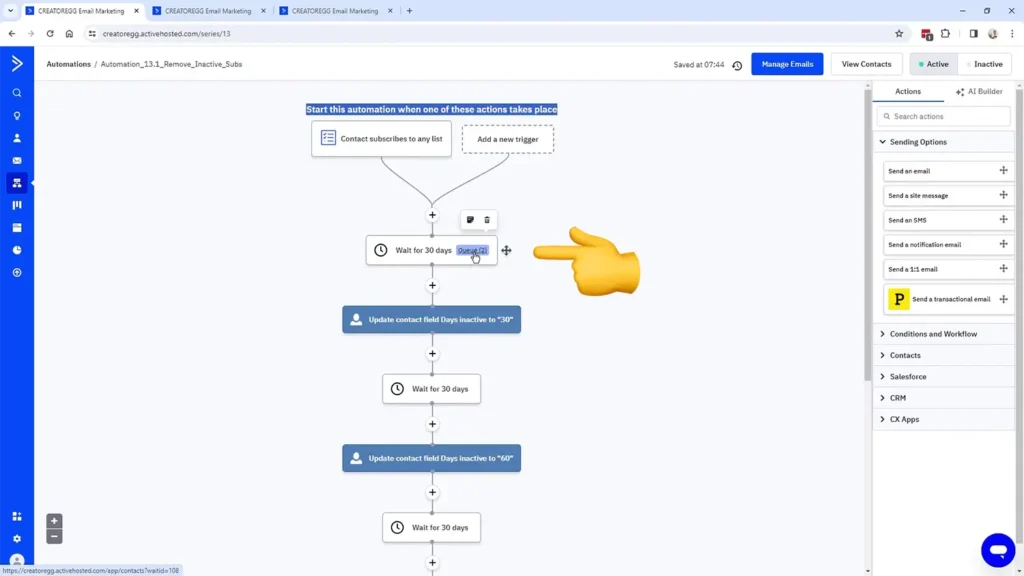
Sign-up form reports
Bento provides three distinct sign-up forms (refer to the screenshot below). Before diving deeper, it might be helpful to review the “Opt-in Form Features” section to grasp the full capabilities of Bento’s sign-up forms.

Bento form analytics
Interestingly, Bento’s forms lack a built-in analytics feature. To track the number of sign-ups, you’re guided to sift through events by inputting your form’s event name, which then reveals the event count.
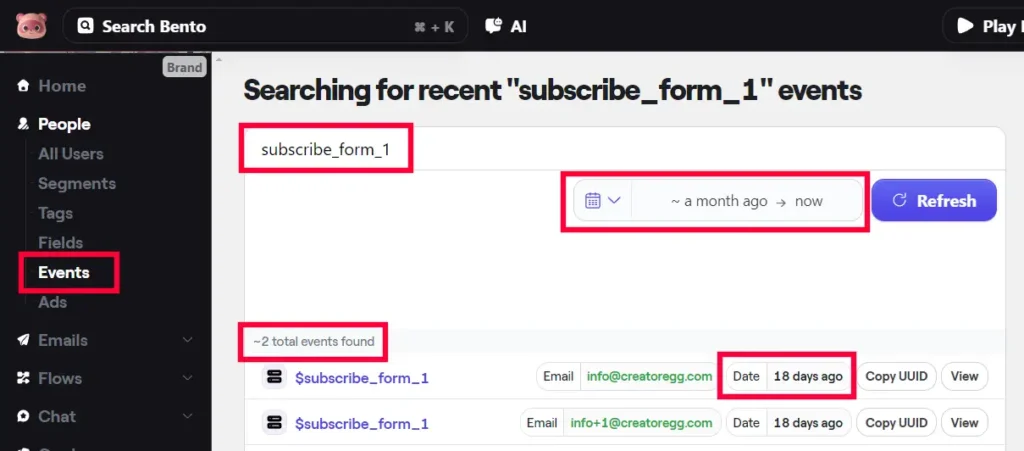
Yet, there’s a discrepancy (highlighted in the screenshot below). When I set the timeframe to “this month,” the system shows no events, even though two events took place 18 days ago in March. Reporting zero events for the month when there were indeed two indicates there might be a bug.
This mismatch raises doubts about the reliability of the feature’s reporting. It’s simple to cross-verify the accuracy with just a couple of events—determining if the data is true or not. But, as the number of events grows into the hundreds, ensuring their accuracy becomes much more challenging.
All in all, I’m not a big fan of this.
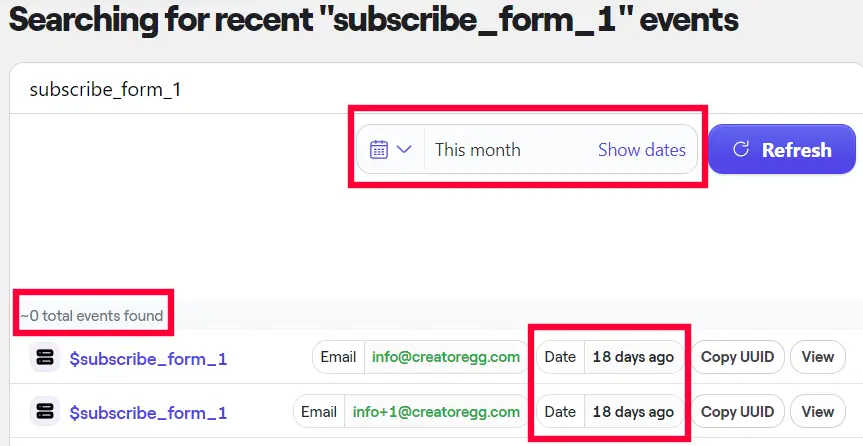
My rating: 2-star (Meh)
Bento popup analytics
Beyond what’s illustrated in the provided screenshot below, there seems to be no additional analytics interface for Bento’s popups. The screenshot shows how often the popup appeared (76 times in this case) and how many submissions were made (zero in this scenario). It appears that tracking monthly sign-up totals might rely on the events section mentioned earlier. But given the potential glitch I’ve observed, this might not be the most reliable method for gathering analytics, in my view.
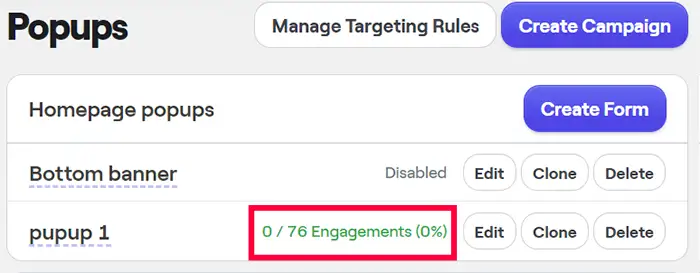
My rating: 2-star (Meh)
Survey form analytics
The provided screenshot offers a peek into the survey analytics for one of my surveys. As you might notice, the editing features, like adjusting the date range, are somewhat limited. The bar graph simply charts the number of survey submissions by day. For deeper analysis, there’s an option to export the data, allowing you to dive into the numbers using tools such as Google Sheets.
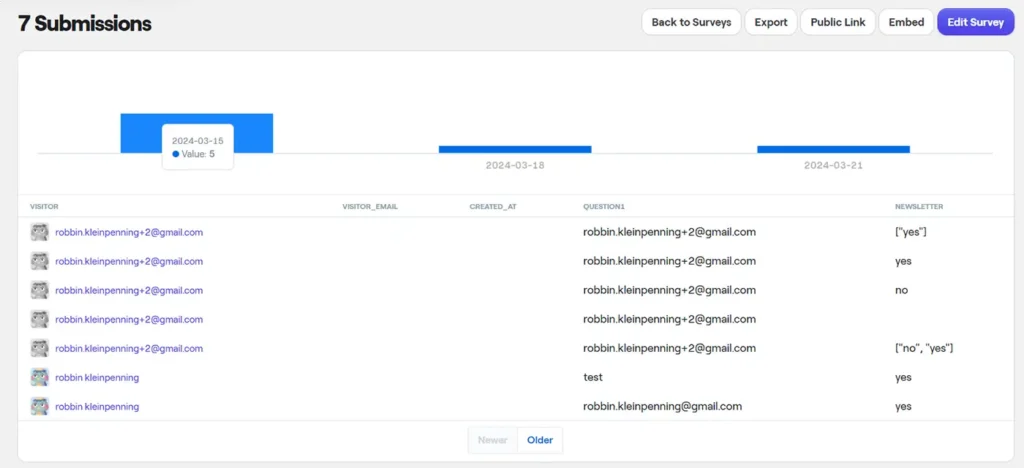
My rating: 3-star (It’s fine)
Ecommerce Reporting/Analytics
Here are my observations on Bento’s ecommerce analytics and dashboard. From my perspective, Bento has significant room for improvement to match the comprehensive data analysis capabilities platforms like Klaviyo offer their users.
Individual contact data
This screenshot below unpacks a wealth of information on an individual contact. For example, the Events tab records the web pages the contact has visited ($view) and other activities (like $CustomerCreated, lifetime value, and more). It also integrates additional details from Shopify purchases into the contact’s profile. Also, it’s good to note, these events ($view and others) can be targeted with an automated flow (automation) activating automated actions as soon as these events occur.
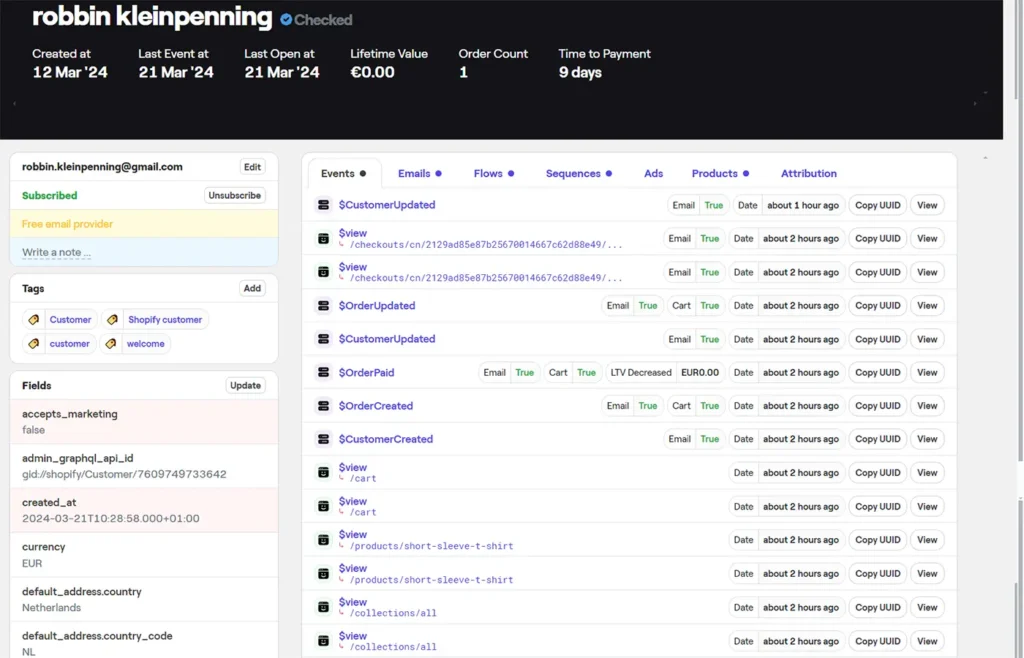
Regular broadcast (newsletter) analytics
Sending out a regular email through Bento displays the tally of orders received and the total revenue generated by that email, as demonstrated in the provided screenshot below. The displayed revenue is zero because I applied a 100% off coupon code.
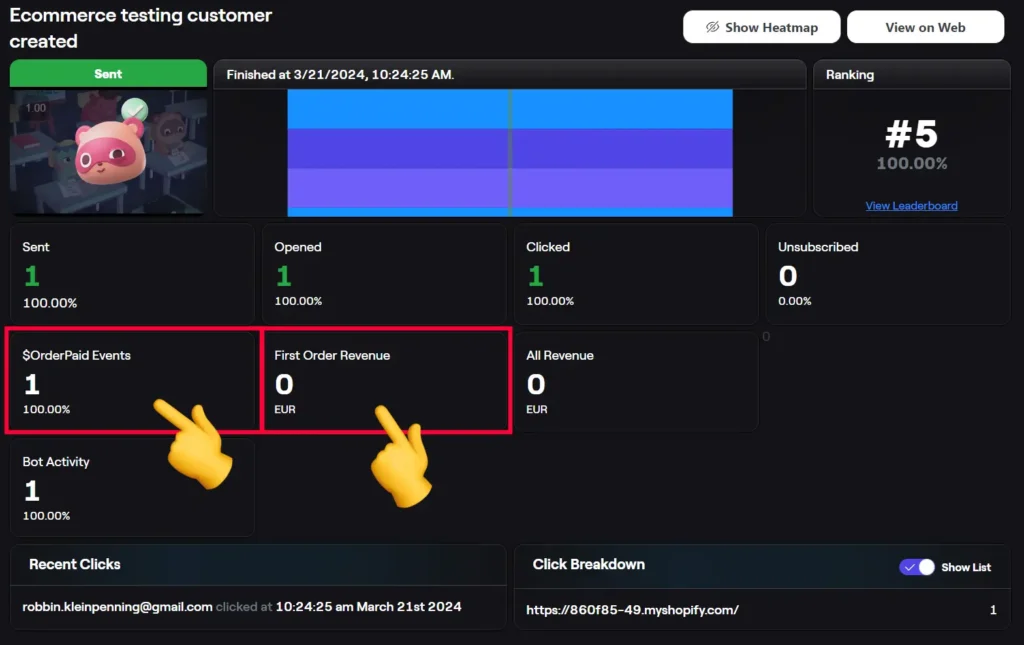
Transactional emails
Feature description: Transactional emails are used for the following types of emails (most common ones):
- Receipts and order confirmations
- New account welcome emails
- Shipping updates
- Password resets
- Email verifications
- Account modifications
- And more.
Typically, the businesses that need a transactional email service are software businesses or custom-built ecommerce businesses. If you’re using a platform like Shopify, it handles transactional emails for you, eliminating the need for an external service. However, for custom solutions, sourcing a transactional email provider is essential.
My evaluation: Beyond its marketing email capabilities, Bento extends into transactional emailing. The setup is straightforward: when you create a new automation within Bento you toggle the transactional option, as shown in the screenshot below.
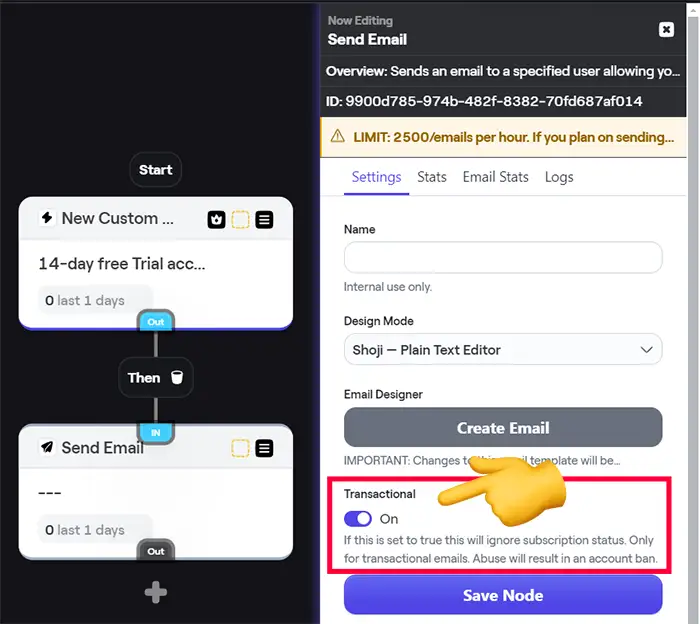
However, it seems Bento lacks specific transactional email features, such as detailed analytics for performance metrics like open and click rates, deliverability, bounce rates, and so on. Additionally, best practices suggest sending transactional and marketing emails from separate domains and IP addresses to reduce the risk of being flagged as spam. Whether or not Bento uses separate IP addresses for marketing and transactional is unclear to me, as their website provides no specifics.
For more details on Bento’s API capabilities, visit this page.
Bento’s History (about Bentonow)
Jesse Hanley launched Bento in January 2018, as evidenced by his LinkedIn profile. Their team, according to their LinkedIn, consists of 7 members. While they mention on their website’s About page that they are growing profitably, they do not disclose the number of customers they have.
Initially, Bento wasn’t known for email marketing but started as a platform for A/B testing, as shown in screenshots from their February 2018 and 2019 website. By 2019, it had pivoted to become an email marketing service.
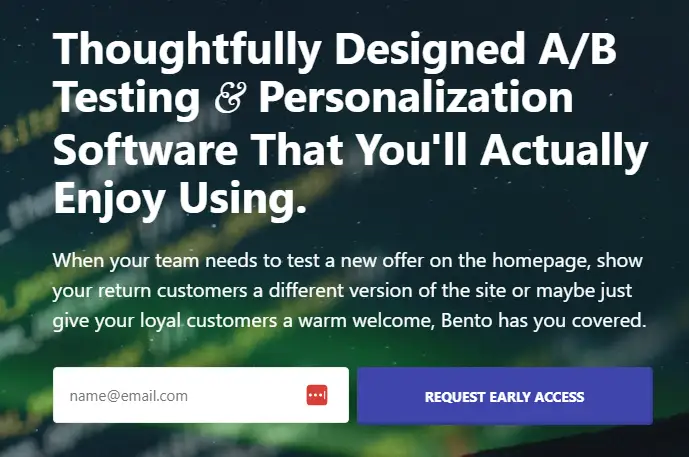
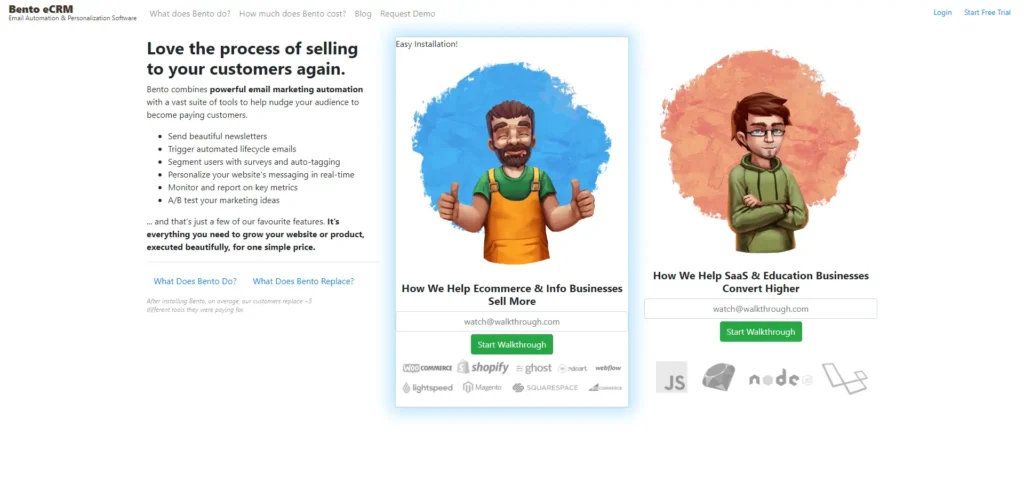
In 2020, Bento shifted its focus towards serving e-commerce businesses on Shopify.
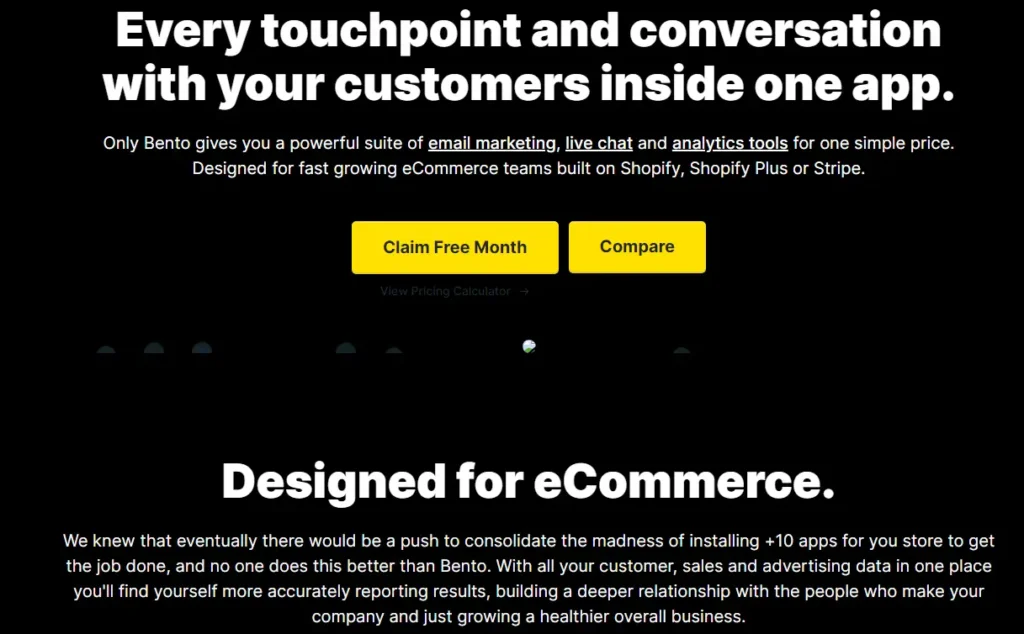
As of now, in 2024, it is the email and automation tool for growing startups.
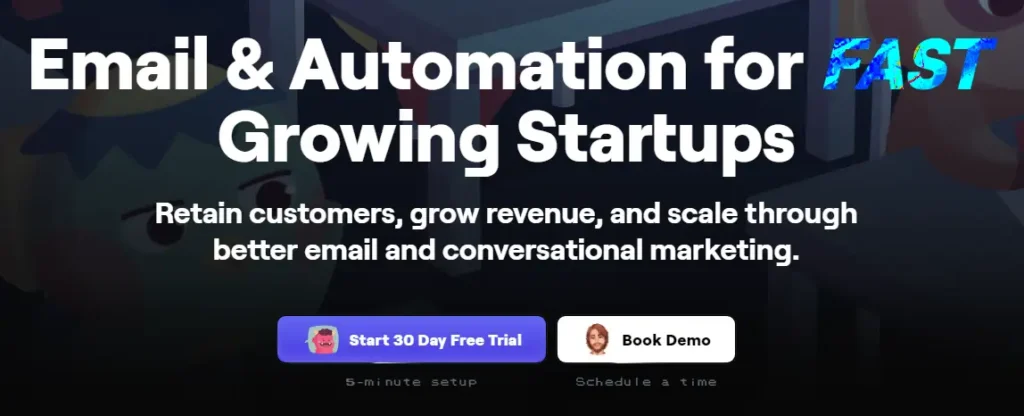
Over recent years, Bento has been honing in on the ideal product-market fit. During a chat with Jesse, the creator of Bento, he shared insights into who benefits most from their service. Bento shines for software and SaaS companies, which appreciate Bento’s API and the flexibility its automations (flows) offer. It’s particularly popular among tech-savvy individuals, like those proficient with WordPress and PHP, enabling them to connect with Bento’s API seamlessly. Beyond the technical aspects, Jesse emphasized the importance of excellent customer service. He believes a significant group of customers are primarily looking for a service that treats them well, highlighting Bento’s dedication to outstanding customer support.
Not the best brand name (Bentonow.com)
Choosing the name Bento for their business raises some questions, especially considering the widespread use of the term. Not only is Bento a popular Japanese meal, but it’s also a name shared by several businesses. This choice might stem from the founder, Jesse’s, fondness for Bento lunches, reflecting his life in Japan. However, whether it’s the most strategic choice for a company’s identity remains debatable. Searching for this business online can be challenging; for instance, a Google search places the email marketing software Bento at position #9 under the brand name. Although there’s a good chance they’ll climb higher in search rankings with a strong online marketing strategy, the overlap with other uses of “Bento” could lead to confusion among potential customers looking for them on the internet.
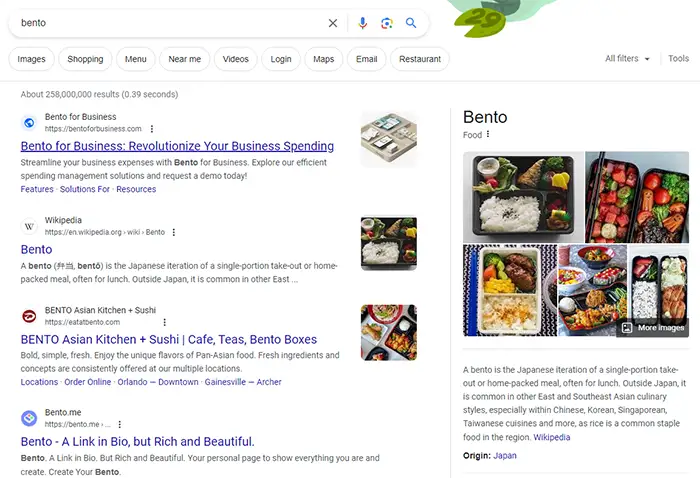
Frequently asked questions
See the latest changes
Below are the latest changes we’ve made to this review.
- April 11, 2024 – Added Bento tutorial
- April 10, 2024 – Updated our content styling (no updates to Bento content)
- April 4, 2024 – Bento pricing updates
- March 29, 2024 – Review published
Sincerely,
Robbin 👋