Last updated April 16, 2025
Kit Review: 1-minute summary
Kit (formerly known as ConvertKit) is an email marketing tool designed to be user-friendly, especially for beginners. Here’s a summary of its pros and cons.
Pros
- Generous Free Plan: Kit offers a free plan accommodating up to 10,000 subscribers with unlimited emails, making it ideal for those starting out.
- User-Friendly Interface: The platform is intuitive, allowing users to set up newsletters, email automation, forms, and landing pages with ease.
- Unlimited Email Sending: Both free and paid plans permit unlimited email sends, ensuring no restrictions on communication frequency.
- Seamless Ebook Delivery: Users can effortlessly deliver ebooks by uploading PDFs directly to confirmation emails, simplifying lead magnets.
Cons
- Limited Automation in Free Plan: The free plan restricts users to a single automation, which may not suffice for advanced email strategies.
- Basic Newsletter Editor: The editor lacks advanced features compared to competitors, offering fewer pre-designed templates and limited design options.
- Simplistic Segmentation: Segmentation features are not as extensive, potentially limiting targeted marketing efforts.
- No A/B Testing: The platform does not support A/B testing in automation workflows, which can hinder optimization efforts.
- Limited Reporting: Reporting is restricted to 90 days, providing less historical data for analysis.
In summary, Kit is suitable for beginners and small businesses seeking an easy-to-use email marketing solution. However, those requiring advanced customization, segmentation, and detailed analytics might find it limiting.
My rating: ⭐⭐⭐⭐ (Good for beginners, limited for advanced users).
I’ve organized this review into sections—skip to the parts most relevant to you.
- Free limited-time offer 🎁
- Kit Review: Free plan
- Kit Review: Pricing
- Kit Review: Newsletter Features
- Kit Review: Email Marketing Automation
- Kit Review: Landing Page Features
- Kit Review: Opt-in Form Features
- Kit Review: Ecommerce Features
- Kit Review: Kit’s extra tools for creators
- Kit’s history
Free limited-time offer 🎁
I’ve partnered with Kit, which means if you sign up using my link, you’ll get free access to Email Marketing University: Free Beginners Course! This includes my ebook, 50 Daily Newsletter Signups, along with other great email marketing resources to help you get started.
Does this partnership mean I’ll only say good things about Kit?
Nope! To be honest, I don’t really care if you sign up for Kit or not. I’ve partnered with all major email marketing platforms, and this is how my reviews are funded—software tools pay me to send them traffic. Whether you sign up for Kit or another platform, it doesn’t make a difference to me. My only goal is to help you choose the tool that fits your needs best.
Click here to sign up for a free Kit account (my referral link) and get free access to Email Marketing University!
How to access Email Marketing University:
- Sign up for Kit using my link before July 1, 2025.
- Email me at info@creatoregg.com, and I’ll give you access!
Don’t miss out on this limited-time offer!
Sign up for Kit using my link before July 1, 2025 and get free access to Email Marketing University!
Kit Review: Free plan
Kit’s free plan is quite generous, offering up to 10,000 subscribers and unlimited emails.
| Forever free plan | ✔️ |
| Maximum subscribers/contacts | 10,000 |
| Maximum monthly emails | Unlimited |
| Maximum daily emails | Unlimited |
| Email automation | ✔️ (1 automation) |
| Support | ❌ |
| Remove branding | ❌ |
| Maximum signup forms | ✔️ (Unlimited) |
| Landing pages | ✔️ (Unlimited) |
| Can add custom domain | ✔️ |
| Email scheduling | ✔️ |
Kit Review: Pricing
In this section, I’ll break down Kit’s pricing structure, outlining its various plans and tiers.
Different plans
- Free Plan (Forever Free up to 10,000 subscribers)
- Creator (starting from $15/month for 300 subscribers)
- Creator Pro (starting from $29/month for 300 subscribers)
Discounts
Annual payment discounts
Kit offers two months free when you choose an annual plan.
Non-profit discounts
Kit does not offer special discounts for non-profits or students.
Special discounts
Occasionally, Kit provides special discounts. For example, during Black Friday 2022, it offered 31% off on the Creator annual tier.
The screenshot below shows the Black Friday deal from 2022.

Price comparison
The graph below shows the pricing for both the Creator and Creator Pro plans at different subscriber levels: 1,000, 5,000, 10,000, 20,000, and 50,000.
Why choose Creator Pro?
Obviously, Creator Pro is more expensive, but what extra benefits does it offer? Features Exclusive to Creator Pro:
- Priority live chat and email support (vs. regular 24/7 support)
- Facebook Custom Audiences
- Newsletter referral system
- Subscriber engagement scoring
- Unlimited team members (vs. 2 team members)
- Deliverability reporting
- Edit links in sent broadcasts
- Insights dashboard
Facebook custom audiences
This feature syncs Kit segments with your Facebook Ad Manager account, saving time and reducing errors. However, you’ll need to ensure compliance with GDPR guidelines (especially for European visitors) when obtaining consent to use their email addresses for Facebook retargeting.
Newsletter referral system
With Kit Creator Pro, you get free access to the SparkLoop Media Brand tier, making it easier to grow your audience through referrals.
Cancellation process
If you want to cancel your Kit subscription, you can do so by emailing help@kit.com or reaching out via chat support.
Refunds
Kit is one of the few email companies that offer a 30-day refund period on all plans, including annual plans. To qualify, you must request a refund within 30 days of your signup date.
The number of contacts (subscribed vs unsubscribed)
Some email tools count unsubscribed contacts toward your total contact count, which means you end up paying for people who are no longer on your mailing list—a less-than-ideal situation.
Kit doesn’t work like that. You only pay for active, subscribed contacts.
Email credits
If you send newsletters infrequently, email credits can be a more cost-effective option. These pre-purchased units let you send a set number of emails without committing to a monthly subscription. This way, you only pay for what you use, making it ideal for businesses that don’t send emails regularly.
Does Kit offer email credits?
No, Kit does not offer email credits.
Kit Review: Newsletter Features
In this section, I’ll compare Kit’s newsletter features. To avoid confusion, this part of my review focuses specifically on what I call newsletter features—not email automation. I cover automation separately since it’s a more complex functionality.
A newsletter feature, for example, is the ability to create and send one-off email campaigns to your subscriber list. In contrast, an automation feature would be something like setting up a welcome email series that sends automatically when someone subscribes.
I’ve divided this section into several chapters. Feel free to skip to the parts most relevant to your business.
- Maximum monthly emails
- Maximum subscribers
- Email builder
- Email Editor
- Google Analytics link tracking
- Email scheduling
- Timezone-Specific Sending
- Email lists
- Remove branding
- A/B testing
- Dynamic Content
- Best time to send your emails
Maximum monthly emails
Some email marketing tools limit the number of emails you can send per month. Kit, however, does not. All Kit plans, including the free Newsletter plan, offer unlimited email sending.
Maximum subscribers
Some email marketing tools limit the number of subscribers you can have on certain entry-level tiers. This can be a drawback, as you may be forced to upgrade to a higher tier—and pay more—just to accommodate a growing subscriber list, even if you don’t need the extra feature
Kit, however, doesn’t have this restriction. Both the Creator and Creator Pro tiers offer unlimited subscribers. If you have more than 500,000 subscribers, you’ll need to contact support for pricing.
Email builder
The first step in sending a newsletter is creating the content you want to share. This includes writing compelling copy, selecting relevant images, and formatting the layout to match your brand’s style. In this section, I’ll review how Kit handles the initial steps of newsletter creation and explore the options it provides.
Kit isn’t particularly known for its email templates, as it initially supported only text-only emails. However, it now offers around 15 pre-designed templates that you can customize to your liking.

Email Editor
Kit has a beginner-friendly and easy-to-use email newsletter editor, as shown in the screenshot below. If you’re familiar with text editing software like Microsoft Word, Google Docs, or even a WordPress blog post, the experience feels very similar. You can start writing right away and easily add headers, buttons, images, and HTML blocks.

Google Analytics link tracking
Some email tools don’t offer the ability to automatically add UTM parameters to your website links. This can be inconvenient, as manually adding them takes time and increases the risk of errors.
Kit, however, provides an option to automatically add UTM parameters to the HTML links in your newsletter.

In the screenshot below, you can see an example of a contact profile. If they joined the list through a UTM tracking link, it would be visible here.

Email scheduling
In this section, we’ll explore Kit’s email scheduling features, focusing specifically on regular campaigns and newsletters. This section does not cover email scheduling for automation workflows—refer to the Email Automation section for details on that.
Kit offers a straightforward option to send emails immediately or schedule them for a later time. It’s not a particularly advanced feature, but it gets the job done.

Timezone-Specific Sending
If you have a global audience and want your weekly newsletter to reach everyone at exactly 8 a.m. on Monday in their local time, you’ll need a feature that schedules emails based on each subscriber’s timezone. This typically works by estimating the timezone from the subscriber’s IP address at the time of sign-up, though it’s not always perfect. If no IP address was recorded or if a subscriber moves to a different timezone, the delivery time may no longer be accurate.
Kit does not offer this feature.
Email lists
Some email tools, such as Mailchimp and Brevo, allow you to create multiple email lists. Mailchimp recommends creating separate audiences (i.e., email lists) if your business has both B2B and B2C customers or if you plan to use Mailchimp for both customer and internal communications.
If you want to segment your audience based on event attendance, location, or interests, using tags, segments, and custom fields is more effective than creating separate email lists.
Kit does not allow multiple email lists. To create a second email list, you would need to open a new account. However, you can still segment your audience using tags, segments, and custom fields.
Remove branding
Many email marketing tools include their logo or branding in newsletters when using a free plan. This usually appears as a small banner or text promoting their service, which can make emails look less professional. To remove it, most platforms require upgrading to a paid plan.
On Kit’s free plan, a logo appears at the bottom of your newsletters, as well as on landing pages and product pages you create.
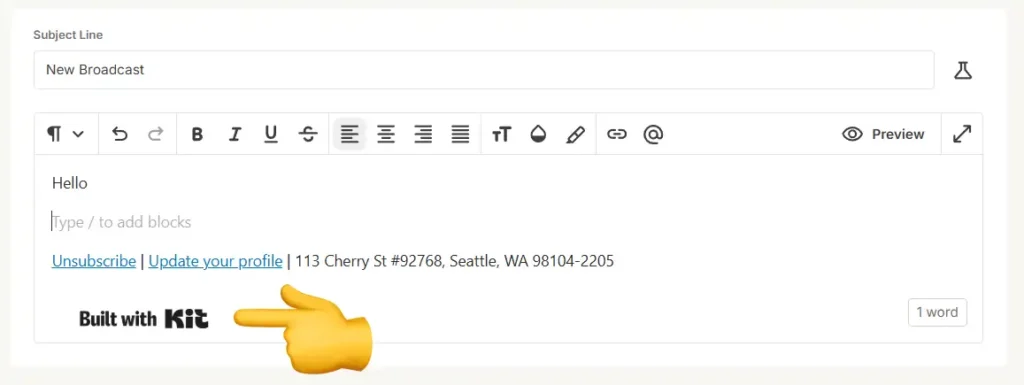
Additionally, when someone joins your list, they may see recommendations for other newsletters.

A/B testing
In email marketing, A/B testing applies to both newsletters and email automation. This section focuses on A/B testing in regular newsletter campaigns, which involves sending two variations of the same email to different audience segments. This allows you to test elements such as subject lines, email content, images, or CTAs to determine which version performs better. The goal is to optimize open rates, click-through rates, and overall engagement by identifying the most effective approach before sending the final version to your entire subscriber list.
In the screenshot below, you can see Kit’s A/B testing feature for regular newsletters. It allows you to test subject lines and will automatically choose a winner after a maximum of 240 minutes.

Dynamic Content
Kit supports Liquid, a template language that enables dynamic, personalized emails. You can adjust formatting, display content based on tags, and personalize subject lines. However, Liquid has a steep learning curve, and Kit offers limited documentation. ChatGPT can help generate Liquid code, making it easier to implement personalized email elements.
Below is a great video explaining how to use Kit’s Liquid templating in email marketing. It’s a bit complex and not entirely beginner-friendly, but it provides valuable insights.
Best time to send your emails
Some email marketing tools offer a feature called “send time optimization,” which helps determine the best time to send emails for higher open and read rates. These tools analyze when your contacts have previously opened emails and use that data to predict the best times to reach your audience. Sending emails at these peak times can improve visibility and engagement.
Kit does not have this feature.
Kit Review: Email Marketing Automation
Here, I’ll review how Kit handles email automation. This means looking at how easy it is to use, how flexible it is, and the types of automated email options it offer.
I’ve divided this section into several chapters. Feel free to skip to the parts most relevant to your business.
Automation templates
Kit offers 27 pre-designed workflows. In the screenshot below, you can see three examples, including an option to start from scratch.

The second screenshot shows one of these pre-designed workflows. These are especially useful if you’re new to email automation because Kit not only provides the workflow but also designs the landing page and writes example email content. This gives you a clearer idea of how to sell, for example, your cookbook in this case. Most other email marketing tools don’t go this far in designing landing pages and writing email copy for you.

Starting an automation
To start an automated workflow, the first step is setting a trigger—an event that kicks off the automation. This could be a new subscriber joining your list, someone opening an email, clicking a link, making a purchase, or reaching a specific date. A variety of trigger options allows for more precise targeting, making your automation more relevant to your audience’s actions.
As shown in the screenshot below, Kit offers four ways to start an automation:
- When someone joins a form
- Based on tags
- When a custom field changes (e.g., changes to a specific value)
- When any purchase or a specific product purchase is made
The screenshot below shows the first step when building an automation. The key takeaway is that you need to decide on the trigger that will start your automation.

Aside from the “visual automation” you see above (labeled as number 1 in the screenshot below), which is what Kit calls it, there is also the “Rules” feature (labeled as number 2 in the screenshot below).
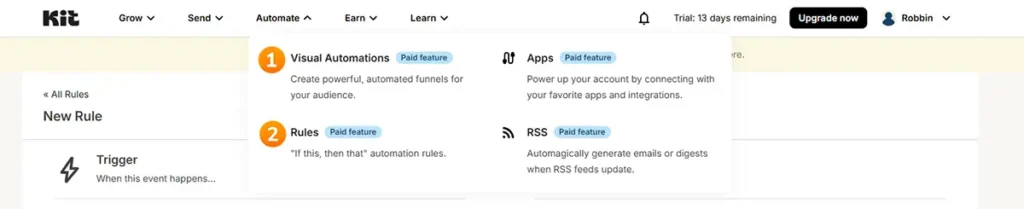
The Rules feature (see screenshot below) lets you automate actions like “when X happens, do Y.” For example, you can set a rule to add a tag when someone clicks a link. I believe this feature existed before the visual automation builder. However, there’s no rule action to add a subscriber to an automation (visual automation), which feels like a missed opportunity. Ideally, these two features should be better integrated, as they currently feel like separate tools rather than a seamless system.

Variety of triggers (quick rapid fire):
Trigger customization (quick rapid fire):

Integration with other tools (quick rapid fire):
Conditional logic & branching (quick rapid fire):
Final verdict
Kit’s automation capabilities are a mixed bag. While it offers a visual automation builder and a separate “Rules” feature, the lack of seamless integration makes the setup feel disjointed. It’s functional for basic sequences but lacks depth—missing pre-trigger conditions, external integrations, and advanced logic. This can be frustrating for those needing more control over their workflows. If you require sophisticated automation triggers, Kit might not be the best choice.
My rating: ⭐⭐ (Meh)
Automation actions
Once an automation is set up, the next step is adding actions—the building blocks that determine what happens to subscribers as they move through the workflow. Kit offers six core action types (see screenshot below).

Actions
Here’s a quick overview of the six different actions:
- Email Sequence – Adds a subscriber to an email sequence. They will only move forward in the automation after receiving the last email in the sequence. The screenshot below shows an example of how writing an email sequence works.

Delay – Pauses the subscriber at this step for a set period (minutes, hours, days, or weeks) before moving them forward.
Move Subscriber – Offers three options:
- Start Another Automation – Adds the subscriber to a different automation while keeping them in the current one.
- Exit This Automation – Removes the subscriber from the current automation.
- Remove from Another Automation – Takes them out of a selected automation while keeping them in this one.
Add or Remove Tag – Adds or removes a subscriber tag, helping with segmentation and tracking engagement.
Set Custom Field – Modifies a subscriber’s custom field value, useful for storing preferences, tracking engagement levels, or marking completion of a process.
Unsubscribe – Automatically removes a subscriber from the list, often used for cleaning up cold subscribers.
Conditions & Events
Kit includes conditions (decision-based paths) and events (trigger-based movements). Conditions allow automations to branch based on tags, custom fields, and engagement metrics, while events move subscribers forward based on actions like tag changes, purchases, or calendar dates.


Multi-Step Triggers vs. Multi-Condition Triggers
Kit supports multi-step triggers, meaning automations can have multiple independent starting points. This allows subscribers to enter an automation through different paths (e.g., after purchasing a product or being tagged).
However, Kit does not support multi-condition triggers, where an automation starts only if multiple conditions are met at the same time (e.g., a subscriber must have purchased a product and opened an email within the last 30 days). Without this, users may need workarounds or separate automations, making complex workflows harder to manage.
User Experience & Flexibility
While Kit offers solid automation actions, it lacks advanced features like true multi-condition triggers, direct third-party integrations, and built-in split testing. The platform is intuitive for basic and intermediate workflows but could use more sophisticated automation capabilities for advanced users.
Final verdict
Kit’s automation actions provide a strong foundation for email workflows, but advanced marketers may find them somewhat restrictive due to the lack of more complex automation logic.
My rating: ⭐⭐⭐ (It’s fine)
Organizing your automations
Kit offers a basic level of automation organization, but it lacks some of the advanced features found in top-tier email marketing platforms.
Currently, Kit provides sorting options (alphabetical, date-based) and a simple list/grid view toggle, which helps keep things visually manageable. However, there are no folders, tags, or categorization options, making it difficult to group related automations together. If you run a large number of workflows, finding specific automations could become cumbersome over time.

Each automation has a title displayed in the list, making it easy to identify workflows at a glance. However, without folders, tagging, or advanced filtering, keeping automations organized at scale is a challenge.
Final verdict
For users with a handful of automations, Kit’s existing tools will likely be enough. But for power users managing complex campaigns, the lack of organizational features is a noticeable gap. Adding folders, tagging, or color-coded categories would greatly enhance workflow management.
My rating: ⭐ (bad)
Kit Review: Landing Page Features
In this chapter, I review Kit’s landing page features, covering both templates and the landing page builder. My goal is to assess how well Kit enables users to design, customize, optimize, and publish landing pages within its platform.
I’ve divided this section into several chapters—feel free to skip.
- Ease of Use
- Template Variety & Design Quality
- Customization & Design Flexibility
- Responsiveness & Mobile Optimization
- Integration Capabilities
- Conversion & Marketing Tools
- SEO Friendliness
- Publishing & Hosting
- Pricing and Value for Money
- Customer Support & Documentation
Ease of Use
Kit offers a straightforward, beginner-friendly interface for creating landing pages. The drag-and-drop functionality is intuitive, and their help articles provide clear instructions, making it easy for you to get started. However, I couldn’t find a preview function for different devices (e.g., desktop vs. mobile), so you need to manually test responsiveness.
Template Variety & Design Quality
Kit provides a variety of templates for different use cases, including lead generation, product showcases, and event pages. The templates are modern, visually appealing, and optimized for both mobile and desktop. However, customization beyond basic elements is somewhat limited, and there isn’t much differentiation between templates. Also, as a long-time follower of Kit (previously ConvertKit), I’ve noticed that they don’t seem to add new templates frequently.

Customization & Design Flexibility
Kit offers solid customization options, allowing users to easily adjust fonts, colors, and layouts. It’s one of the most beginner-friendly landing page builders, making it a great choice for those who want an intuitive design experience without a steep learning curve. Users can upload custom fonts, add images and video elements, and use the Custom CSS option for more advanced styling. However, Kit does not support HTML modifications, limiting customization beyond the provided templates and CSS. Additionally, layout flexibility is somewhat restricted compared to dedicated landing page builders.

Responsiveness & Mobile Optimization
Kit’s landing pages automatically adjust to different screen sizes, ensuring a responsive experience for both desktop and mobile users. However, there are no explicit preview options for desktop and mobile views, nor a dedicated mobile editor for fine-tuning responsiveness.
Integration Capabilities
Kit’s landing pages integrate seamlessly with its main platform and can be easily embedded on external sites like WordPress. Users can also add tracking codes such as Facebook Pixel and integrate Google Analytics by entering their measurement ID in the SEO & Analytics tab.

Conversion & Marketing Tools
Kit includes useful built-in marketing tools like countdown timers and customizable thank-you pages. However, it lacks A/B testing for landing pages, limiting the ability to optimize conversion rates through experimentation. Additionally, reporting and analytics are restricted to a 90-day window, preventing users from analyzing long-term trends. Advanced lead capture options, such as multi-step forms or conditional logic, are also not available.


SEO Friendliness
Kit offers basic SEO features, allowing users to customize meta descriptions, titles, and URLs. While the built-in optimization tools are helpful, there’s no clear documentation on image or load speed optimization, nor any mention of advanced SEO features like schema markup or deeper indexing controls.

Publishing & Hosting
Kit makes publishing easy, offering both a default Kit subdomain (e.g., yourname.kit.page) and the option to connect a custom domain (e.g., yourwebsite.com or pages.yourwebsite.com). Custom domains are available even on the free plan, allowing users to maintain brand consistency without upgrading. SSL security is included by default on all landing pages. However, I couldn’t find details on hosting reliability or uptime guarantees, and Kit does not support advanced publishing options like AMP (Accelerated Mobile Pages) or PWA (Progressive Web App) capabilities.
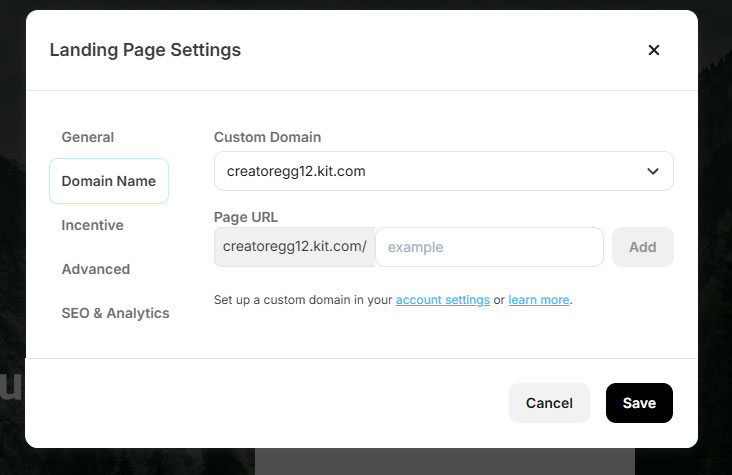
Pricing and Value for Money
Kit offers unlimited landing pages on all tiers, including the free plan, making it accessible for users at any level.
Customer Support & Documentation
Kit provides clear and user-friendly documentation covering the core elements needed for effective landing page creation.
Final verdict
Kit’s landing page builder is a great choice for beginners and small businesses due to its ease of use, intuitive drag-and-drop editor, and unlimited landing pages on all tiers, including free. The ability to use custom domains without upgrading adds to its accessibility.
Customization is solid, with support for fonts, images, CSS adjustments, and various templates, but no HTML editing and limited layout flexibility compared to other email tools or dedicated landing page builders.
While Kit includes SEO tools, WordPress and social media integrations, and built-in marketing features, power users may find its lack of A/B testing and restricted 90-day analytics limiting. It’s a fine option for basic use, but advanced marketers may need more flexibility.
My rating: ⭐⭐⭐ (It’s fine)
Kit Review: Opt-in Form Features
This review covers Kit’s opt-in form features, evaluating how well it helps users create, customize, and optimize sign-up forms for lead generation.
I’ve divided this section into several chapters—feel free to skip.
- Opt-in Form Templates
- Opt-in Form Builder
- Ebook delivery
- Popup, Targeting & Triggering Options
- Single & Double Opt-in, Confirmation & Follow-up Customization
- Form Customization & Branding
- Input Fields & Lead Capture
- Handling of Existing Subscribers
- Conversion Tracking & A/B Testing
Opt-in Form Templates
Kit provides pre-designed opt-in form templates that are visually appealing, modern, and mobile-friendly. Depending on the selected form type (modal, slide-in, etc.), the number of available templates ranges from 9 to 1. This provides a solid range of choices, though customization options remain limited to pre-defined styles.
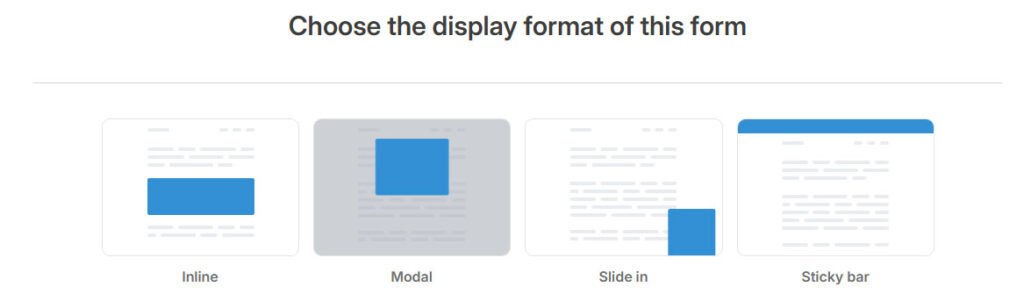
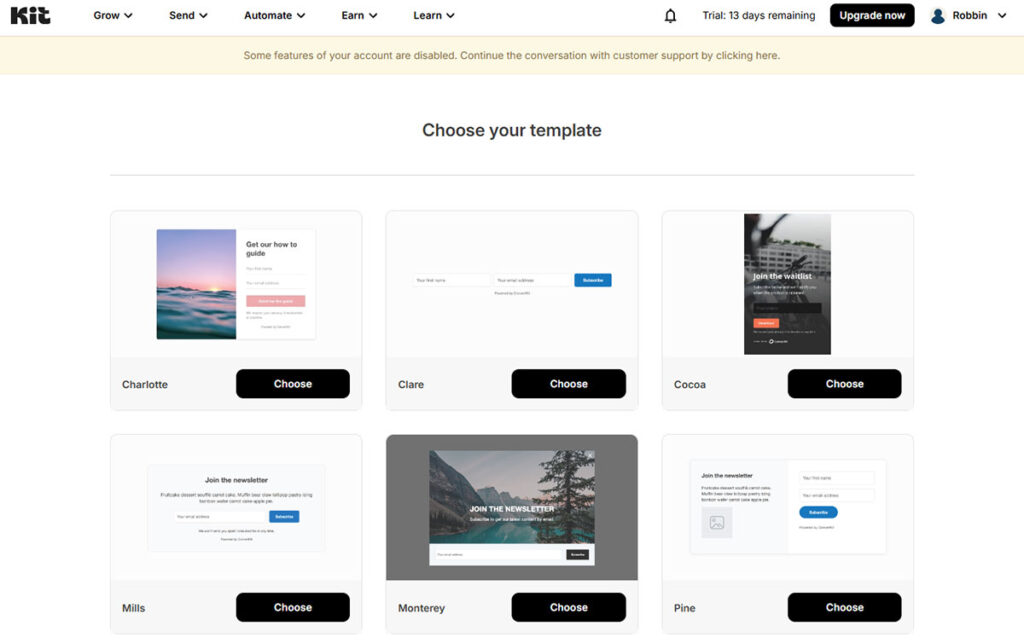
Opt-in Form Builder
While Kit’s form builder is easy to use, it does not offer full drag-and-drop functionality. Users can insert new blocks but cannot freely move elements like headers or fields within the form. The overall editing experience could be more intuitive, as moving elements around is restrictive.

Ebook delivery
Kit’s opt-in form features make it very easy to setup a freebie giveaway, which is where Kit stands out from other email marketing tools. It offers a simple, user-friendly process where you can customize the confirmation email for each sign-up form and directly upload your PDF or other giveaway files. It’s surprising that not all email marketing tools make this process so seamless.


Popup, Targeting & Triggering Options
Kit supports various opt-in form types, including inline, modal (pop-ups), slide-ins, and sticky bars. Users can also set up exit-intent and welcome pop-ups via modal forms. Forms can be embedded into external sites, including WordPress, using JavaScript or HTML.
Additionally, Kit includes basic behavioral triggers such as exit-intent, time delays, and scroll percentage.


Single & Double Opt-in, Confirmation & Follow-up Customization
Kit supports both single and double opt-in processes, with double opt-in managed via the incentive email. Users can customize confirmation emails for each opt-in form, set custom success messages, or redirect subscribers to landing pages.
However, automation triggers cannot be set up directly within the form creation process. While automation is supported, users must manually configure it in Kit’s automation section rather than linking it directly to the form setup.

Form Customization & Branding
Kit allows customization of colors, fonts, button styles, and layouts. Advanced CSS customization is available. However, free users must display Kit branding, as removal is only available on paid plans.

Input Fields & Lead Capture
Kit enables users to add multiple custom fields, dropdowns, and checkboxes. However, there is no support for conditional logic or progressive profiling.
Handling of Existing Subscribers
Kit allows basic customization of responses for existing subscribers, such as continuing to show the form, hiding it, or displaying a custom message. However, this only applies to the specific form the subscriber interacted with and relies on browser cookies. There are no advanced options for handling existing subscribers, such as triggering automations or applying tags upon re-submission.

Conversion Tracking & A/B Testing
Kit provides analytics for tracking impressions, conversions, and form submissions. However, data is only available for the past 90 days, and there is no way to set a custom date range. Additionally, Kit does not offer built-in A/B testing or heatmap analytics.

Final verdict
Kit provides a solid opt-in form builder with a good selection of templates, multiple form types, and essential automation features. The ability to upload freebies directly is a major plus, and the platform is user-friendly for beginners. However, limitations in customization, targeting, and automation flexibility prevent it from being a top-tier solution for power users. The lack of A/B testing, advanced subscriber handling, and detailed analytics makes it less suitable for businesses needing in-depth optimization. Overall, Kit is a great choice for those who want an easy-to-use opt-in form system but may not meet the needs of advanced marketers.
My rating: ⭐⭐⭐⭐ (4/5) (Good)
Kit Review: Ecommerce Features
Kit (formerly ConvertKit) positions itself primarily as a powerful email marketing tool designed for creators, bloggers, and digital product sellers rather than full-scale ecommerce businesses. If you’re running a comprehensive ecommerce operation with hundreds or thousands of products, complex automations, advanced personalization like dynamic product recommendations, and unique coupon-code integrations, Kit won’t be the ideal solution.
While Kit does offer basic integrations with ecommerce platforms like Shopify and WooCommerce, allowing you to set up straightforward automations like a simple purchase confirmations it lacks the deeper ecommerce-specific features found in dedicated ecommerce email marketing platforms. Advanced functionalities such as dynamic product recommendations, sophisticated abandoned cart recovery sequences, automated replenishment reminders, and unique per-customer discount code generation are absent or very limited.
Final verdict
If ecommerce is your primary focus with extensive product catalogs and sophisticated marketing automation needs, other dedicated ecommerce-focused email marketing platforms would be better suited. For simpler ecommerce scenarios involving digital products or online courses, Kit is perfectly capable.
My rating: ⭐ (Bad)
Kit Review: Kit’s extra tools for creators
In this chapter, I’ll briefly review the three features Kit offers to its users: Creator Network, Sponsor Network, and Paid Recommendations.
Creator Network
The idea behind Kit’s Creator Network: “Find creators you want to work with, cross-promote your content, and grow your business. Leverage the power of creators and help each other grow.”
How it works
Someone subscribes to your newsletter through your opt-in form. If you choose to recommend other newsletters/creators, your new subscriber will see a screen similar to the one below:

The newsletters you promote will see a dashboard like this (see below) in their Kit account, where they can track which creators or newsletters are promoting them the most.

Will this benefit you?
Whether this feature benefits you depends on your audience. According to Kit’s website, they categorize creators into the following groups:
- Arts & Crafts
- Business & Entrepreneurship
- Food & Drink
- Health & Wellness
- Parenting & Relationships
- Personal Development
- Podcasters
- YouTubers
You can explore these groups by clicking on the one most relevant to your newsletter idea. If there are similar newsletters in your category, this feature could be a valuable way to cross-promote and grow your audience. However, if no overlapping groups or creators exist, the Creator Network may not be useful for you.
If there are many creators targeting the same audience as you, this feature could be especially interesting! Check out the Creator Network’s separate website for more information.

Paid Recommendations
Paid Recommendations is similar to the Creator Network, but instead of cross-promoting each other, you can promote newsletters that are willing to pay you per subscriber earned.
In the screenshot below, you can see an example where various newsletters want to pay you for sending them subscribers.
However, the real opportunity isn’t in recommending other newsletters—it’s in getting other newsletters to recommend you. If you believe you have a profitable newsletter and all you need is more subscribers, this can be a great way to grow your audience by paying others to promote you.

An integration with Sparkloop
In mid-2023, Kit acquired Sparkloop, a company that specializes in referral marketing tools for newsletter growth.
Although Sparkloop remains an independent tool that can be used with other email marketing platforms (see the full list here), there are some advantages to choosing Kit if you plan on using Sparkloop’s features.
The main benefit is Kit’s native recommendations widget, powered by Sparkloop. This means you can set up recommendations directly within Kit without needing to create a separate Sparkloop account.
Additionally, if you’re on Kit’s Creator Pro plan, you get access to Sparkloop’s Referral Program feature for free—something that would normally cost most users $2,000 per year.
Learn more about Sparkloop’s features and pricing here.
Sponsor Network
You can apply for Kit’s Sponsor Network if you meet the following criteria:
- You’re a Kit subscriber
- You have at least 10,000 email subscribers
- You publish consistently (at least once a week)
The concept is simple: Kit finds and places sponsorships in your newsletter so you don’t have to worry about finding brands, negotiating deals, sending invoices, or writing ad copy. Keep in mind that Kit takes a 23.5% cut of total sponsorship revenue.
How much can you earn?
Your earnings depend on factors like your audience, number of subscribers, open rate, and click rate on sponsor ads.
To estimate your potential sponsorship earnings, use this formula:
(Subscriber count × Open rate) ÷ 1,000 × $45 (high-end) or $25 (low-end)
For example:
- If you have 30,000 subscribers with a 35% open rate, your estimated earnings would be:
- $470 per sponsorship insertion
- Around $24,000 per year
However, this does not include fees and processing costs.
Pros of Kit’s Sponsor Network
- You don’t have to find sponsors—Kit does it for you.
- It’s a great way to test sponsorships in your newsletter without upfront effort.
Downsides to consider
- Kit takes a 23.5% cut of your sponsorship revenue.
- Fixed pricing:
- High-end: $45 CPM
- Low-end: $25 CPM
- Exclusive rights—you cannot sell other sponsor spots in your newsletter outside of Kit’s Sponsor Network.
For more details, visit the Sponsor Network page.
Kit’s history
Kit was founded in January 2013 by Nathan Barry. Two years later, its monthly recurring revenue was around $5,000. Then, somewhere between the second and third quarters of 2015, something changed—the revenue jumped to $42,000 per month, and from that moment on, it kept climbing.

By October 2020, Kit’s monthly recurring revenue had surpassed $2,000,000.
Kit’s growth thanks to an influencer
The turning point in 2015 was largely due to Pat Flynn of SmartPassiveIncome.com. He became an early adopter and affiliate of Kit, promoting it to his massive audience in the online business and email marketing space. His followers trusted his advice: start an email list, grow it, and use Kit. Pat Flynn’s influence in this niche played a crucial role in the company’s rapid growth.
He created multiple pieces of content about Kit’s product and story. On October 19, 2015, he published a blog post explaining why he switched from AWeber to Infusionsoft and then to Kit.
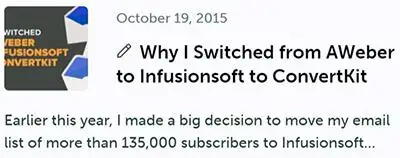
On October 29, 2015, Pat Flynn released a podcast episode featuring Kit’s founder, Nathan Barry, who shared the story behind Kit and the problems it aimed to solve for creators.

From that point on, Pat Flynn became a relentless advocate for Kit, bringing in countless new customers.

This is a great example of influencer marketing done right. Of course, if Kit hadn’t delivered on its promises, it wouldn’t have grown as it did. Credit goes to Nathan Barry and his team for building a product that lived up to expectations. But without Pat Flynn’s early endorsement and massive audience, who knows what would have happened to Kit? It’s a powerful lesson in how crucial influencer marketing can be—especially for bootstrapped companies like Kit that grow without major investor backing.
Nathan Barry, Kit’s founder and CEO, has set an ambitious goal: to build Kit into a billion-dollar company.

Don’t miss out on this limited-time offer!
Sign up for Kit using my link before July 1, 2025 and get free access to Email Marketing University!
Sincerely,
Robbin 👋

