Last updated December 30, 2024
1-minute summary
In this 10,000+ word Brevo review, I share my thoughts and opinions on Brevo’s product features. Here’s the 1-minute version:
Brevo (formerly known as Sendinblue) provides a range of features, including email marketing, CRM functionality, transactional email capabilities, and SMS services. For users who don’t send emails regularly, Brevo also offers a pay-as-you-go option for purchasing email credits. Best of all, they provide these features at a very competitive price.
Unlock this special deal: Enjoy a 50% discount on Brevo’s Starter and Business Plans for your first three months! Simply sign up using my link and apply the code Creatoregg at checkout. Act fast—this exclusive offer is only valid until July 1, 2025.
Brevo Pros
- Competitive pricing: Affordable if you send one or two emails to your contacts monthly.
- Comprehensive features: Offers a broad range of features in one platform at a competitive price, including email marketing, automation, SMS, CRM, transactional email, and WhatsApp.
- Best-in-class segmentation: The most user-friendly and flexible segmentation tool I’ve tested.
- Custom fonts support: Allows custom fonts with fallback options, ensuring consistent branding.
- Campaign organization: Enables organizing campaigns into custom folders for easy access and management.
- Efficient contact management: Provides customizable folders and lists with brand-specific email settings for streamlined contact organization.
- Advanced segmentation in workflows: Fully integrates advanced segmentation into automated workflows for precise targeting.
- Preferences form: Lets subscribers easily update their email preferences, even on the free plan.
Brevo Cons
- The Brevo Starter plan limits automation to 2,000 lifetime contacts, requiring an upgrade to continue.
- Starter plan limitation: The Starter plan caps automation to 2,000 lifetime contacts, requiring an upgrade to continue using automation features.
- Lack of folder organization: Automations lack folder organization, offering only basic filters, which can make managing numerous workflows challenging. Click here for more info.
- Form and opt-in limitations: Forms and opt-in features lack design flexibility, pre-designed templates, and built-in popup functionality. The double opt-in setup process is cumbersome and less user-friendly compared to competitors. Click here for more info.
Of course, this is just a quick, high-level overview. I recommend skimming through the detailed chapters for more information.
Take advantage of this limited-time offer: Get a 50% discount on Brevo’s Starter and Business Plans for the first three months! To unlock this discount, sign up using my link and enter the code Creatoregg at checkout. This offer is available only until July 1, 2025.
Why use Brevo?
If you’re looking for an email tool that will not break the bank, Brevo might be an excellent option. Brevo has a different pricing model than most competitors, i.e., the price goes up when you send more newsletters monthly and goes down when sending fewer. Especially if you send one or two emails to each contact, monthly Brevo might be the most cost-effective way to do email marketing.
Aside from its price, Brevo offers many more marketing features than only newsletters, e.g., email automation, transactional emails, SMS campaigns, WhatsApp campaigns, and CRM features. Because it offers all of these features, it makes a great alternative to ActiveCampaign and HubSpot, as these two tools are more expensive than Brevo.
Looking for Brevo alternatives?
If any of Brevo’s limitations (mentioned above) concern you, check out my video on the best email marketing software for Brevo alternatives.
Brevo Review: Pricing
In this section, I’ll review Brevo’s pricing, highlighting its different plans and tiers. We’ll look at the cost of entry-level plan as well as more advanced tier.
Different plans
Brevo offers several plans to fit different needs and budgets:
- Free Plan: Forever free.
- Starter: Starting at $9/month for 5,000 emails per month.
- Business: Starting at $18/month for 5,000 emails per month.
- Enterprise: Custom pricing (contact Brevo for a quote).
Add-ons
Brevo also offers optional features you can add to your plan:
- Remove Brevo Branding: $12/month.
- On the Starter plan, Brevo adds a “Sent by Brevo” message at the bottom of your newsletters. To remove this, you’ll need to pay an extra $12 per month. Note: This add-on is only available for the Starter tier; the Business plan doesn’t include Brevo branding by default.
- Conversations Platform (Pro Tier): $15/month.
- Sales Platform (Pro Tier): $12/month.
Pay-as-you-go credits
If you don’t want a subscription, Brevo also offers a pay-as-you-go option. Scroll down for more details about this flexible pricing model.
Brevo Starter vs Brevo Business
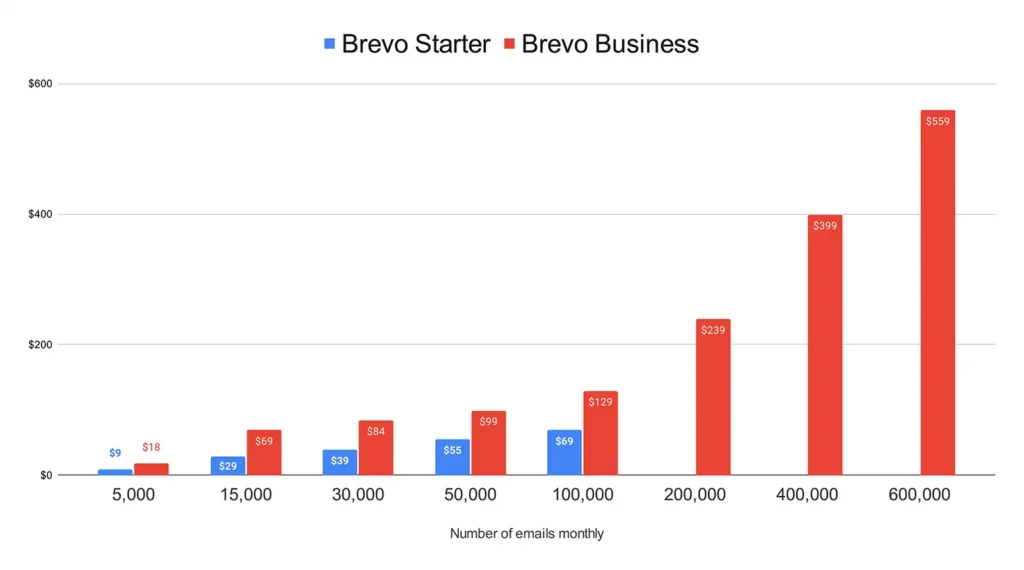
| Company | Tier | 5,000 | 10,000 | 20,000 | 40,000 | 60,000 | 100,000 | 150,000 | 250,000 | 350,000 | 500,000 | 750,000 | 1,000,000 |
|---|---|---|---|---|---|---|---|---|---|---|---|---|---|
| Brevo | Starter | $9 | $17 | $29 | $39 | $55 | $69 | x | x | x | x | x | x |
| Brevo | Business | $18 | $35 | $69 | $84 | $99 | $129 | $169 | $239 | $289 | $399 | $559 | $669 |
What makes Brevo’s email pricing model different?
As shown in the graph, the horizontal axis represents the number of emails sent. Most email marketing tools charge you based on the number of subscribers you have—the more subscribers, the higher the cost.
Brevo does things differently. Instead of charging by subscriber count, Brevo’s pricing is based on how many emails you send. This makes it more flexible, especially if you have a large subscriber list but don’t send emails frequently.
With Brevo, you can reach your audience without worrying about higher fees just because your subscriber list grows.
What makes Brevo’s email pricing model different?
Most email marketing tools charge based on the number of subscribers you have. This means the more subscribers on your list, the higher your cost.
Brevo, however, takes a different approach.
Instead of charging for the number of subscribers, Brevo’s pricing is based on how many emails you plan to send. For example, as shown on the horizontal axis in the graph above, you can select from several tiers, starting at 5,000 monthly emails and going up to 1,000,000. (Although the graph only shows up to 600,000 emails.) If you choose the 100,000 monthly email tier, you can send up to 100,000 emails in that plan.
This is different from many other email marketing tools, which calculate your email-sending limit using a multiplier. For instance, a “10X multiplier” means you can send up to 10 times your subscriber limit in emails. If your plan allows for 1,000 subscribers, you’d be able to send 10,000 emails per month under this system.
Brevo’s model gives you a much higher contact limit for your plan while charging only for the emails you send.
Brevo also offers competitive prices compared to other email marketing tools. It’s particularly cost-effective if you only send one or two emails to each contact per month. As mentioned before, most tools use a 10X or higher multiplier, but if you only need a 2X or 1X multiplier (e.g., sending one or two emails to your entire contact list), Brevo might be the most affordable option for you.
Does Brevo offer unlimited contacts?
The short answer: no, Brevo doesn’t offer unlimited contacts.
The longer answer: If you’re on the tier that allows you to send 5,000 monthly emails, you can have up to 500 subscribers/contacts. The 10,000 monthly email tier allows for 1,500 contacts. In other words, the 5,000-tier has a 10X multiplier (allowing you to send 10 emails per contact), but the 10,000-tier has a lower multiplier of 6.6, which isn’t as generous.
For plans with 20,000+ emails per month, Brevo states on their pricing page that you’ll get “unlimited contacts” with both the Starter and Business plans. However, Brevo’s definition of “unlimited” is up to 500,000 contacts on Starter plans and up to 2 million contacts on Business plans. I have confirmed this with support to be certain.
What’s the difference between Brevo Starter and Brevo Business?
Brevo’s Starter tier has several limitations compared to the Business tier. Here are the main differences (for a full breakdown, see Brevo’s pricing page):
- Automation limitations – The Starter plan is designed to let you try out Brevo’s automation features. However, it caps you at a maximum of 2,000 unique contacts that can enter your automations. Once 2,000 contacts have gone through an automated campaign, your automations will stop working. Keep in mind, this is not a monthly limit—it’s a lifetime cap. The only way to remove this restriction is by upgrading to the Business plan. Michael, a Customer Experience Representative at Brevo, explained: “It’s a way for our users to test our automation feature without paying for it.” For example, if five new subscribers enter your automated workflow each day, your automations will stop working after 400 days.
- Brevo branding removal – The Starter tier doesn’t automatically let you remove Brevo’s logo (the “Sent by Brevo” message) from your emails. To remove it, you’ll need to purchase an add-on for $12 per month.
- Email limits – The Starter plan is limited to 100,000 emails per month. You can use these emails for both marketing and transactional purposes.
- No landing page builder – The Starter plan doesn’t include access to Brevo’s landing page builder. This feature is only available with the Business and Enterprise tiers.
All in all, if you don’t need to send more than 100,000 emails per month, the Starter tier is a solid choice. It gives you plenty of room to explore its automation features before reaching the 2,000-contact limitation.
Brevo vs. Mailchimp
In this section of my review, I’ll compare Brevo’s pricing with that of its competitors.
Brevo vs. Mailchimp – Example 1
The graph below compares the entry-level tier prices of Brevo and Mailchimp. Unlike Brevo, Mailchimp charges based on subscriber count, whereas Brevo charges based on the number of emails you plan to send. For example, if you’re on Mailchimp’s Essentials tier and select the 500-subscriber plan, you’re allowed to send 5,000 monthly emails, as Mailchimp’s Essentials tier operates on a 10x multiplier.
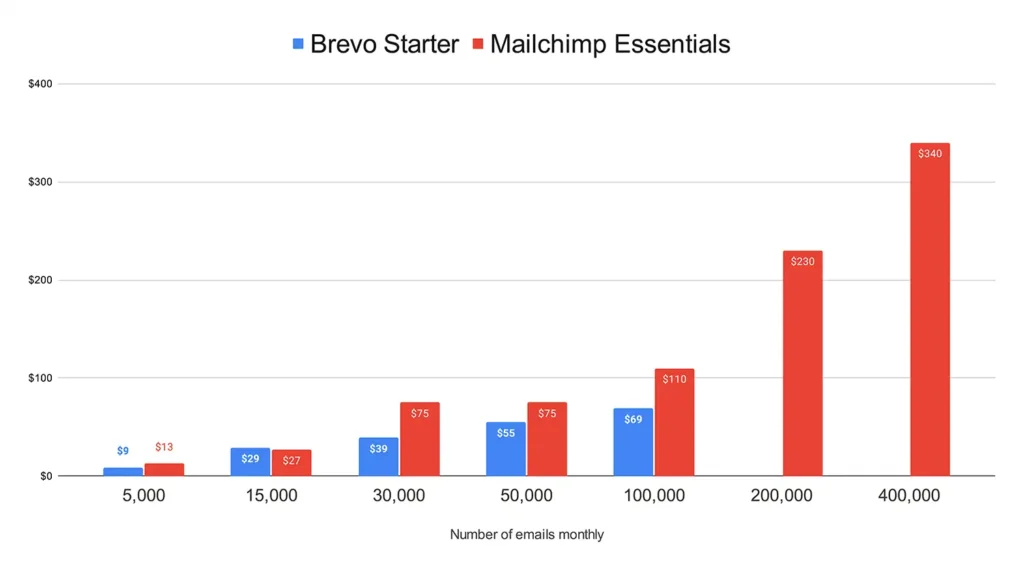
That’s how the graph above is structured: for the first bar representing 5,000 emails per month, I’ve used Mailchimp’s Essentials tier price for 500 subscribers. For 15,000 emails, I’ve used the price for 1,500 subscribers, and so on.
As I’ll demonstrate in Example 2 below, Brevo is especially more cost-effective if you send only one or two emails to your contacts per month. Regardless, as shown in the graph above, Brevo Starter is generally more affordable than Mailchimp Essentials—sometimes nearly half the price.
Note: Brevo Starter allows up to 100,000 emails per month, while Mailchimp Essentials caps at 50,000 subscribers before requiring an upgrade.
Brevo vs. Mailchimp – Example 2
In Example 2 (see graph below), I compared the mid-level and advanced pricing tiers: Mailchimp Standard and Brevo Business.
The main difference between Example 2 and Example 1 lies in the scenario analyzed. In Example 1, I assumed the maximum number of emails possible in a month (10x the number of contacts) was sent. However, Brevo is most cost-effective when you send only one or two emails per month to your contacts. To highlight this, I used the following scenario in Example 2:
- 20,000 subscribers, sending one email per month (20,000 emails).
- 20,000 subscribers, sending two emails per month (40,000 emails).
- And so on.
The graph below shows a price difference that contrasts sharply with Example 1. For additional insight, you can also compare this with Example 3, which models another scenario where the maximum number of emails (12x the contact count for Mailchimp Standard) is sent monthly.
In Example 2, Mailchimp is significantly more expensive. This happens because Mailchimp charges based on the number of subscribers and assumes you will send more than one email per month. Mailchimp Standard allows up to 12 emails per contact per month, and you pay for that capacity even if you don’t use it.
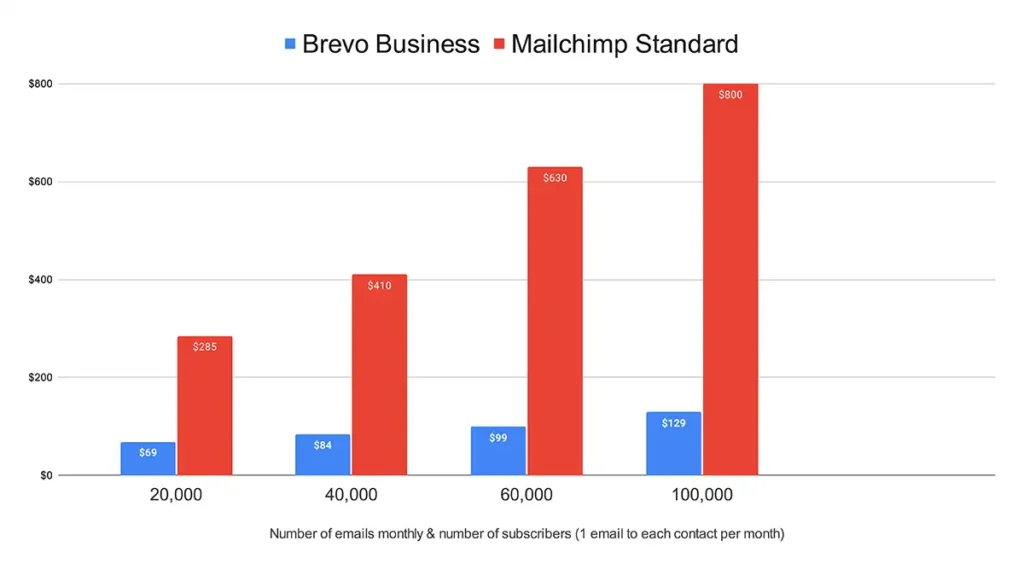
Brevo vs. Mailchimp – Example 3
Let’s examine one more example. Example 3 mirrors the scenario from Example 1 but uses the mid-level and advanced tiers: Brevo Business and Mailchimp Standard.
As shown in the graph below, the pricing for Brevo Business and Mailchimp Standard is relatively similar. In some cases, Brevo is more expensive, while in others, Mailchimp costs more.
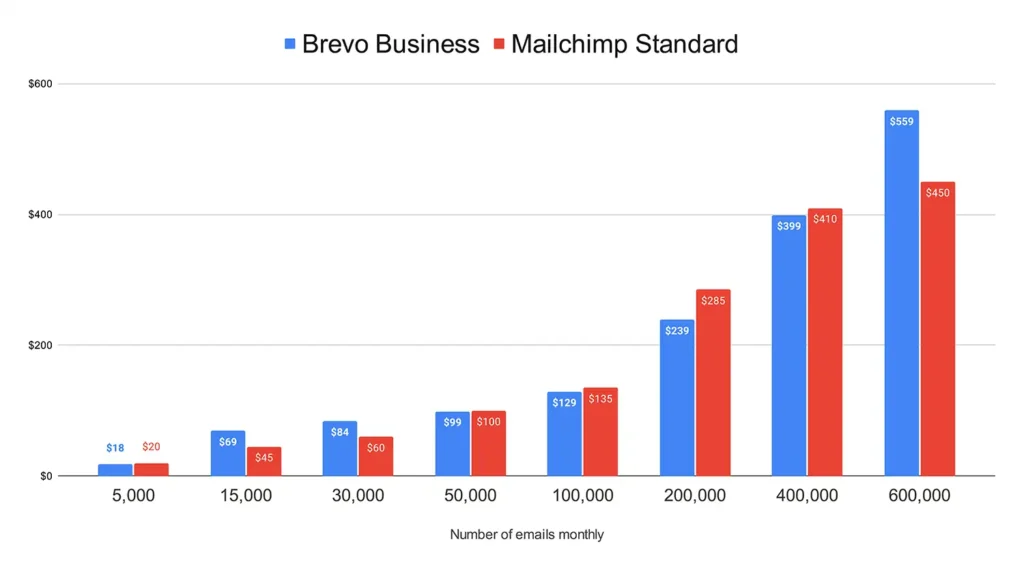
Brevo vs. ActiveCampaign
Let’s explore another competitor to Brevo: ActiveCampaign. I’m comparing ActiveCampaign with Brevo because both platforms offer CRM capabilities, and many users consider switching between them depending on their preferences.
The graph below compares the mid-level and advanced tiers of both platforms.
A key distinction lies in how they charge. ActiveCampaign bases its pricing on subscriber count, while Brevo charges based on the number of emails you plan to send. This difference makes direct comparisons challenging. To address this, I used ActiveCampaign’s 12x multiplier for email allowance—meaning 5,000 subscribers can send up to 60,000 emails per month (5,000 × 12).
The graph assumes this 12x multiplier. However, if you need a higher email volume, ActiveCampaign offers additional email credits (e.g., 100,000 extra emails for $100 per month). This option can be more cost-effective than increasing subscriber counts to expand the 12x multiplier.
So, what’s the bottom line? While this article includes a detailed 4,500+ word comparison, the main takeaway is this: Brevo and ActiveCampaign both provide similar core features, including email marketing, SMS marketing, marketing automation, and sales/CRM tools. However, pricing sets them apart—ActiveCampaign is the more expensive option, but its toolset is generally more advanced.
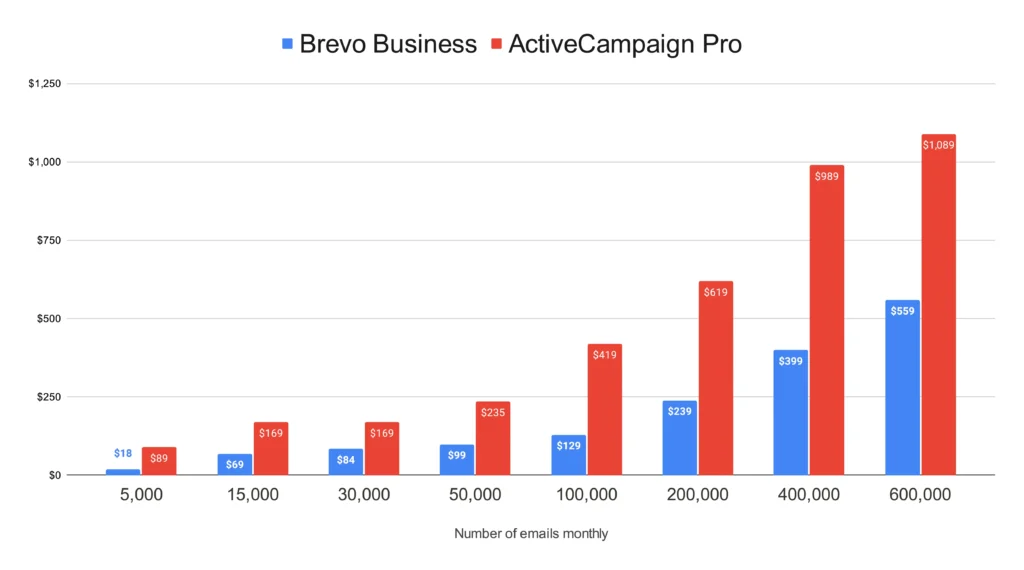
Discounts
Annual payment discounts
Brevo offers a 10% discount for annual subscriptions.
Non-profit discounts
Non-profit organizations can receive a 15% discount on Brevo, but this discount is only available for enterprise tier users. If you qualify, feel free to email me at info@creatoregg.com—I can help you decide if Brevo is the right tool for your needs. Having tested all the popular email marketing tools, I’m here to help.
50% discount
To provide the best offer for my readers, I reached out to Brevo, and they were happy to offer a special deal.
You can get 50% off Brevo’s starter and business plans for the first three months. However, this offer is only available until July 1, 2025.
Here’s how to claim this offer:
- Sign up for Brevo using my link before July 1, 2025.
- Enter the code Creatoregg at checkout.
Have questions? Email me at info@creatoregg.com.
Black Friday discount
While some email marketing platforms run special discounts during Black Friday or Cyber Monday, Mailchimp and ActiveCampaign typically do not.
Brevo, however, occasionally offers special Black Friday deals. For example:
- In November 2022, they offered a 30% discount on annual plans.
- In 2023, they increased this to a 50% discount on annual plans.
This was a substantial improvement over their usual 10% discount for annual subscriptions, making it an excellent deal for new users during the first year with Brevo.

The number of contacts (subscribed vs unsubscribed)
Some email tools count unsubscribed contacts toward your total contact count, which is far from ideal. This means you end up paying for contacts who are no longer subscribed to your mailing list.
Diving into Brevo
The short answer is that Brevo does count unsubscribed contacts toward your total number of contacts, which, as mentioned earlier, is not ideal.
However, the longer answer is that Brevo’s pricing model is based on the number of emails you send rather than the number of contacts in your account. This makes the impact of counting unsubscribed contacts less significant.
Here are the contact limits by tier:
- Free plan: Up to 100,000 contacts
- Starter tier: Up to 500,000 contacts
- Business tier: Up to 2 million contacts
- Enterprise tier: Unlimited contacts
That said, there are some restrictions on lower email sending limits:
- If you choose the 5,000 monthly email sending limit, you can have a maximum of 500 contacts in your account.
- If you choose the 10,000 monthly email sending limit, you can have a maximum of 1,500 contacts in your account.
For higher sending limits (e.g., 20,000 monthly email sending limit), you can access the larger contact allowances mentioned earlier: up to 500,000 contacts for the starter tier and up to 2 million contacts for the business tier. Most businesses should find these limits more than sufficient.
Cancellation process
You can easily cancel a paid Brevo subscription directly from your account. This is a notable advantage compared to some other email tools, such as Constant Contact, which require you to call in order to cancel. Not all email tools make the process this straightforward.
Refunds
Brevo does not offer refunds for unused credits, unused months, or cases where you forgot to cancel your subscription. This is fairly standard, as most email marketing tools do not provide refunds either, so Brevo’s policy is consistent with industry norms.
Email credits
If you send newsletters infrequently, using email credits could be a more cost-effective option. Email credits are basically pre-purchased units that allow you to send a certain number of emails without committing to a monthly subscription. This way, you only pay for what you use, making it ideal for businesses who don’t need to send emails regularly.
Brevo pay-as-you-go email credits
Aside from its subscription pricing model, they also offer pay-as-you-go credits (see table below). The left column shows the number of email credits, columns 2 shows the total Brevo price and column 3 shows the total price of a Brevo competitor Mailchimp, and columns 4 and 5 show the cost per email credit for Brevo and Mailchimp.
| Brevo | Mailchimp | Brevo | Mailchimp | |
|---|---|---|---|---|
| 5,000 | $32 | $200 | $0.0064 | $0.0400 |
| 10,000 | $59 | $260 | $0.0059 | $0.0260 |
| 15,000 | x | $390 | x | $0.0260 |
| 20,000 | $95 | x | $0.0048 | x |
| 50,000 | $165 | $1,300 | $0.0033 | $0.0260 |
| 75,000 | x | $1,950 | x | $0.0260 |
| 100,000 | $275 | x | $0.0028 | x |
| 200,000 | x | $2,600 | x | $0.0130 |
| 500,000 | $940 | x | $0.0019 | x |
| 1,000,000 | $1,600 | x | $0.0016 | x |
| 2,000,000 | x | $3,300 | x | $0.0017 |
| 5,000,000 | x | $6,500 | x | $0.0013 |
| 25,000,000 | x | $13,000 | x | $0.0005 |
Good to know:
- Brevo email credits never expire unlike Mailchimp’s email credits that expire after 12 months.
Brevo Review: Free plan
Brevo offers a free plan that you can use forever. Here’s a quick summary of what the free plan includes:
| Forever free plan | ✔️ |
| Maximum subscribers/contacts | Unlimited |
| Maximum monthly emails | n/a |
| Maximum daily emails | 300 |
| Email automation | 😕 (maximum 2,000 unique contacts) |
| Support | ✔️ (email support) |
| Remove branding | ❌ |
| Maximum signup forms | ✔️ (Unlimited) |
| Landing pages | ❌ (Landing pages not available) |
| Email scheduling | ✔️ |
| CRM features | ✔️ |
Limit of 2,000 contacts
One of the main restrictions of Brevo’s Free Plan (and the Starter Plan) is that you can only have 2,000 unique contacts enter your automation workflows. After that, the automations stop working.
It’s important to note that this isn’t a monthly limit—it’s a lifetime cap. The only way to remove this restriction is by upgrading to the Business Plan.
Michael, a Customer Experience Representative at Brevo, explained, “It’s a way for our users to test our automation feature without having to pay.”
For example, if five new subscribers enter your automated workflows every day, you’ll reach the 2,000-contact limit in about 400 days. After that, the automated workflows won’t function anymore.
Daily email limit
With Brevo’s Free Plan, you can send a maximum of 300 emails per day. This means that if you have more than 300 subscribers, you won’t be able to email all of them on the same day. To send more emails per day, you’ll need to upgrade to Brevo’s first paid tier, which offers unlimited email sending.
CRM features
Brevo stands out from other email marketing tools because it includes CRM (Customer Relationship Management) features. Even with the free plan, you can use helpful CRM tools like pipelines, deals, and tasks to manage your leads and sales.
Exclusive discount: save 50%
Don’t miss this special offer! You can save 50% on Brevo’s Starter and Business Plans for your first three months.
To claim this deal:
- Sign up using my link.
- Enter the code Creatoregg at checkout.
Hurry—this offer is only available until July 1, 2025!
Brevo Review: Newsletter Features
In this section, I’ll focus on Brevo’s newsletter features. Don’t confuse this with email automation features, which I cover in a separate section of this review. Newsletter features refer to tools for creating and sending one-off email campaigns to your subscriber list. In contrast, email automation involves more complex functionality, such as triggering emails based on specific user actions or behaviors.
For example:
- A newsletter feature allows you to design and send a one-time promotional email to your subscribers.
- An automation feature might be setting up a welcome email series that gets sent automatically when someone subscribes.
You can explore all the details about the newsletter features below, but I also recommend watching my short demo video, where I share 9 quick tips to help you get the most out of Brevo’s newsletter tools.
Maximum monthly emails
The number of emails you can send monthly with Brevo depends on the plan and tier you choose. Below is an overview:
- Free plan: Up to 300 emails per day
- Starter tier: Choose between 5,000 and 100,000 emails per month
- Business tier: Choose between 5,000 and 1 million emails per month
- Enterprise tier: Flexible, based on your needs
Maximum contacts
The number of contacts you can have in your Brevo account depends on the plan and tier you choose. Here’s an overview:
- Free plan: Up to 100,000 contacts
- Starter tier: Up to 500,000 contacts
- Business tier: Up to 2 million contacts
- Enterprise tier: Unlimited contacts
However, there are some limitations on lower email sending plans within the starter and business tiers:
- If you choose the 5,000 monthly email sending limit, you can have a maximum of 500 contacts in your account.
- If you choose the 10,000 monthly email sending limit, you can have a maximum of 1,500 contacts in your account.
If you opt for higher sending limits (e.g., 20,000 monthly email sending limit), you can access the full contact limits for your tier:
- Up to 500,000 contacts for the starter tier
- Up to 2 million contacts for the business tier
These higher limits should be sufficient for most businesses.
Email builder
The first step in sending a newsletter is creating or designing the content you want to share. This includes writing engaging copy, selecting relevant images, and formatting the layout to align with your brand’s style. In this section, I’ll explain how Brevo supports the initial steps of creating a newsletter and explore the options they offer.
Diving into Brevo
When building a newsletter in Brevo, you have four options:
- Start from scratch.
- Use a basic newsletter layout.
- Select from 54 fully designed templates.
- Code your own newsletter using HTML.
All of these options are available to all users, including those on the free plan.
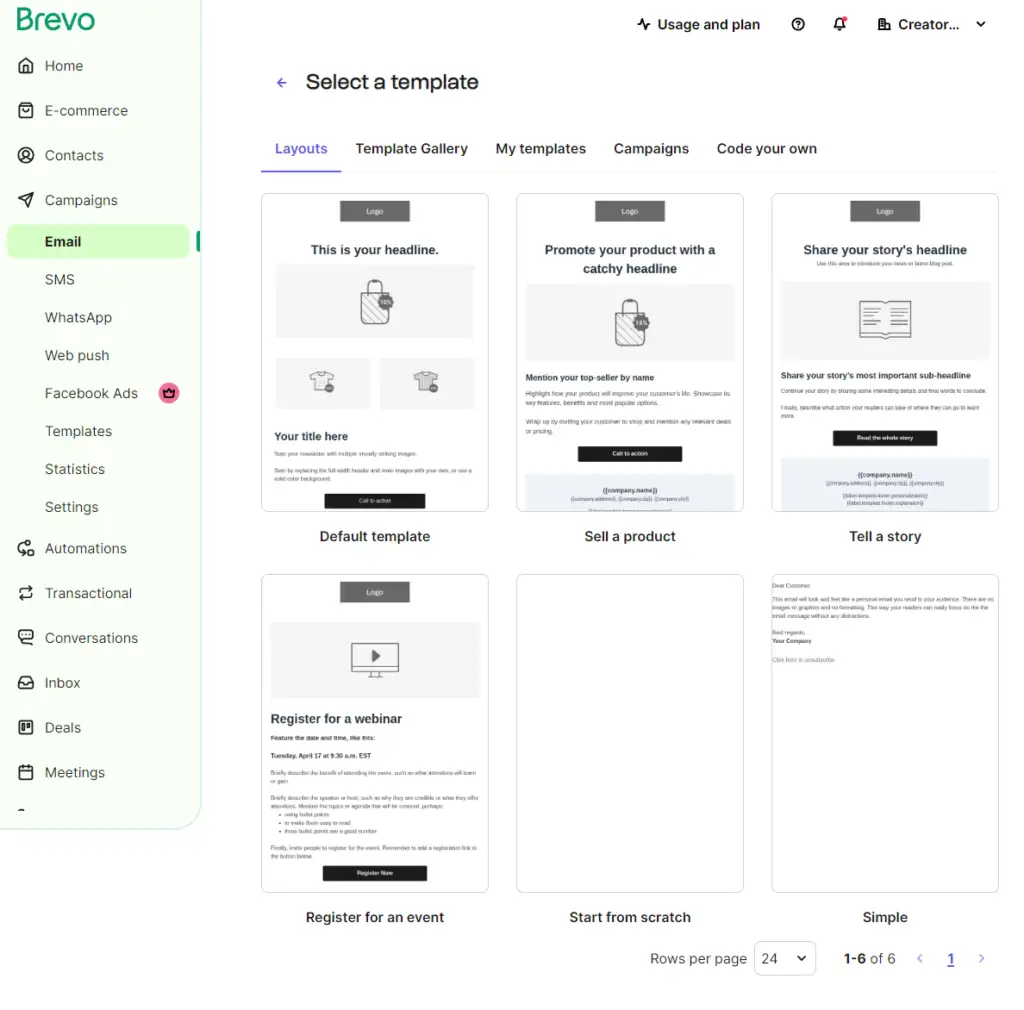
In addition to these options, Brevo offers a brand library tool. While many other email tools include this feature, it’s extremely useful to have it integrated directly into the platform. This ensures that whenever you choose a new layout, it automatically matches your fonts, colors, logo, and social media links.
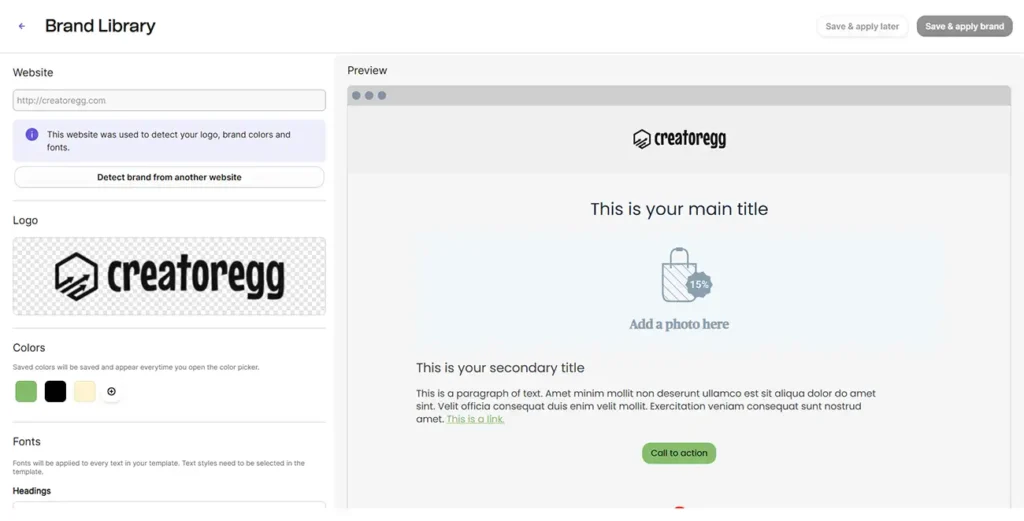
Available fonts
Many email marketers consider brand-specific fonts crucial for maintaining consistent branding across all communications. Brevo provides a selection of standard fonts, but you can also upload custom fonts to match your brand’s unique style. A particularly useful feature is the ability to configure a fallback font. This ensures that if certain email clients (like Gmail or Outlook) don’t support your chosen font, the fallback font will display instead. Not all email marketing tools offer this option, making it a valuable feature in Brevo.
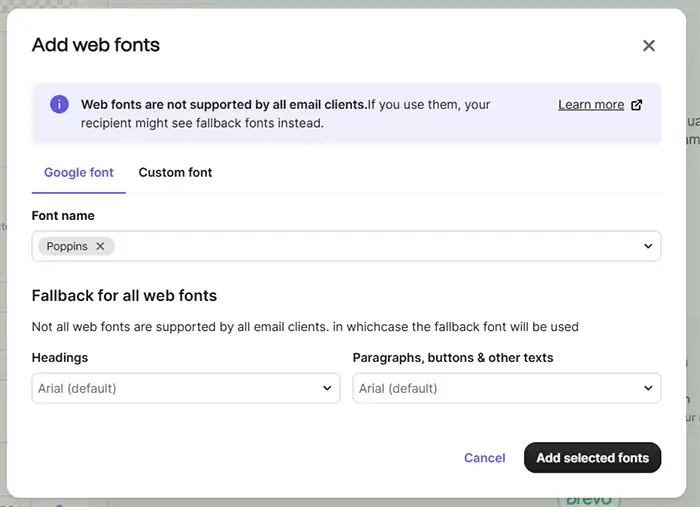
Email editor
Like many other email marketing tools, Brevo allows you to structure your newsletter using sections and blocks, which work effectively for this purpose. One particularly useful feature is Saved Blocks. This lets you save content blocks for reuse in future newsletters, saving you time and effort.
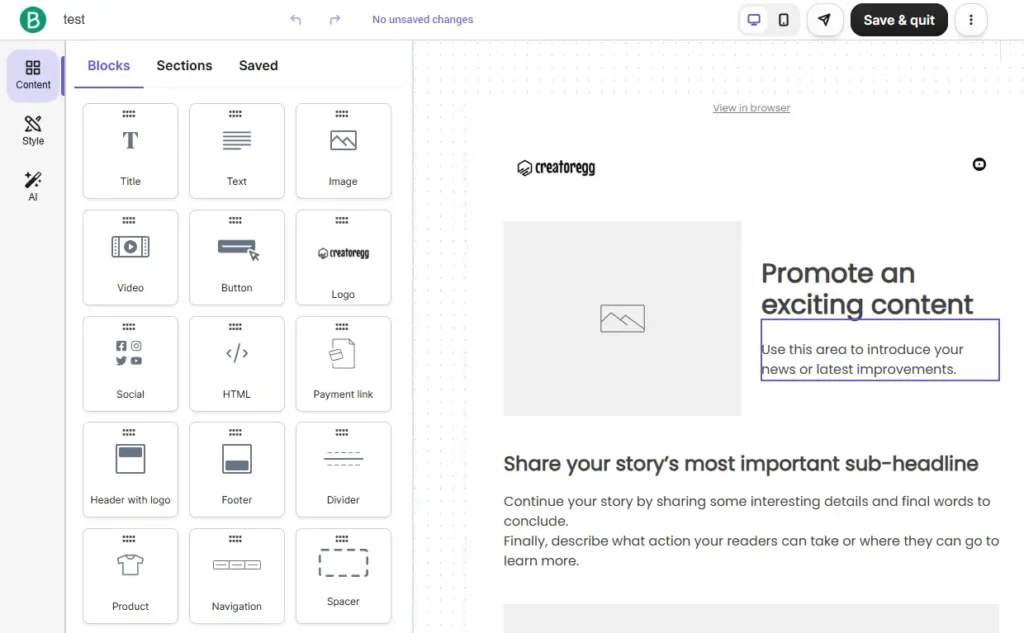
Campaign folders
Brevo offers a helpful feature that lets you organize your newsletter campaigns into custom folders. For example, you could create a Black Friday folder to store promotional emails from past years, making them easy to reference for future campaigns. This is just one example—you’re free to create as many folders as you need to keep your emails well-organized.
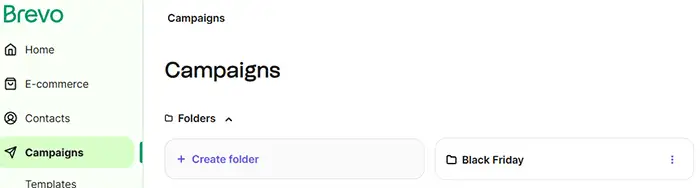
Newsletter design
Brevo provides 54 pre-designed newsletter templates, but it’s worth questioning how many people actually use them. Based on my experience and working with clients in email marketing, most prefer to design their own templates rather than rely on pre-made options.
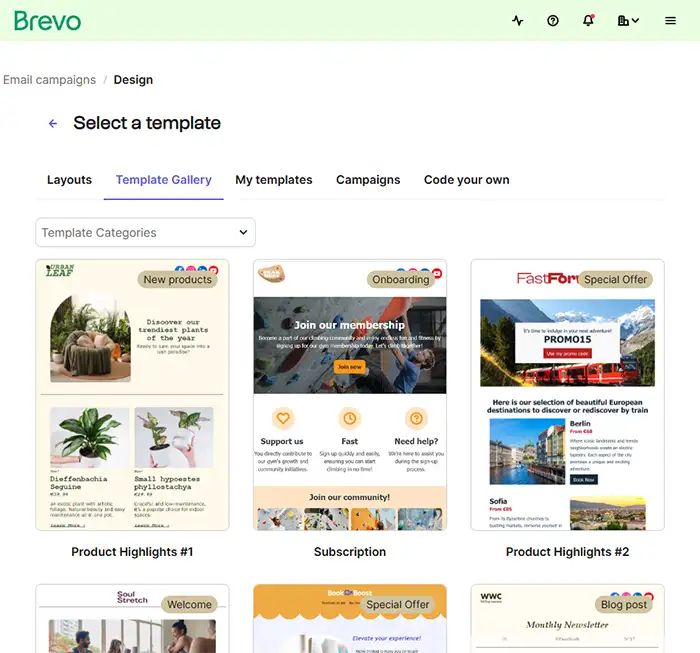
UTM link tracking
Some email tools don’t include the option to automatically add UTM parameters to website links. This can be time-consuming and prone to errors when done manually.
Diving into Brevo
Brevo simplifies this process by allowing you to automatically add Google Analytics (GA) UTM tracking codes to your email links. This eliminates the need to do it manually, saving you time and ensuring accuracy.
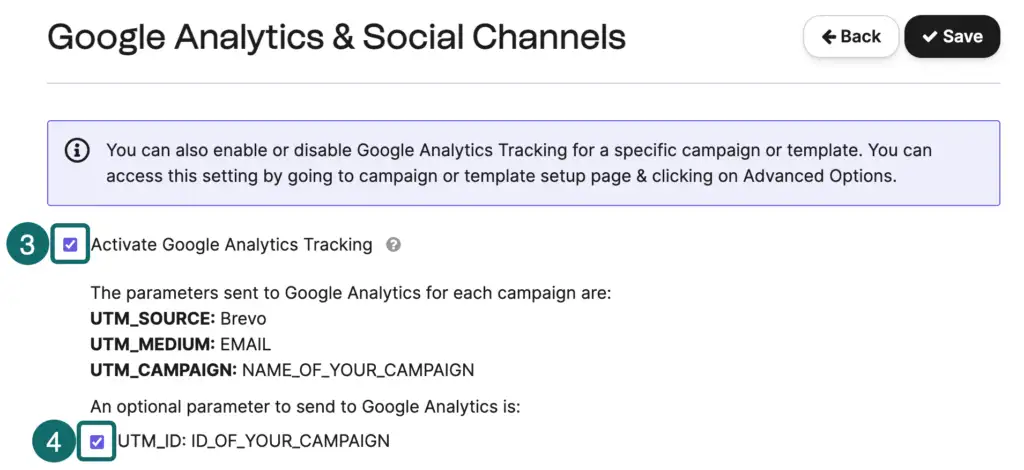
Email scheduling
In this section, we’ll look at Brevo’s email scheduling features for regular campaigns and newsletters. Note that this review does not cover scheduling for automation workflows; for details on automated email scheduling, refer to the Email Automation section.
Diving into Brevo
Brevo, like most email tools, allows you to schedule emails or send them immediately, depending on your needs.
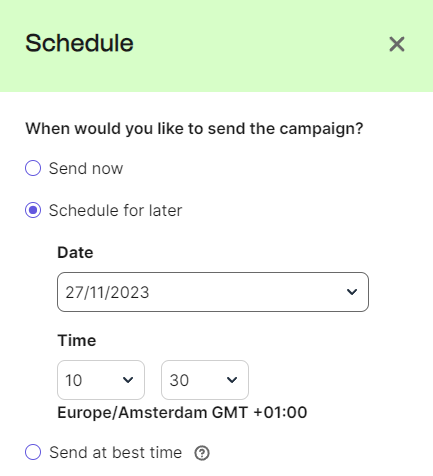
Best time to send your emails
Some email marketing tools offer a feature called “send time optimization.” This helps you choose the ideal time to send your emails, increasing the likelihood that recipients will open and read them. By analyzing when your contacts have opened emails in the past, these tools can identify the times when your audience is most active. Sending emails during these peak times can significantly boost visibility and engagement.
Diving into Brevo
Brevo also provides a Send Time Optimization feature, available on the Business and Enterprise tiers. This feature calculates the optimal send time for each recipient, maximizing open rates by sending emails individually at the best times rather than in bulk.
Email lists
Email lists help you organize and manage contacts who have opted in to receive communications from your business. They allow you to segment your audience based on factors such as interests, behaviors, or demographics, making it easier to send targeted and relevant messages.
Diving into Brevo
Brevo lets you create folders and lists to organize your contacts efficiently.
- Folders help you manage and sort your lists based on a common criterion. For example, if you manage multiple brands, you can create a folder for each brand, such as “The Green Yoga” or “Stretch & Yoga.”
- Lists allow you to segment contacts further based on interests or other similarities. Lists are stored within folders as subcategories. For instance, to group beginner students for “The Green Yoga,” you can create a “Beginner students” list under the “The Green Yoga” folder.
Brevo allows up to 300 folders and 300 lists per account.
A standout feature in Brevo’s list settings is the ability to customize details such as the “From” email address and footer. This is especially useful when communicating with distinct audiences for different brands. You can manage everything under one account without mixing up email details. This flexibility helps prevent mistakes, such as accidentally sending a newsletter with the wrong brand’s email address or footer, which could confuse your audience.
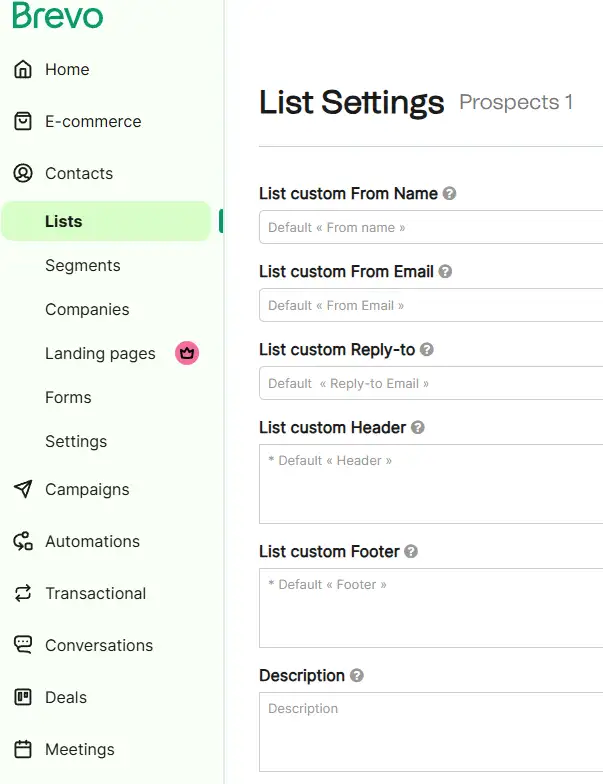
Remove branding
Many email marketing tools include their logo or branding at the bottom of newsletters if you’re on a free plan. This often takes the form of a small banner or text promoting their service, which can make your emails appear less professional. To remove this branding, most platforms require you to upgrade to a paid plan.
Diving into Brevo
Brevo offers four pricing tiers:
- Free Plan (Forever Free)
- Starter (starting at $9/month for 5,000 emails per month)
- Business (starting at $18/month for 5,000 emails per month)
- Enterprise (custom pricing)
The Free and Starter tiers do not include the option to remove Brevo branding by default. However, on the Starter tier, you can purchase a paid add-on for $12 per month to remove the branding from your emails.
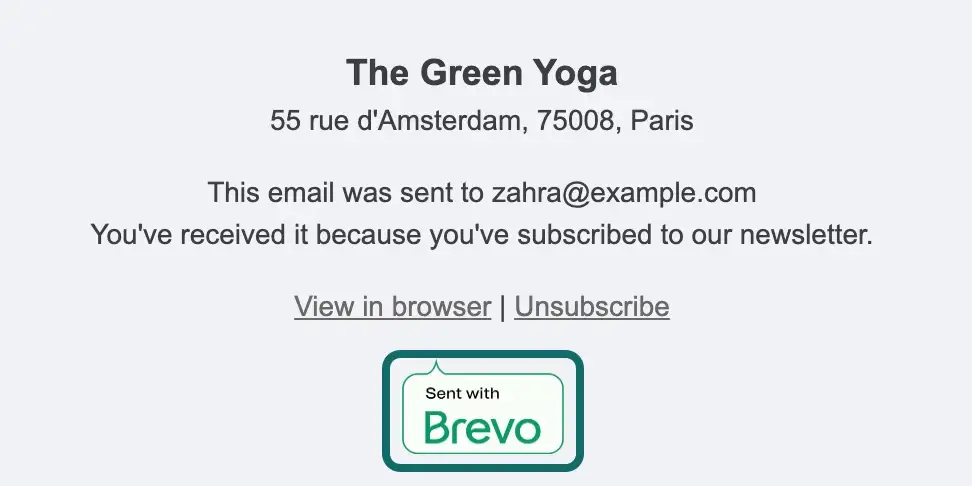
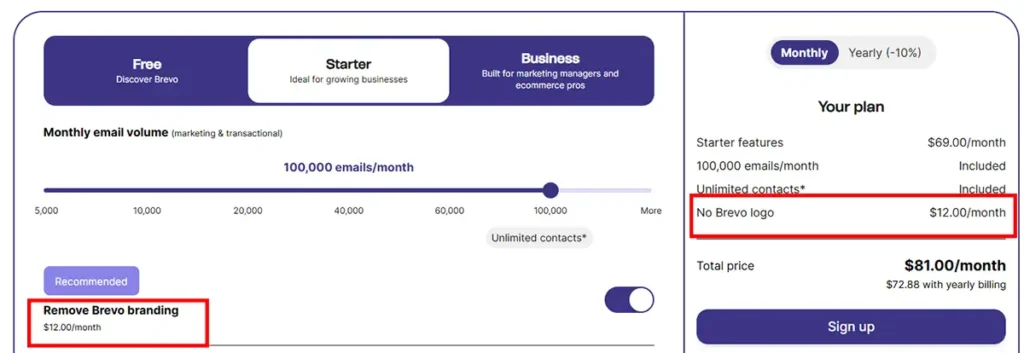
A/B testing
In email marketing, A/B testing can be applied to newsletters and email automation. This section focuses on A/B testing in regular newsletter campaigns. For example, you can send two variations of the same email to different segments of your audience to test elements such as subject lines, content, images, or CTAs. This helps determine which version performs better. The goal is to optimize metrics like open rates, click-through rates, and overall engagement by identifying the most effective approach before sending the final version to your entire subscriber list.
Diving into Brevo
Brevo makes A/B testing simple by allowing you to test subject lines and email content.
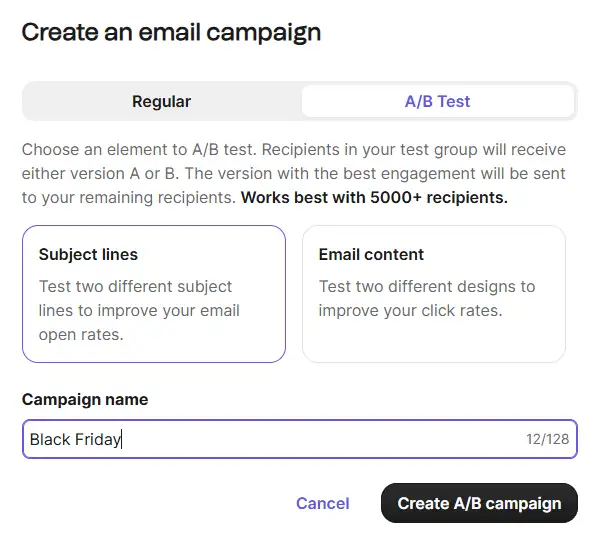
You can choose how the winning version is determined, based on either the click rate or the open rate.
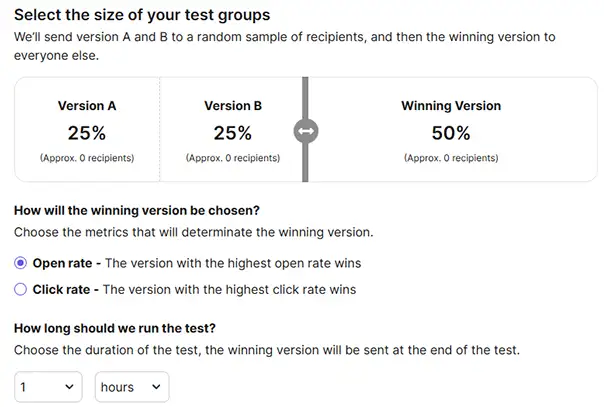
Dynamic content
Dynamic content, sometimes called “conditional content” or “content visibility” in Brevo, lets you customize your newsletter for different audiences based on specific conditions. This allows you to send a single email that displays different content to different recipients, removing the need to create multiple emails for various groups.
Example 1: EcoGear customizes content based on location and purchase history. Subscribers in colder regions see promotions for winter gear, while those in warmer climates receive recommendations for lightweight products. Loyal customers also get exclusive deals—all within the same email.
Example 2: Books for All tailors content for donors and new subscribers. Donors see stories highlighting their impact, while new subscribers receive a welcome message. Local subscribers get updates on upcoming events, while global supporters see progress on ongoing projects—all in one email.
Diving into Brevo
When creating a newsletter in Brevo, you can edit individual content blocks to display them only on specific devices, such as mobile or desktop. Additionally, you can apply other conditions based on contact details to further personalize your content.
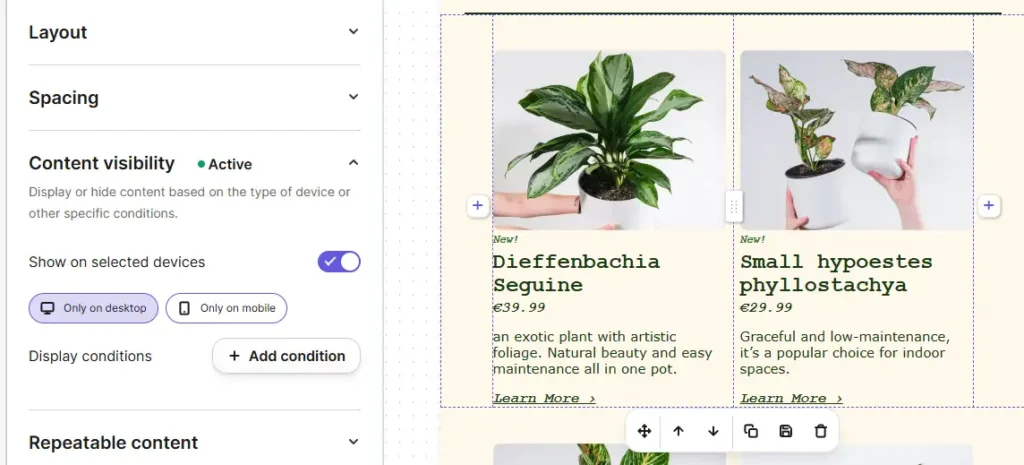
Brevo makes email personalization straightforward and flexible. For example, instead of starting your newsletter generically, you can use a dynamic placeholder like: Hi {first_name}. If a contact’s first name exists in your database, it will automatically populate. What sets Brevo apart is the ability to add a fallback value if {first_name} is empty. For instance, you can use “my friend” as a backup, which is a handy and thoughtful feature.
Below’s screenshot shows another example of advanced personalization.
Another advanced personalization option allows you to show or hide specific email blocks based on conditions. For instance, you could use this feature to display a Black Friday discount code only to certain recipients.
However, there is a limitation: filter conditions are restricted to contact attributes and transactional parameters. You cannot filter based on segments or tags, which could be a drawback for some advanced use cases.
My two cents on dynamic content
Dynamic content is a powerful feature, but it’s worth considering if it’s always the best option for targeting different groups within your contacts. In some cases, creating separate segments or lists and sending unique newsletters to each segment/list might be simpler and more efficient. This approach can save time, reduce errors, and streamline your workflow. That’s just my perspective—I suggest experimenting to see what works best for you.
Keep in mind that using dynamic content within a single email adds complexity. Adding different content for various audiences in one email makes testing more challenging and increases the potential for errors. During editing, all content blocks for each audience remain visible, which can make it harder to identify which blocks are meant for specific groups. This can complicate the editing process unnecessarily.
In summary, while dynamic content offers flexibility, a segmented approach might be easier and more effective in some cases. Ultimately, it’s all about finding the method that works best for your needs.
Brevo Review: Segmentation Features
Most email marketing tools offer segmentation features, but the flexibility and sophistication of these features can vary greatly. This difference can significantly impact the effectiveness of your email marketing strategy, especially if you rely on advanced segmentation to target your audience more precisely.
To assess Brevo’s segmentation capabilities, I designed three advanced segmentation examples. These examples aim to evaluate how flexible and effective Brevo is at creating complex, highly targeted segments.
You can explore all the details about the segmentation features below. Additionally, I recommend watching my short demo video on Brevo’s segmentation tool.
share 9 quick tips to help you get the most out of Brevo’s newsletter tools.
Segment Example 1 – Recent Purchases with Engagement and Demographics Filter
Segment Objective: Target customers who have made a purchase within the last 30 days, but only if they are located in specific regions and have also engaged with at least three marketing emails.
Nested Conditions:
- Condition 1: Customer has made a purchase within the last 30 days.
- AND Condition 2 (Nested):
- Subcondition 1: Customer location is within the Netherlands, Belgium, or Germany.
- AND Subcondition 2: Has opened at least 3 marketing emails in the past 60 days.
- Condition 1: Has not opened any emails in the last 90 days.
- AND Condition 2 (Nested):
- Subcondition 1: Has made at least two purchases in the last 12 months.
- AND Subcondition 2: Age is between 25 and 45 years.
- Condition 1: Total spend in the last 12 months is greater than $100.
- AND Condition 2 (Nested):
- Subcondition 1: Has purchased products categorized under “electronics” or “gadgets.”
- AND Subcondition 2: Has clicked through a social media link in at least one email in the past 6 months.
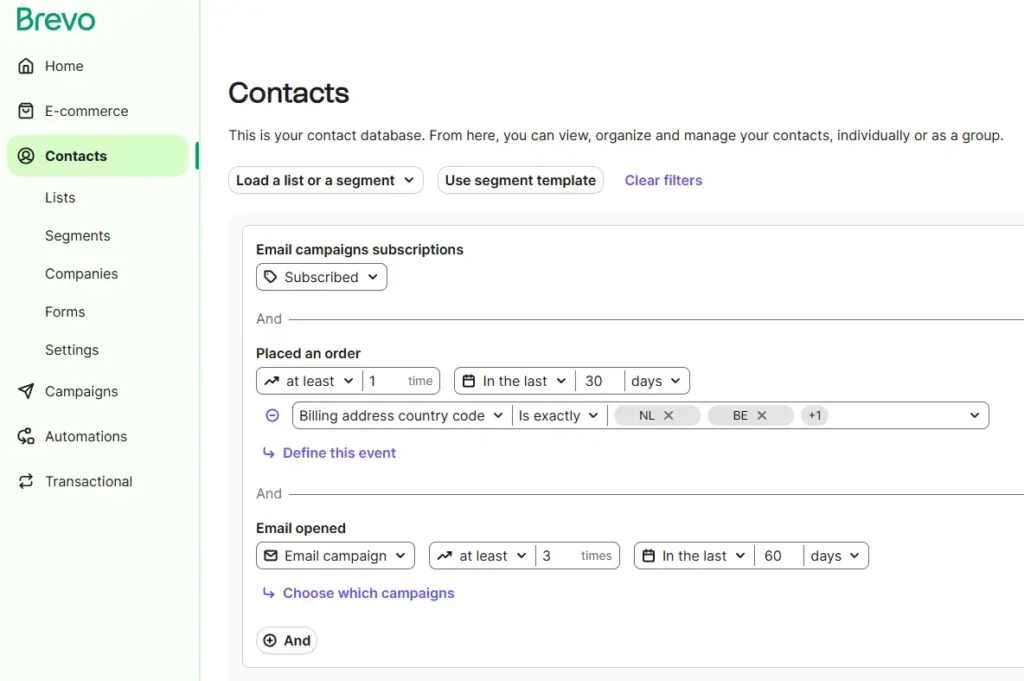
Segment Example 2: Inactive Subscribers with Past Purchase History and Age Range
Segment Objective: Re-engage inactive subscribers who haven’t opened an email in the past 90 days, but have made at least two purchases in the past year and fall within a specific age range.
Nested Conditions:
- Condition 1: Has not opened any emails in the last 90 days.
- AND Condition 2 (Nested):
- Subcondition 1: Has made at least two purchases in the last 12 months.
- AND Subcondition 2: Age is between 25 and 45 years.
Diving into Brevo
Can Brevo replicate this example segment? The answer is yes—Brevo can create this segment, as shown in the screenshot below.
As I mentioned earlier, I’m highly impressed by Brevo’s segmentation tool. It stands out from other email marketing tools by offering an unmatched level of flexibility and customization. For example, you can segment based on criteria like age, such as targeting contacts within a specific age range.
If you’re new to email marketing, you might wonder what makes this so special. However, seasoned email marketers will immediately recognize that this segmentation tool is on a whole different level compared to most others.
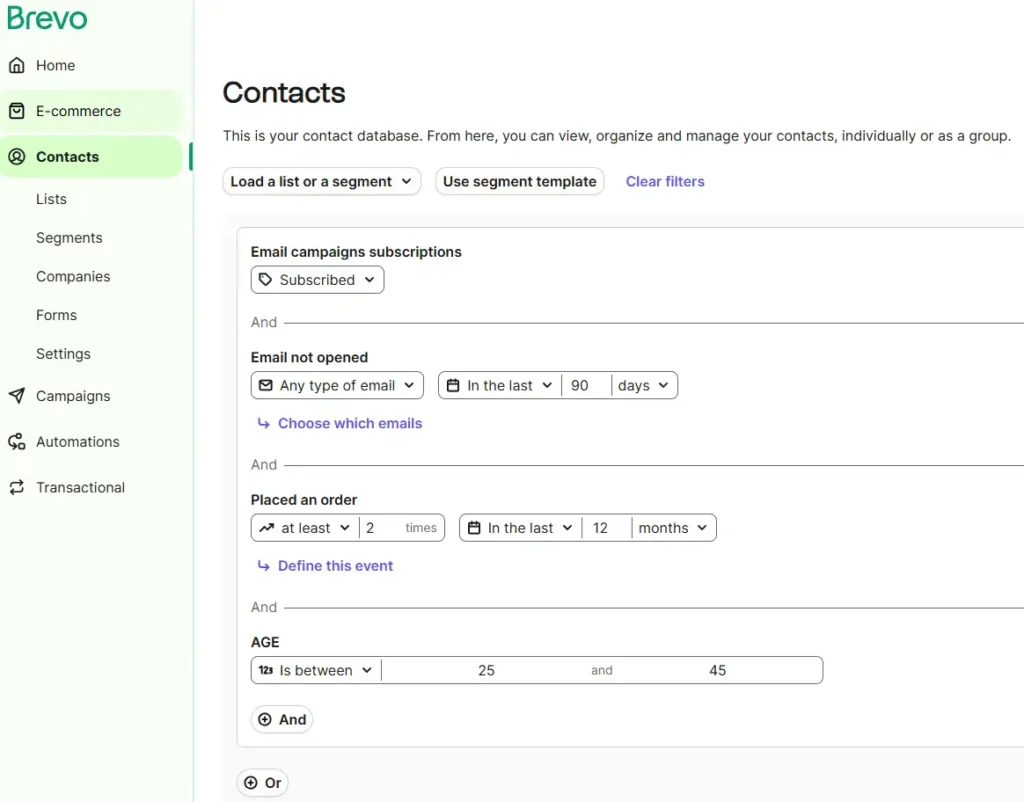
Segment Example 3: High-Spending Customers with Specific Product Interest and Social Media Interaction
Segment Objective: Identify customers who have spent over $500 in the last year, shown interest in specific products (e.g., electronics or gadgets), and have engaged with your brand on social media.
Nested Conditions:
- Condition 1: Total spend in the last 12 months is greater than $100.
- AND Condition 2 (Nested):
- Subcondition 1: Has purchased products categorized under “electronics” or “gadgets.”
- AND Subcondition 2: Has clicked through a social media link in at least one email in the past 6 months.
Diving into Brevo
Can Brevo replicate this example segment? The answer is yes—Brevo can create this segment, as shown in the screenshot below.
As I mentioned earlier, I’m very impressed by Brevo’s segmentation tool. It stands out from other email marketing tools by offering unparalleled flexibility and customization. For instance, you can use filters such as total spent, placed an order in specific categories, or clicked a specific link to create highly targeted segments.
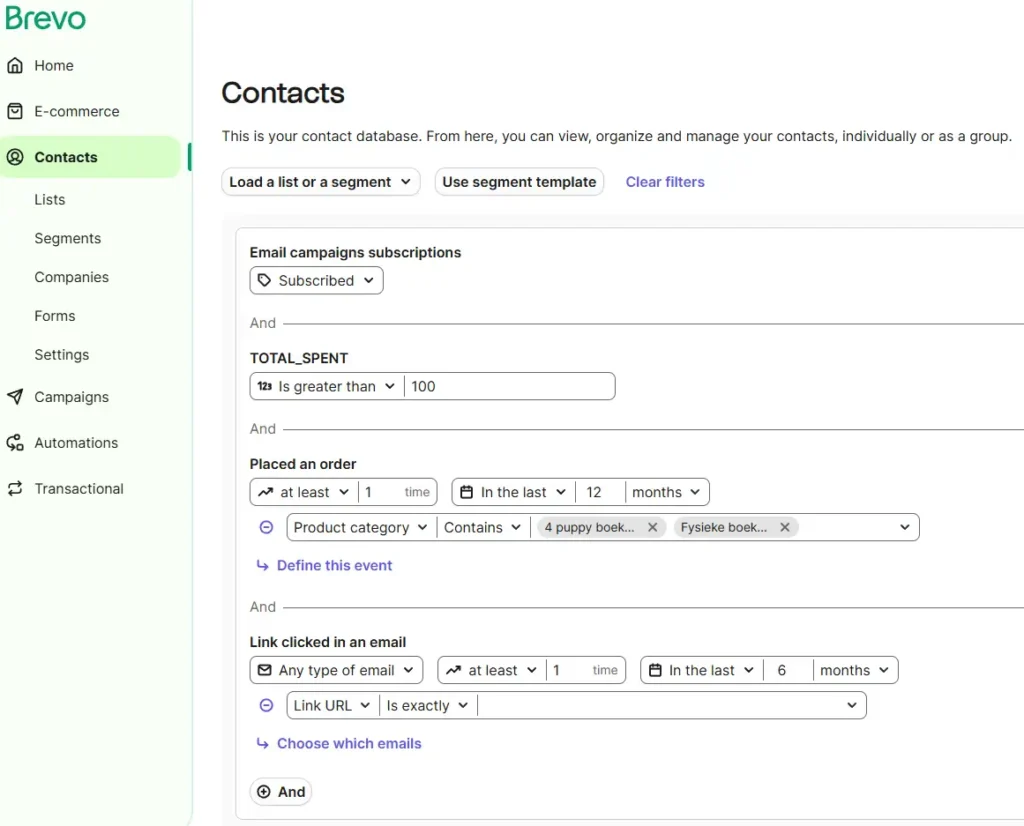
Preferences form
Brevo offers a great feature called the Preferences form, which is available to all users, including those on the free plan. This feature allows you to create a form, like the one shown in the screenshot below, and include a link to it in your emails. Subscribers can use this form to update their preferences. For example, in the screenshot below, subscribers can choose whether to receive updates from you weekly or monthly.
Brevo Review: Email Marketing Automation
Explore all the details about Brevo’s automation features below.
I also encourage you to watch my short demo video, designed for beginners, where I introduce Brevo’s automation tool. In the video, I explain the automation dashboard and its three key components: Triggers, Actions, and Rules. To make it even easier to follow, I share a real-life example from my online dog training business. Using the Thinkific platform to sell my course, I demonstrate how I leverage a third-party tool, Zapier, to seamlessly connect Brevo and Thinkific. This integration enables me to set up an automation in Brevo that activates whenever someone joins my course.
Brevo Starter vs Brevo Business
As the name suggests, the “Starter” tier is a great way to get started with Brevo’s automation features. However, the Starter plan comes with a limitation: it caps you at a maximum of 2,000 unique contacts that can enter your automations. Once 2,000 contacts have entered an automated campaign, your automations will stop working.
It’s important to note that this isn’t a monthly limit—it’s a lifetime cap. The only way to remove this restriction is by upgrading to the Business plan. As Brevo’s Customer Experience Representative, Michael, explained: “It’s a way for our users to test our automation feature without paying for it.”
For example, if five new subscribers enter your automated workflow each day, your automations will remain active for approximately 400 days before reaching the limit.
Automation templates
Let’s take a closer look at the automation templates available in Brevo. These templates are pre-designed workflows that help you set up email sequences for common tasks, such as welcoming new subscribers, reminding customers about abandoned shopping carts, or re-engaging inactive users. They provide a starting point with a basic structure that you can customize to meet your specific needs. Using these templates saves time and effort, as you don’t need to build your automations from scratch.
In this section, I’ll review the variety, flexibility, and ease of use of Brevo’s automation templates, giving you a clear understanding of how they can support your email marketing goals.
Diving into Brevo
Brevo offers 8 automation templates that you can easily import into your account. These include options like abandoned carts, welcome messages, special events, and more. If none of the templates fit your needs, you can also build your own automated workflow from scratch—there’s no requirement to start with a template.
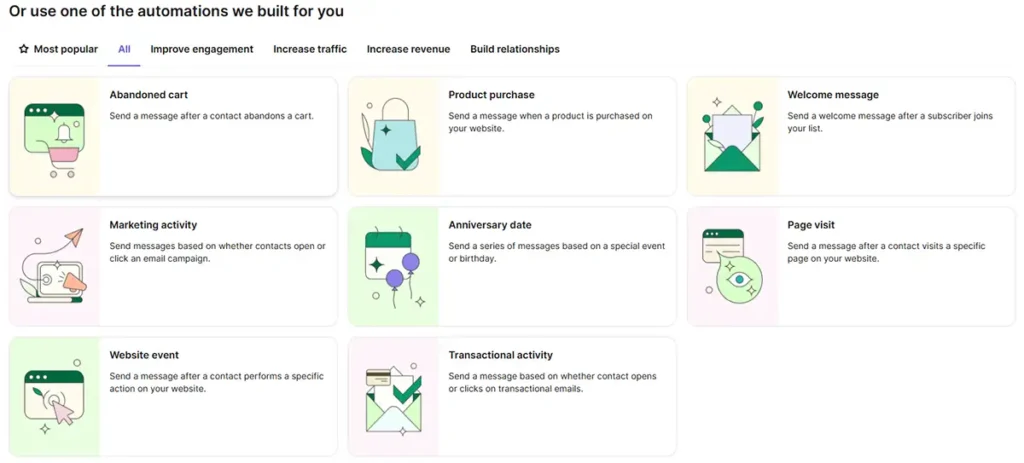
Starting an automation
To begin an automated workflow, the first step is setting a trigger. A trigger is the event that initiates the automation. This could be a new subscriber joining your email list, someone opening an email, clicking a link, making a purchase, or even reaching a specific date. A wide range of trigger options is essential because it allows you to precisely target your audience and make your automations responsive to their actions in meaningful ways.
In this section, I’ll guide you through what to expect from Brevo in terms of flexibility when choosing a starting trigger for automation.
Diving into Brevo
Brevo offers multiple ways to trigger an automated workflow. For example, you can start a workflow when someone joins a list, subscribes to a signup form, or when a contact attribute changes.
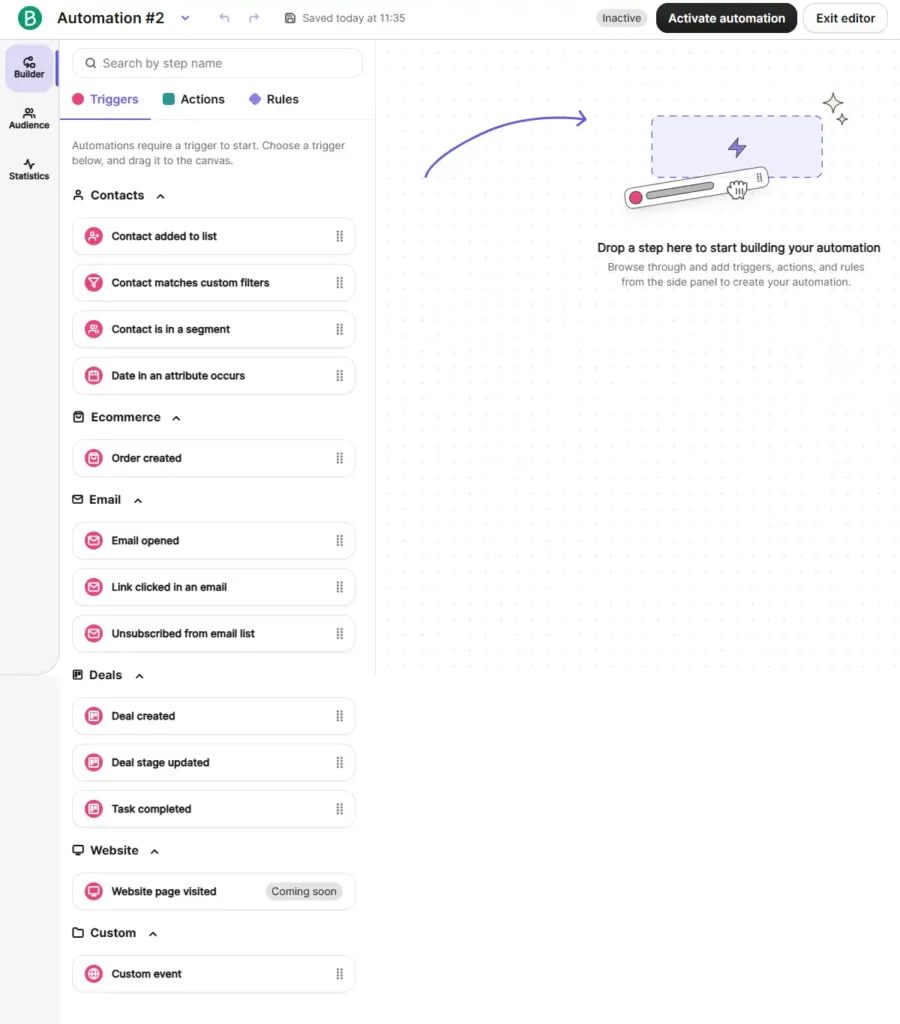
Unlike some email tools that allow only one trigger per workflow, Brevo provides the flexibility to choose multiple entry points. In the example screenshot below, I’ve added two triggers: (1) Contact is added to a list and (2) Contact is in a segment. If either condition is met, the automation will start. This flexibility ensures you can create workflows tailored to your specific needs.
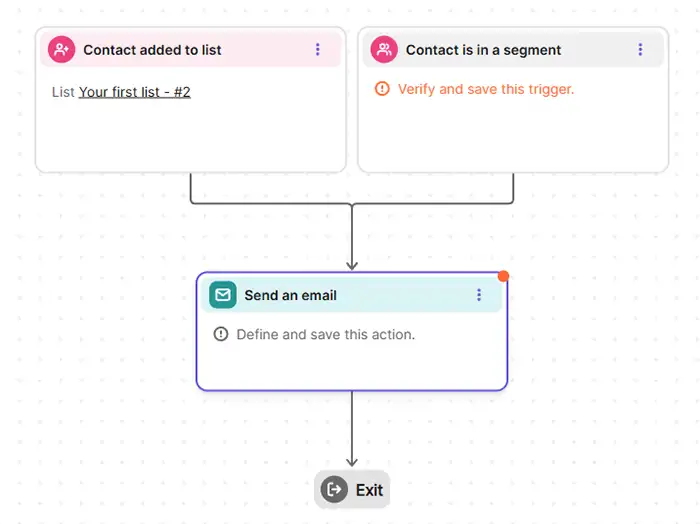
Advanced segmentation in automated workflows
Most email marketing tools offer segmentation, but the flexibility and sophistication of these features can vary widely. The quality of segmentation can significantly influence the effectiveness of your email marketing strategy.
Diving into Brevo
As discussed in the Segmentation Features section of this Brevo review, Brevo has one of the best—if not the best—segmentation tools in email marketing. The great news is that these same powerful segmentation features are fully available in Brevo’s automation builder.
For beginners, it’s worth noting that in some email tools, segmentation features used in one area (like contact management) may not carry over to other areas (like automation workflows). Sometimes, only limited options are available. Fortunately, that’s not the case with Brevo. The full segmentation builder is accessible in the workflow builder through the conditional split feature.
If you’re familiar with the examples from the Segmentation Features section, you’ll already know how flexible Brevo’s segmentation capabilities are. The ability to use these advanced options directly in your automated workflows ensures precise targeting and seamless integration across all areas of your email strategy.
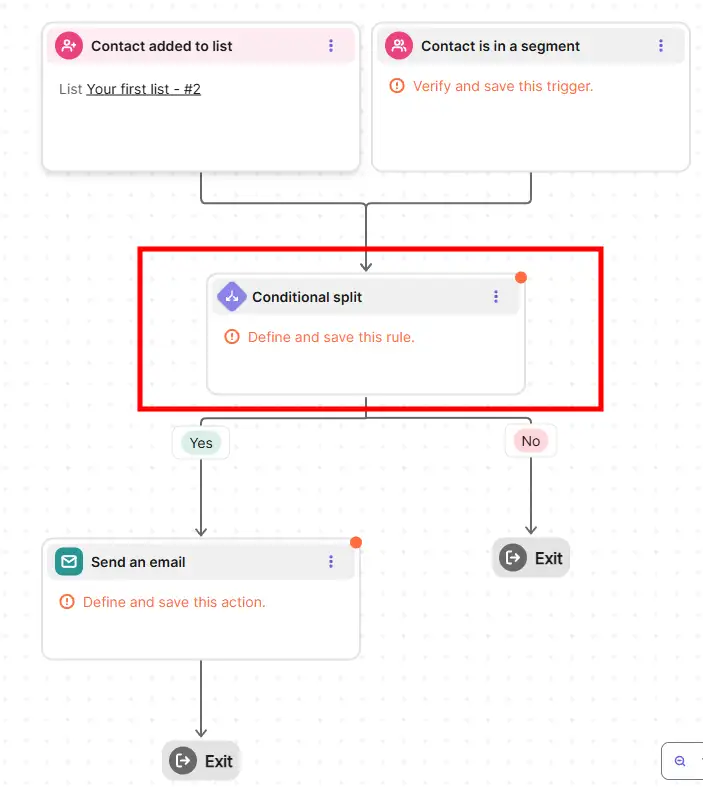
Automation actions
In addition to starting triggers, automation workflows include “automation actions” such as sending an email, adding a wait period, tagging a contact, and more. Having a variety of action options is just as important as having multiple triggers. A limited set of actions restricts your ability to create complex workflows tailored to your specific marketing goals. On the other hand, a broad range of actions allows you to design automations that align more closely with your strategy.
Let’s take a look at how Brevo handles automation actions.
Diving into Brevo
As shown in the screenshot below, Brevo offers roughly 15 automation actions you can include in your workflows. These actions are grouped into categories such as contacts, messaging, and deals.
If your business involves 1-on-1 sales, Brevo’s ability to automate CRM tasks—like creating deals or tasks—is particularly useful. Additionally, if you integrate your Brevo account with an ecommerce platform like Shopify, you’ll see an added action, Order created, in the list.
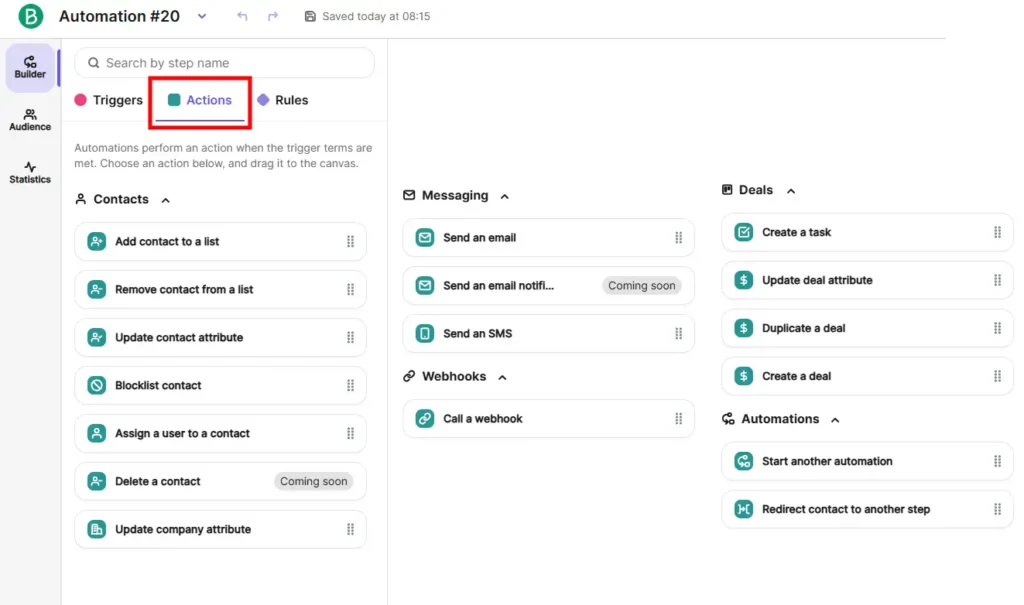
Automate CRM & Sales Tasks
For instance, if you run a coaching business and your main goal is to get prospects to book calls through a scheduling tool like Calendly, Brevo can streamline the process. When a call is booked, Brevo can automatically create a Deal in your account. This Deal is then added to your sales Pipeline in Brevo, allowing you to track where each prospect is in your sales process effortlessly.
In the screenshot below, you can see example actions you can include in your automated workflow to automate tasks and streamline your operations.
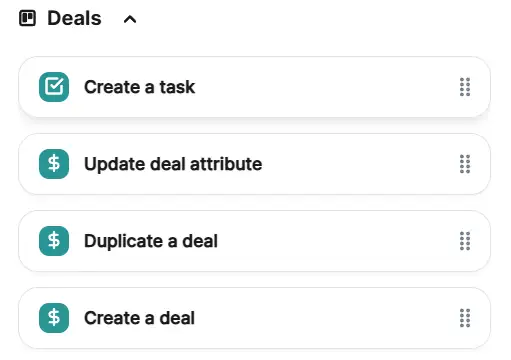
Organizing your automations
If you only have a few automated workflows, managing them may not require a system. However, as your number of workflows grows beyond 10, keeping track of them can become more challenging. At that point, having a way to organize your automations is crucial. In this section, we’ll look at how Brevo handles this.
Diving into Brevo
Unfortunately, Brevo does not offer a folder structure for organizing automations, similar to the campaign folders available for newsletters. The only organizational tools available in Brevo’s Automations tab are basic filters, as shown in the screenshot below: All automations, Active automations, Paused, and Inactive. This limitation may make managing a large number of workflows more challenging.
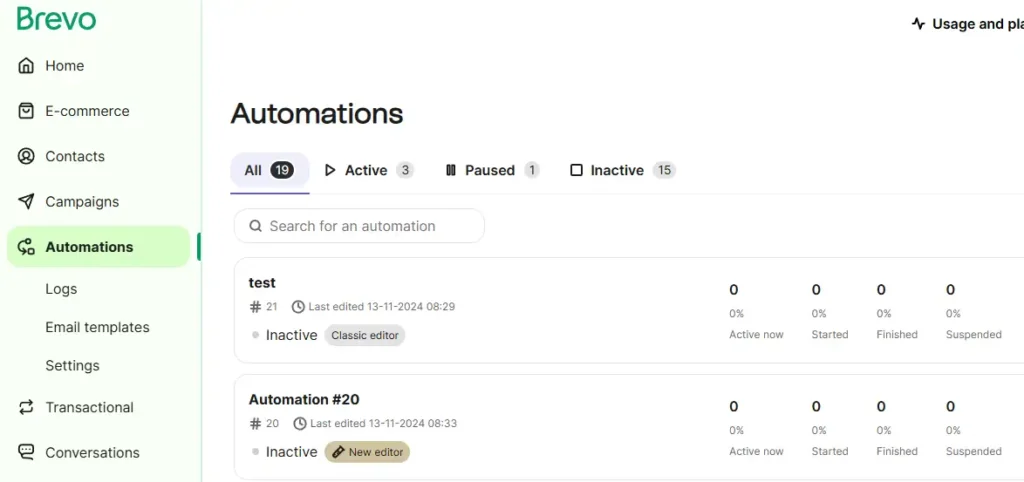
Brevo Review: Opt-in Form Features
Discover all the details about Brevo’s opt-in form features below. I also recommend watching my short demo video, where I walk you through using Brevo’s form builder to create a high-converting sign-up form for my online dog training business. The video offers valuable insights to help you better understand how Brevo’s sign-up form tool works.
Opt-in form templates
Opt-in form templates are valuable because they are pre-designed and customizable, allowing users to create professional-looking forms quickly and without advanced design skills. These templates often include various formats, such as popups, embedded forms, and slide-ins, enabling users to choose the best style for their audience and marketing goals.
Diving into Brevo
Below is an example of Brevo’s form builder. Unlike some other platforms, Brevo does not offer pre-designed templates beyond the default design shown in the screenshot.
While you can customize certain style settings—such as width, background color, text color, and borders—Brevo does not provide a library of ready-made templates that you can use directly. This may limit design flexibility for users looking for quick, pre-designed options.
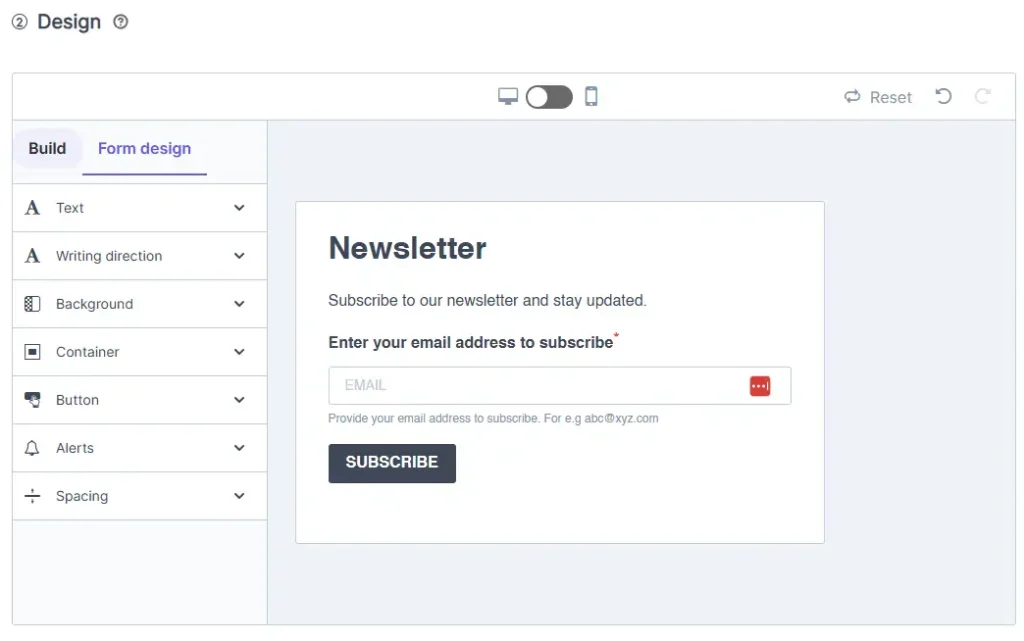
Embedded forms
Embedded forms can be placed in blog posts, website widget areas, footers, and other key locations to capture leads.
In the screenshot below, you’ll see an example of Brevo’s signup form builder where I’ve added most of the available elements for demonstration purposes. You can tweak or delete any of these elements based on your needs.
Brevo provides options to require your audience to select a list or preference, such as weekly or monthly newsletters. It also allows you to add permission checkboxes to ensure compliance with GDPR guidelines. Keep in mind that these elements are all optional—you can customize the form as needed.
However, customization options are somewhat limited. For example, you cannot adjust the layout to position the image on the left, right, or below the text. The default layout remains fixed, which may restrict design flexibility for some users.
No popup feature
Brevo is one of the few email marketing tools I’ve tested that doesn’t offer a built-in popup feature. This means you can’t create exit-intent popups, welcome popups, or similar lead-capturing tools directly within the platform.
To use popups with Brevo, you’ll need to rely on third-party software, which typically requires an additional subscription. This is a significant drawback, especially considering that most email tools include popup functionality as a standard feature. For users who heavily rely on popups to grow their email lists, this limitation could be a major inconvenience.
Double-optin setup
A double opt-in setup requires users to confirm their subscription after providing their contact information. Once they submit the form, they receive a confirmation email containing a link or button to verify their email address and confirm their intention to subscribe. This extra step helps ensure email authenticity, reduces fake sign-ups, and ensures that only genuinely interested users receive your emails. As a result, it can improve deliverability and engagement rates.
Diving into Brevo
When creating a signup form in Brevo, you can enable the double opt-in confirmation email.
The screenshot below shows a signup form I created with Brevo. Let me walk you through how Brevo’s double opt-in settings work and share my opinion on their implementation.
If you enable the double opt-in setting, everyone signing up will receive a confirmation email (example shown below). This email requires the subscriber to click a link to confirm their subscription before receiving any promised content, such as a free ebook or checklist.
Every email marketing tool handles double opt-in emails differently. Unfortunately, I’m not a fan of Brevo’s process for setting up these emails because it’s more cumbersome and complex compared to other platforms.
- First, you must create the double opt-in confirmation email and select it. However, before you can choose this email, you need to create a template for it in a separate window. You also need to remember the exact name you assign to the template. Lastly, you must add the tag “optin” to the email template. If this tag is missing, the email will not appear in the dropdown menu at this step (see screenshot below). Brevo does not clearly explain this requirement—I only discovered it after contacting support.
- Next, you select the confirmation page that subscribers will see after submitting their contact details. Unfortunately, Brevo doesn’t allow you to create a custom thank-you page within the form builder, forcing you to take additional steps to create one externally.
- In this step, you can add a custom link to the Confirm My Subscription button in the confirmation email. However, you cannot directly link to a file, such as a Google Drive direct download, from this button. Instead, you need to create a webpage and link the file there. This process is far less straightforward compared to Brevo’s competitors.
- Finally, you can send the subscriber a welcome or confirmation email after they verify their email address. Once again, you must create a separate email template for this message before selecting it in the dropdown.
Overall, while Brevo provides the functionality to set up double opt-in emails, the process involves several unnecessary steps that make it less user-friendly than competing platforms.
Branding on forms
Some email marketing tools display their logo or branding on sign-up forms if you’re using a free or lower-tier paid plan. This branding, often appearing as a small banner or text, promotes the tool’s service but can make your forms look less professional or personalized.
Diving into Brevo
Brevo does not add its logo or branding to your sign-up forms, even on the free plan. This allows you to maintain a clean and professional appearance for your forms without any external promotions.
Brevo Review: Landing page features
If you don’t have a website or the skills to create a landing page, a built-in landing page feature can be incredibly helpful. Whether you’re running a promotion or simply collecting contact details, many email marketing tools provide the option to create landing pages directly within their platform.
You can explore all the details about the landing page features below. I also recommend watching my demo video on Brevo’s landing page builder.
Diving into Brevo
Access to Brevo’s landing page features is only available on the Business tier. The Free and Starter tiers do not include this functionality, so upgrading is required to use it.
Another important detail is that the Business tier allows you to create just one landing page. If you need additional landing pages, you’ll need to purchase them separately at a cost of $21.58/month for every 5 additional pages. This pricing structure is notable because most other email marketing tools do not charge extra for creating multiple landing pages.
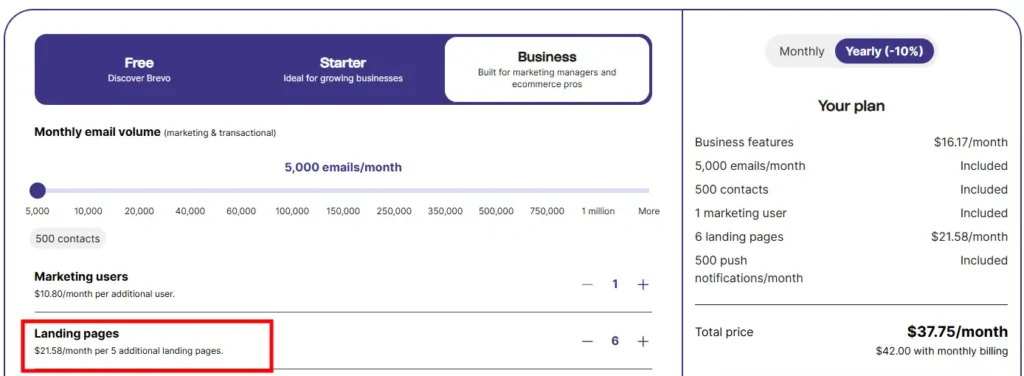
Landing page templates
Similar to newsletter and sign-up form templates, having access to professional-looking landing page templates can be incredibly helpful. Whether you use them for inspiration or to speed up the design process, pre-built templates save time and help ensure your landing page is optimized for conversions.
Diving into Brevo
Brevo provides 16 pre-designed landing page templates to choose from. If you prefer, you also have the option to start from scratch and build your page entirely on your own.
I can’t say I’m impressed with the pre-designed templates. They feel outdated and lack modern design appeal.
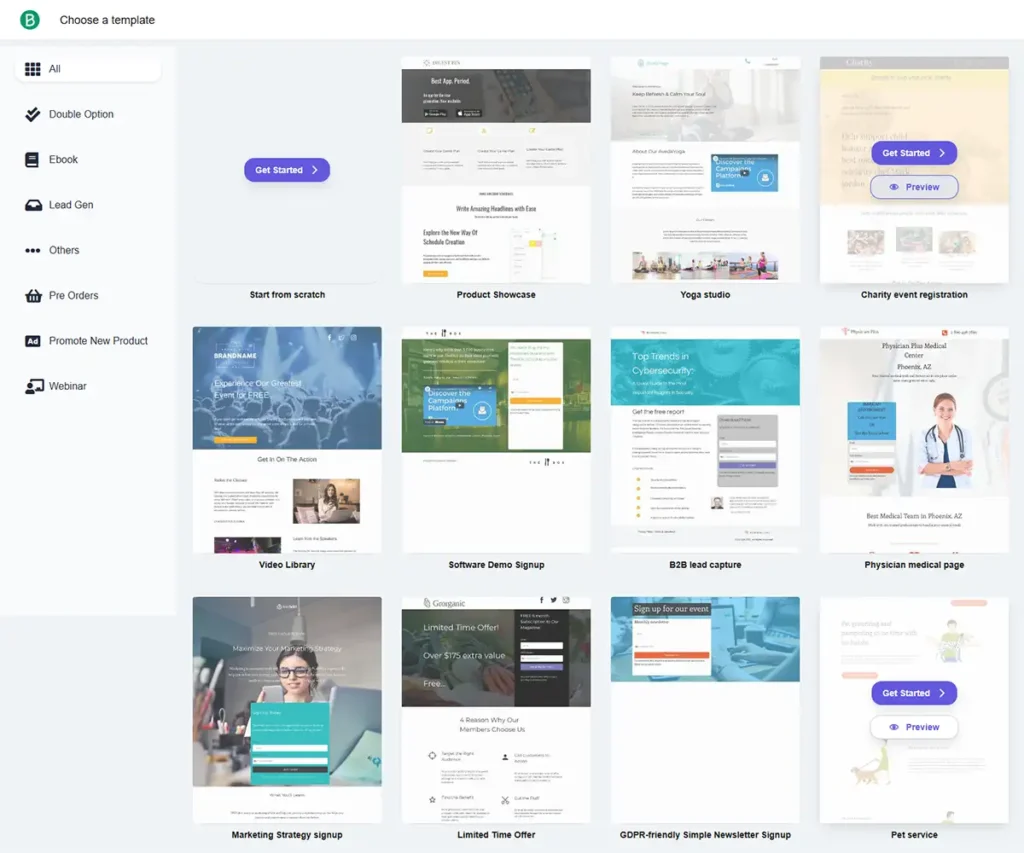
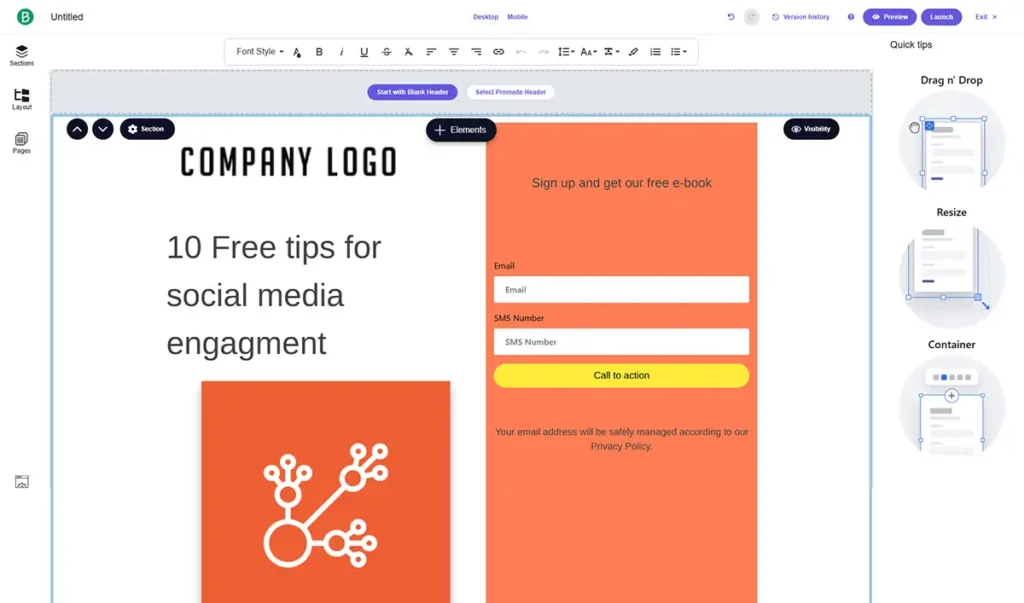
Landing page builder
In this section, I review Brevo’s landing page builder, focusing on user-friendliness, customization options, and overall design flexibility.
Diving into Brevo
After testing Brevo’s landing page builder, I can’t say it’s very user-friendly. Like its templates, the builder feels outdated and lacks the polish of more modern tools. It doesn’t seem like the landing page builder is a high priority for the Brevo team.
If you don’t plan to rely heavily on landing pages, this might not be an issue. However, if landing pages are a key part of your strategy, you might want to consider a different tool with more robust and user-friendly features.
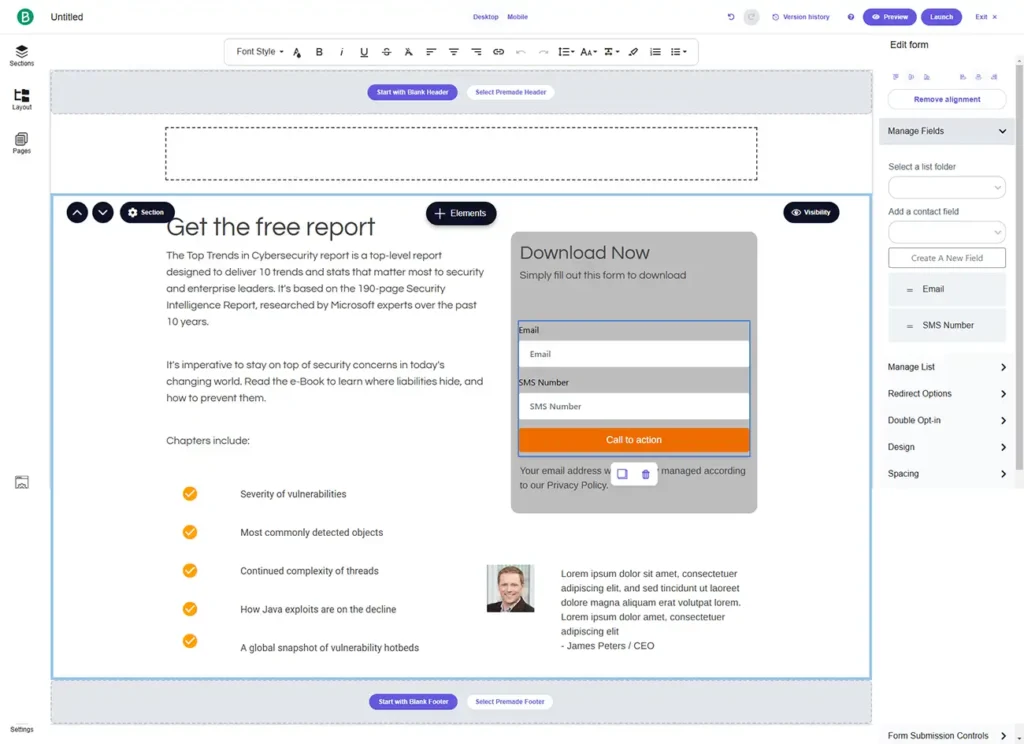
Brevo Review: CRM tools
In the video below, I’ll demo Brevo’s CRM tools.
Brevo Review: Support
While Brevo doesn’t offer chat support for Free and Starter plan users, I appreciate their customer service ticket system. You can upload images when creating a new ticket, and all your past tickets are conveniently displayed in one place on your dashboard. This means you don’t have to dig through your email inbox to find answers to previous questions.
Additionally, you can view each ticket’s status and see if a reply has been received. You can also re-read your initial question, which is especially helpful if you send multiple emails daily and can’t remember the exact question you asked.
Unlike some email tools that only respond by email without allowing you to view your original inquiry, Brevo’s system makes it easy to track and review your communication history. This adds a layer of convenience and organization to their support experience.
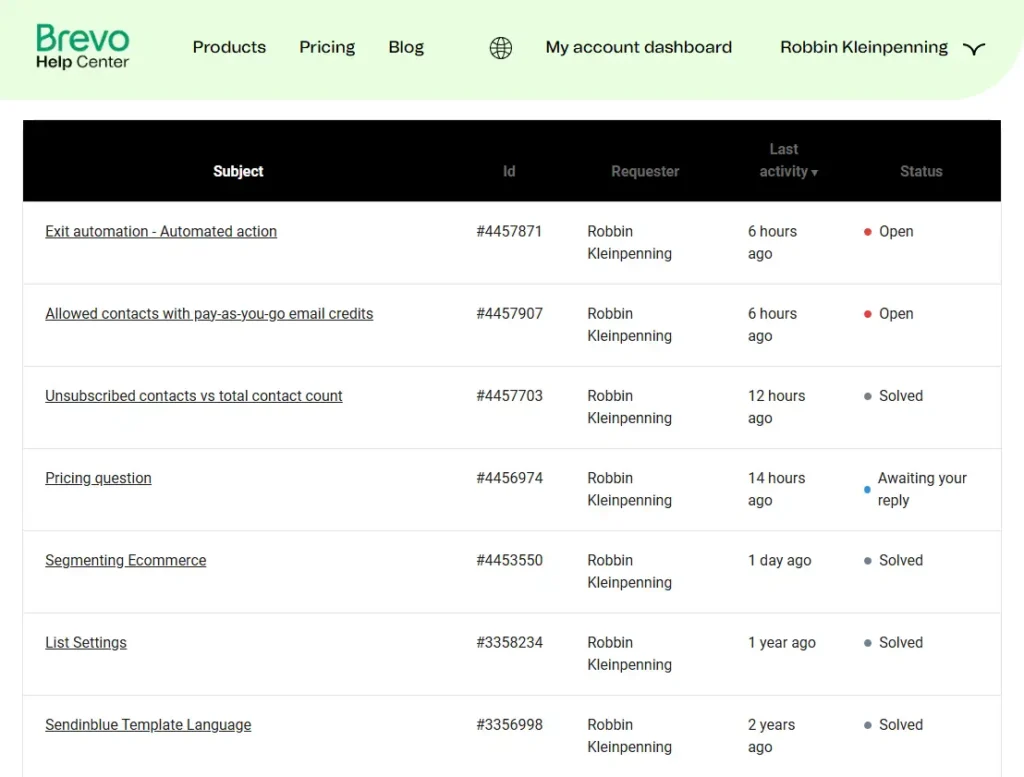
Brevo Review: Integrations
Brevo offers integrations with many popular marketing tools and apps, making it easy to connect your existing systems with Brevo. If integrations are important to your workflow, I recommend checking whether Brevo supports the specific tools you rely on, such as ecommerce platforms, CRMs, marketing tools, or automation services.
Popular integrations include Shopify, Salesforce, WordPress, and Zapier. To see the full list of supported integrations, visit Brevo’s website and confirm whether they provide the connections you need for your business.
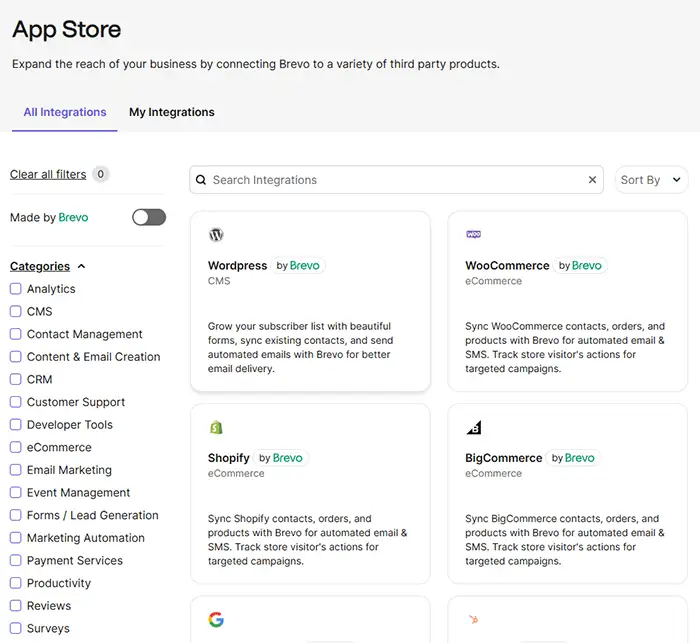
Brevo Review: Ecommerce
In this section, I’ll focus specifically on the ecommerce features offered by Brevo. While topics like automations and segmentation, which we’ve already discussed, are also essential for ecommerce businesses, this section will delve deeper into tools and features uniquely designed for ecommerce.
These include functionalities such as using coupons in email marketing, reviewing the Shopify integration, and exploring its automation templates. Let’s take a closer look at how Brevo supports ecommerce businesses in these areas.
Ecommerce blocks in newsletter editor
Most email marketing tools provide a newsletter editor with standard blocks like text, headers, and images. Additionally, many include specialized ecommerce blocks for features such as product listings, recommended products, and discount codes.
Diving into Brevo
For this test, I connected my Shopify store to Brevo. Once connected, you can add product blocks directly to your newsletters, allowing you to showcase items from your store. However, aside from the product block option shown in the screenshot below, there are no additional features like product feeds, best-selling products, or related product recommendations based on recent purchases.
Other email tools geared toward ecommerce, such as Klaviyo and Omnisend, provide these more advanced ecommerce features, making Brevo less comprehensive for ecommerce-heavy users.
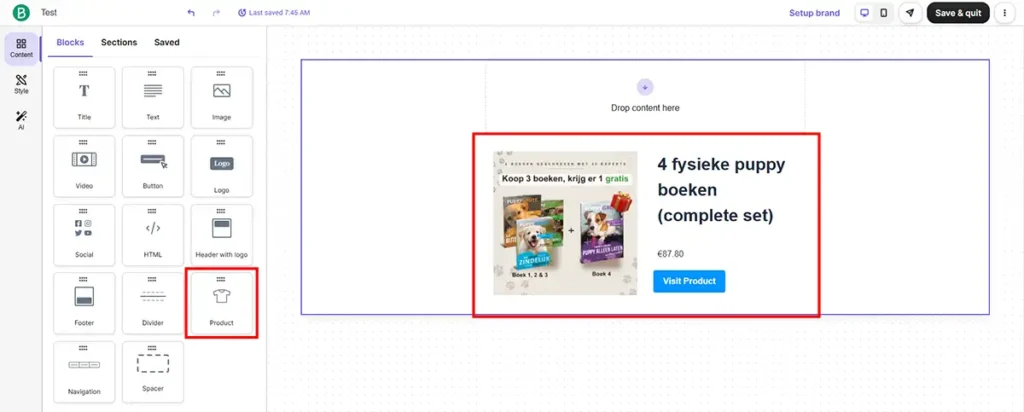
Ecommerce Integrations
Brevo offers integrations with major ecommerce platforms such as WooCommerce, Shopify, BigCommerce, and more. While I haven’t tested all of the integrations, I did test the Shopify integration specifically.
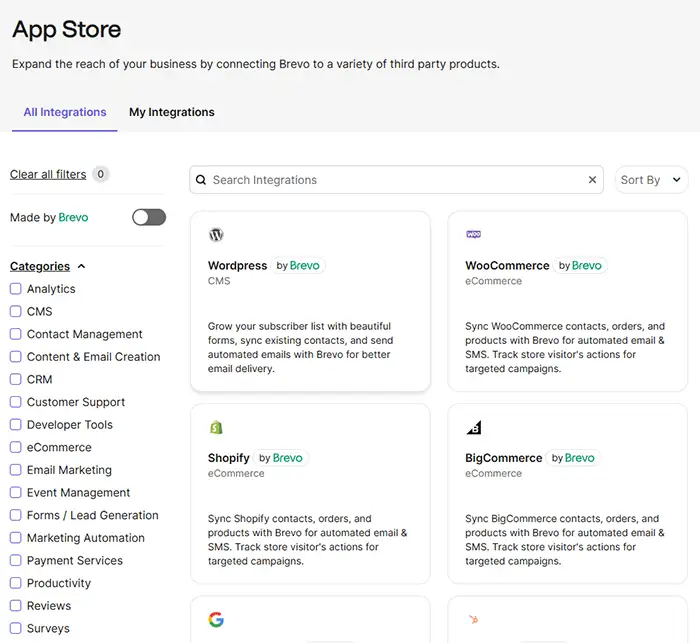
Shopify & Brevo Integration
Let’s take a closer look at the integration between Shopify and Brevo.
The issue with Shopify’s Brevo integration
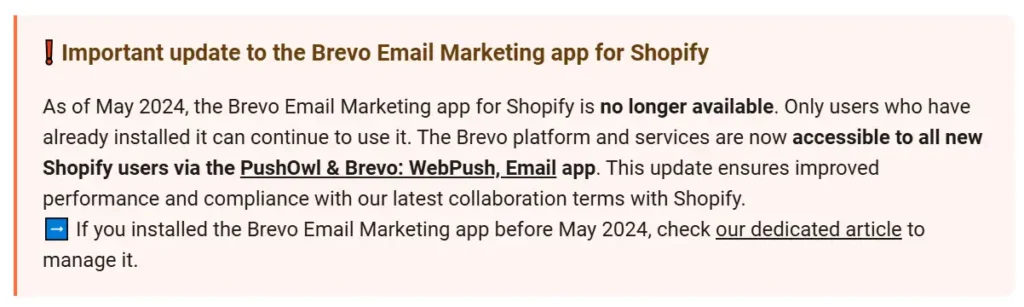
As shown in the screenshot above, the regular Brevo Shopify app is no longer available to new customers. This means that if you’re a Shopify user wanting to use Brevo, you’ll need to subscribe to a Shopify app called PushOwl instead. PushOwl, owned by Brevo, is a Shopify app that primarily offers web push notification features.
By subscribing to PushOwl, you essentially gain access to the same features as the native Brevo app, but with the added benefit of PushOwl’s web push notification functionality.
Higher pricing
A key downside is the pricing. Since you’re required to use PushOwl to access Brevo’s features, the costs can be significantly higher. For example, sending 350,000 monthly emails through PushOwl costs $413, whereas the regular Brevo Business tier would cost only $289 for the same volume—a notable price difference.
This lack of choice to use the native Brevo app directly makes the integration less appealing for Shopify users who prioritize cost-efficiency.
Migrating your Brevo account
If you already have a Brevo account and later decide to add a Shopify store to your business, transitioning to use their Shopify integration isn’t as simple as a plug-and-play option. Since Brevo now requires Shopify users to go through PushOwl instead of the native Brevo app, you may face challenges in migrating your account.
The process isn’t clearly explained on their website, so you’ll definitely need to contact support for clarification. Based on my initial understanding, you may need to migrate your entire Brevo account to PushOwl yourself, which could be time-consuming and inconvenient.
Upsides of the PushOwl integration
- 20% discount for annual purchases: Unlike the standard Brevo tool, which offers a 10% discount for annual subscriptions, PushOwl provides a 20% discount for annual plans, which could be a cost-saving advantage.
- Comprehensive integration: PushOwl combines web push notification features with Brevo’s email and SMS marketing capabilities. According to PushOwl’s Shopify app page, the tool has over 3,500 reviews, most of which are positive. While I haven’t tested it personally, it seems like a reliable and well-regarded tool.
Alternatives
If you’re looking for a more seamless solution for ecommerce—especially for Shopify—Klaviyo might be a better alternative. I’ve reviewed Klaviyo as well, and it’s an excellent marketing tool tailored specifically for ecommerce businesses.
Ecommerce automation templates
In this section, I’ll review the ecommerce automation templates offered by Brevo. These pre-designed workflows allow you to set up automated email sequences quickly and efficiently. They cover common tasks such as welcome series, abandoned cart reminders, and re-engagement campaigns, enabling you to create effective automations tailored to your needs without starting from scratch.
Diving into Brevo
As shown in the screenshot below, Brevo offers 8 automation templates. A few of these are specifically tailored to ecommerce, such as abandoned cart reminders and product purchase follow-ups.
While you can create custom automations from scratch, Brevo could improve by offering more inspiration and guidance for ecommerce users. Providing examples or additional pre-built workflows could help new users better understand the tool’s potential and streamline the process of building automations for their ecommerce business.
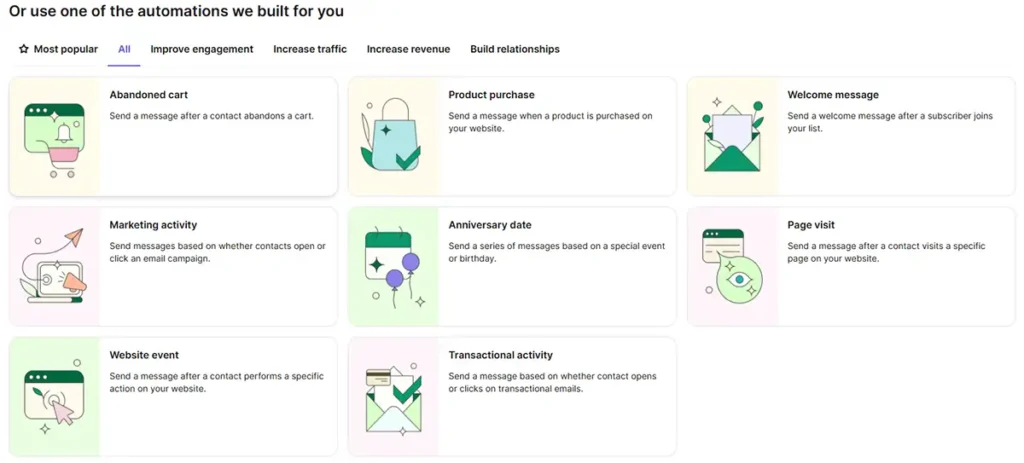
Ecommerce dashboard
In the screenshot below, you can see an example I captured from my ecommerce store.
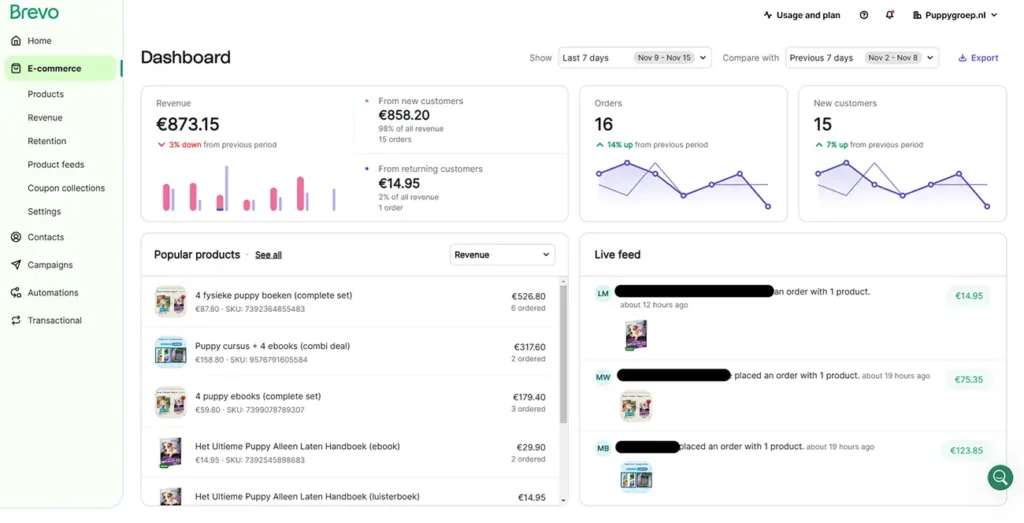
Unique coupon codes
For ecommerce businesses, offering coupon codes is a common strategy to grow your newsletter. For example, a form might say, “Get 10% off—enter your email address below.” For this to work effectively, the email tool needs to support unique coupon codes for each recipient. The advantage of unique codes is the ability (if supported) to assign an individual expiry date for each code. For instance, if a new subscriber joins your list, their 10% off coupon could expire 5 days after they sign up, creating a sense of urgency that drives more sales.
Diving into Brevo
Brevo allows you to use unique discount codes, but it doesn’t support individual expiry dates for each code. Instead, there’s only a single expiry date for all coupons, which is a significant downside. Without the ability to set personalized expiry dates, you lose the urgency that often drives higher conversion rates. In such cases, you might wonder why not just use a general coupon code for everyone.
Additionally, setting up unique discount codes in Brevo is somewhat complicated and involves technical steps. Compared to other email tools focused on ecommerce, such as Klaviyo or Omnisend, Brevo’s setup process is not as user-friendly or intuitive.
Brevo Review: Reporting Features
For anyone serious about email marketing—or marketing in general—understanding your metrics is essential. Let’s compare the reporting capabilities of Brevo.
Keep track of subscriber growth
Tracking subscriber growth over time, such as on a monthly basis or using a custom date range, is essential for understanding audience trends and measuring the effectiveness of your marketing efforts.
Diving into Brevo
Unfortunately, Brevo doesn’t offer a dashboard or report to track subscriber growth over time. While you can see the total number of contacts/subscribers in your account, there’s no way to view historical data or past results. This is a significant limitation.
Email Reporting
Most email marketing tools provide performance metrics for individual campaigns, tracking data such as open and click rates. However, having a broader overview of all campaigns over a specific period is equally important for analyzing overall trends and effectiveness.
Diving into Brevo
On Brevo’s statistics page, you can select a custom period to view metrics such as the number of emails sent, open rates, click rates, and more. This feature is adequate for creating month-on-month reports, whether for a client or your manager. However, the tool could be improved with a comparison feature, allowing you to easily compare metrics from one period (e.g., Month X) to another (e.g., Month Y).
It’s also worth noting that the stats shown on this page only cover campaigns you’ve sent, not automation campaigns. This separation is helpful, as it prevents campaign and automation data from being mixed by default.
Automation reports
Brevo allows you to view the performance of individual automated campaigns. However, the real question is: can you get an overall view of all your automations in one place?
Diving into Brevo
Unfortunately, Brevo does not offer a dashboard or report that tracks the number of automated emails sent, their performance, or the revenue generated over a given period.
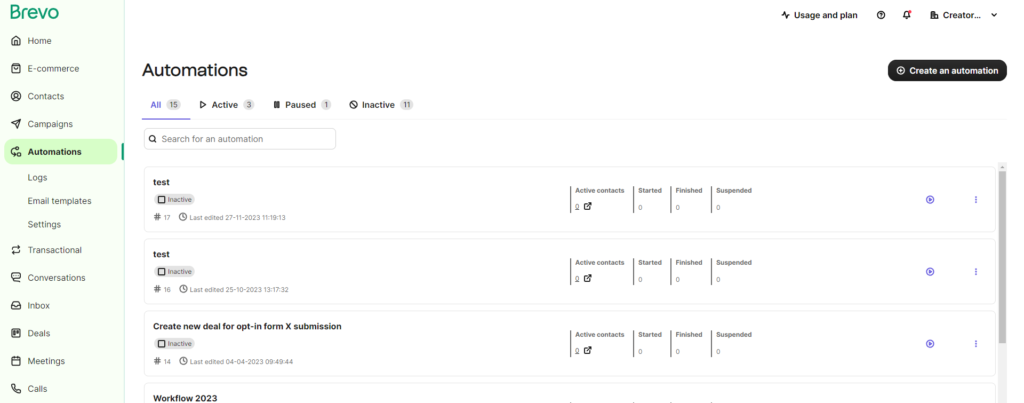
Why is this information important?
Having a clear overview of your automation performance is crucial for improving your business. Metrics such as how many automated emails were sent, open rates, and revenue generated from automated emails provide the insights needed to refine your strategy. This data is especially valuable when deciding where to allocate resources or improve your campaigns.
As an online marketer, I’ve always relied on month-by-month comparisons to report performance to clients, giving them a clear picture of progress and ROI. Without access to this information in Brevo, it becomes harder to analyze and communicate performance effectively.
Sign up form & landing page reports
Sadly, Brevo does not provide a dashboard or report where you can track the total number of sign-ups across all your forms for a custom period. While you can see the total number of subscriptions for each individual form, you can’t view this data for a specific time frame or as an aggregate total.
What would be the ideal scenario?
The ideal setup would display:
- Total views of all forms.
- Total number of people who entered their contact details.
- Total number of people who confirmed their subscription.
Without these metrics, the current reporting options are not particularly helpful for analyzing the overall performance of your sign-up forms. This is a significant limitation that Brevo should address.
Transactional email reporting
Brevo provides real-time insights into your transactional emails, allowing you to see how many were sent in the last 30 minutes on a minute-by-minute basis.
The Statistics tab offers additional reporting features for transactional emails. You can view detailed stats, apply filters, define a custom period, and sort data by selecting specific senders or tags. This functionality makes it easier to analyze and monitor your transactional email performance with a high level of granularity.
Transactional Emails
Transactional emails are different from marketing emails as they are triggered by specific actions, such as order confirmations, password reset requests, shipping notifications, or account creation verifications. These emails provide essential information related to a user’s action, unlike marketing emails, which aim to promote products or services.
Diving into Brevo
If you want to send transactional emails with Brevo, you can use its regular subscription to send marketing emails, including transactional emails (see screenshot below).
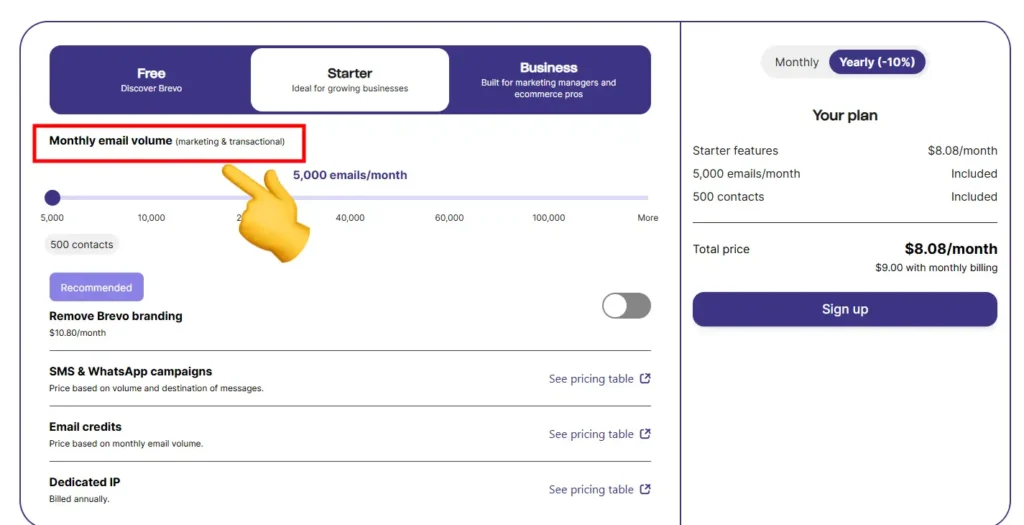
🎁 Limited-time offer 🎁
To provide the best offer for my readers, I reached out to Brevo to see if they could offer my readers a discount and they where happy to do so.
I’m able to offer you 50% on Brevo’s Starter and Business Plans for the first three months! This offer is available only until July 1, 2025.
To access this offer:
- Sign up for Brevo using my link before July 1, 2025.
- Then enter the code Creatoregg at checkout.
Have questions? Email me at info@creatoregg.com.
Frequently asked questions
Brevo Tutorials
I’ve published 9 Brevo tutorials on my YouTube channel, and you can find the entire playlist here.
Sincerely,
Robbin 👋