Last updated April 16, 2025
1-minute summary
So, to summarize my top recommendations for presentation builders:
- Beautiful AI: If budget is not a constraint and you’re looking for a user-friendly and professional presentation-building experience, Beautiful AI is worth trying. It offers a modern look with plenty of smart features and can be a great alternative to Google Slides and Powerpoint for a more user-friendly option.
- PowerPoint and Google Slides: If you don’t want to spend a significant amount each month, both PowerPoint and Google Slides are solid options with their advantages and disadvantages, as discussed earlier. Also, keep in mind that Powerpoint has its smart Designer function, which is pretty cool. And they also are about to launch its Copilot feature, which is an AI feauture.
- Sendsteps: If you want to engage your audience through interactive questions and quizzes that they can access on their phones or laptops, Sendsteps is a tool to consider, especially useful for teachers or any scenario requiring audience interaction.
- Tome App and Pitch: These two apps are recommended for presentation building. Tome App may be best suited for users who actively engage on social media platforms like Twitter and want to provide more detailed explanations beyond a tweet thread. Pitch, on the other hand, is a comprehensive presentation builder with modern templates and customizable elements. Pitch could be further improved in terms of user-friendliness, incorporating smart features like the ability to easily add or remove steps or elements from graphs or processes, similar to the intuitive functionality offered by Beautiful AI. Once they do, Pitch might be my number one favorite instead of Beautiful AI.
The text you find in this Best Presentation Software article is based on the content of the below. I suggest to watch the video.
Review process
Note beforehand: none of these presentation tools paid me to review them. Therefore, my opinions are unbiased.
Best Presentation Software
Here’s a list of the presentation builders I tested for this roundup review:
- Slides AI
- Tome App
- Plusdocs
- SlidesGo
- Sendsteps
- Pitch
- Slidebean
- Visme
- Prezo AI
- PowerPoint
- Google Slides
- Apple Keynote
- Beautiful AI
- Appie Pie
- Prezi
- Decktopus
- Kroma AI
- Presentations AI
- Simplified
- Designs AI
- Gamma App
Elimination round
Out of the 21 presentation software tools I tested, there are eight that I don’t recommend using.
The main reasons for eliminating these 8 presentation software tools were their low quality, outdated features, unfinished feel, or occasional unavailability for multiple days. In some cases, it was a combination of these issues. I don’t want to dwell on these lower-quality products, so if you’re curious to learn why I eliminated them, please read on below or you can skip to the next part where we’ll dive deeper into the price & quality comparison of the other presentation software tools that did make it to final review.
Why I eliminated these 8 presentation software tools
AppyPie
Firstly, there’s AppyPie. I came across Appy Pie because I was searching for AI presentation makers and landed on this page on their website.
I’ve tested their tool and I can say for sure that Appie Pie isn’t an AI presentation maker.
Keep in mind that most of Appie Pie’s features aren’t related to making presentations. My first impression is that it’s more or less a competitor of Canva. Altough Canva seems way more proffesional and better quality so I would defintely use Canva over Appie Pie.
Instead, the tool offers dozens of different presentation templates that are according to Appy Pie created with AI. In other words, it just offers presentation templates. But it works a bit weird since if you click one of the templates there isn’t really a way to create a presentation, at least I coulnd’t find it. It looks more or less an image I can download.
Prezi
I remembered Prezi from many years ago when I first tried it out so was curious what they were up to these days. Little did I know my first impressinos were that they didn’t really changed much. Some presentation templates seem really outdated in terms of design. Furthermore, the wIndows app (not the browser version but instead the actual app on the computer) feels not that intuitive and feels confusing. Also, the old-dated presetatnio templates was for me a big no go.
Kroma AI
D https://www.instagram.com/kroma.ai/
When using Kroma’s platform it feels like the people who were working on this abonneded it while building it. It just feels far from a finsihed product and also a bit ameteuritistich look and feel because of the standard wordpress layout, and standard wordpress product pages. Also, their website is slow and shows weird errors when trying to download one of their presentation templates. Also, looking at their social media their last posts where in 2021. Twitter, Facebook and Instagram.
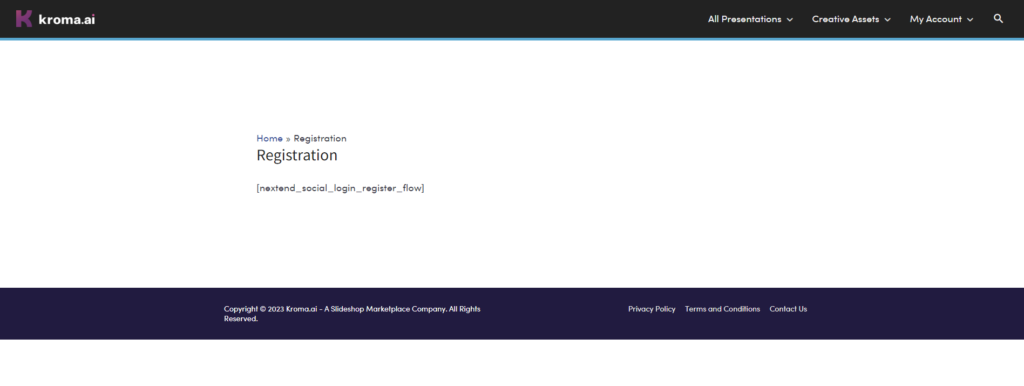
Presentations AI.
According to the founder’s linkedin page they started Presentations AI in 2021, so a pretty long time ago in startup land. Their tool works like this; You can select one of the options, eg ad campaign ideas brainstorm, and then type what it is for (eg amazon in their example). Then lastly, you enter what it offers. And then the last step is to click on generate which in turn will create a presentation for you.
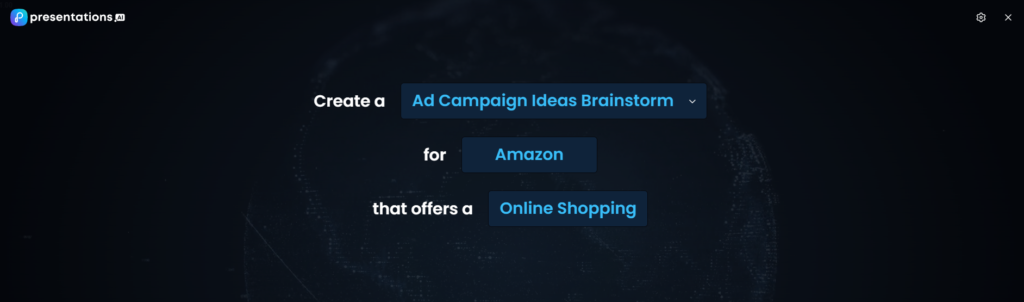
As you can imagine, the information that’s availabe you can enter in this tool is very limited. When I create a presentation the presentation is based on lots of data and information. Not just 3 things. The output when there are so few details known will be really general information which doesn’t add any value. At least not for me. I don’t see what anyone would pay money for this or as a matter of a fact I don’t see anyone using it all while it’s still free.
Simplified
Simplified positions themselves as the all-in-one AI app for usecases like copywriting, social media, design and also presentations. Simplified is one of the tools that started utilizing AI once it became popular in 2023. Their presentation tool allows you to add 20 words (which is basically nothing) to explain what the topic is of your presentation. Then you can generate the presentation. But usually when you create a presentation you do that based on something, right? It’s not that you’re just giving a random presentation about topic X. No, you want to include all the research or whatever have you in your presentation. So, in other words, I find this tool pretty useless.
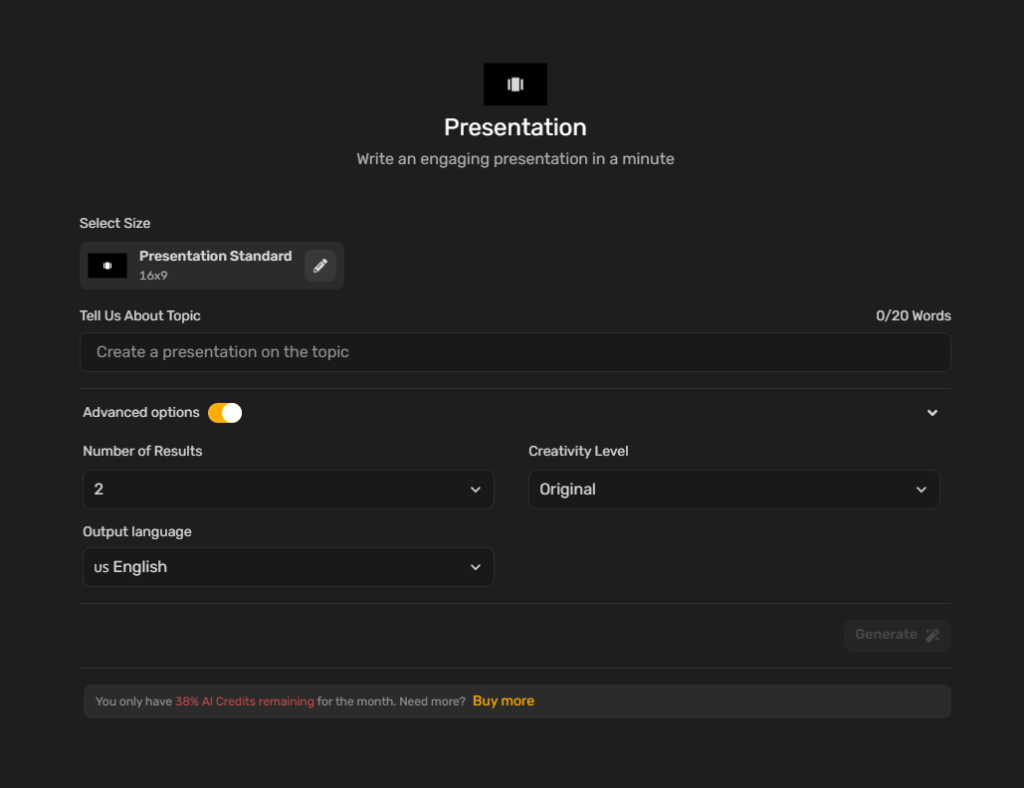
For example, I enetered the text: Best AI presentation maker and it generated this presentation.
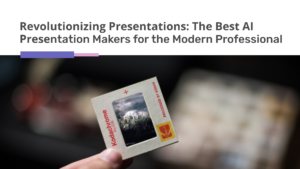
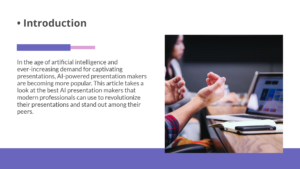
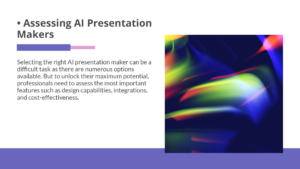
Keep in mind, Simplified isn’t at its core a presentation builder. The presentation builder is just one of the features they added these past few months.
For example, I enetered the text: Best AI presentation maker and it generated this presentation. Keep in mind, Simplified isn’t at its core a presentation builder. The presentation builder is just one of the features they added these past few months.
Designs AI
First, it’s not a presentation tool at its core. They offer many different things, which often result in doing many things maar voor de helft. I rather have one tool doing one thing really good instead of doing 10 things for 20%. Furthermore, I can’t even find their presentation tools inside their tool. I have visit the landing page and click on create a presentation now to access it.
On their website they write: “But don’t worry, Designs.ai comes equipped with A.I. technology that will helps you design stunning presentations easily.” But once I’m on the designer maker page for presentation I can’t seem to find any AI tools to help me design/create my presentation. It’s just a place for dozens of presnetatino templates for me to choose from. Also, it’s not easily editiable, eg in the example below you can see four columns but I can’t seem to find an option to easily delete a column or add a column.

Unlike Beautiful AI, Designs AI isn’t necesarilly a solely presentation builder. Instead, it offers many more things like logo design, copywriting things, etc. For tested purposes I tried the logo designer but I’m not really satisfied with the results (see example below).
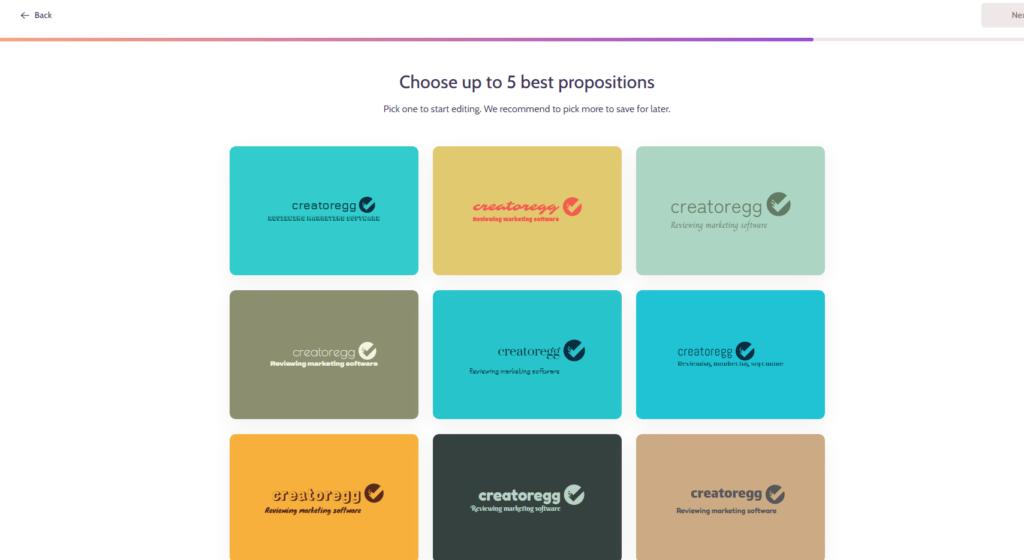
Aside from the logo desiner, and the other things, it also offers the feature what they call the design maker. The design maker offers hundreds of different templates from podcast banners, to instagram posts, to presentation templates.
Designs AI doesn’t have a free plan. It only offers paid plans with a 30-day trial. Another thing to keep in mind is that you have to enter your creditcard to use the free trial.
Gamma App
Gamma App is another presentatino builder that looks promising when it works. But sadly, it often has errors when I try to log in or it is very slow saying that they experience a heavy load right now which makes the app a bit slower than usual. The thing is, they have this banner now here for over a week or so.. I don’t want to use an app that just doesn’t work or that I cannot rely on. I don’t want to create a presentation for hours or maybe even days or weeks and when the time comes to present the tool isn’t accessible or is slow.
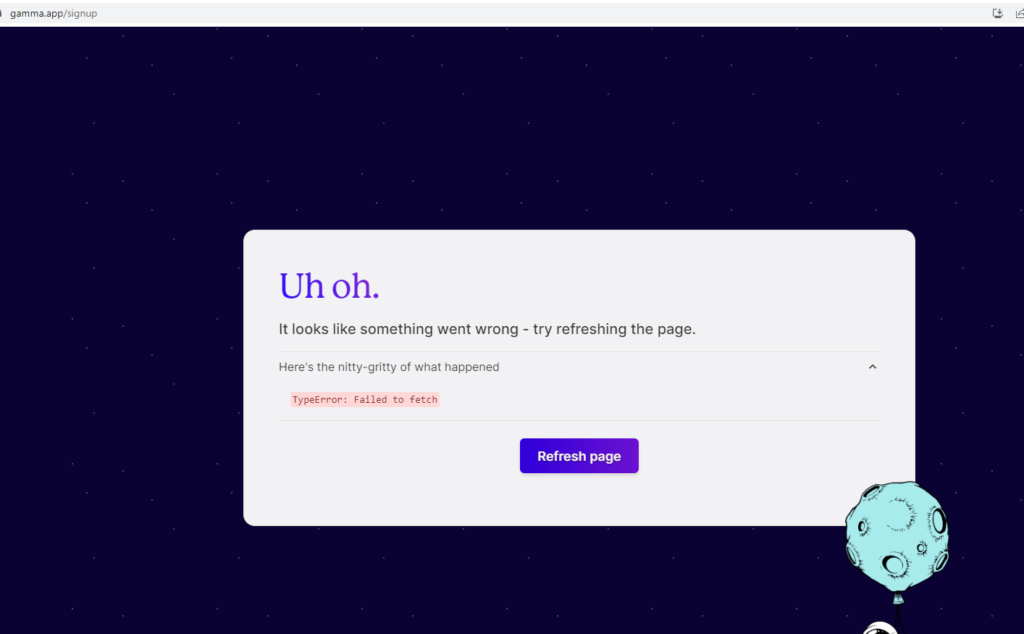
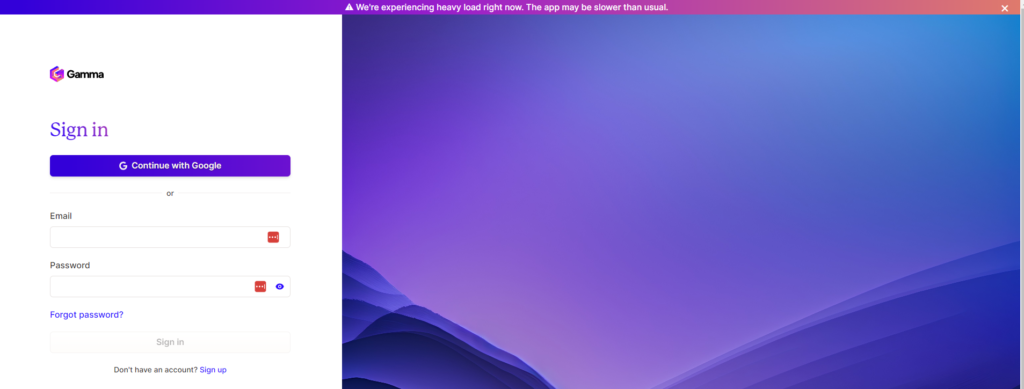
Pricing
It can be challenging to compare prices directly because each tool offers different features. Some tools, like PowerPoint, have been around for years, offering comprehensive features. On the other hand, newer tools like Tome App are still finding their way in the market.
Pricing table explained
The pricing table below includes all the tiers of the 21 presentation software tools I tested. The first column lists the company name with a link to their software. The second column shows the tier names, while the third column displays the monthly or annual prices. The fourth column indicates whether it’s a free tier, monthly, or annual subscription. If it says “Billed annually,” it means there’s no monthly pricing option. However, for the ones labeled “Billed monthly,” an annual option is usually available too.
To clarify, let’s take the example of Beautiful AI’s Pro plan. It may seem affordable at $12 per month, but the catch is that you can only purchase this tier by paying $144 upfront for the entire year. If you’re only looking for a one-time presentation and don’t need a long-term subscription, there may be better choices than opting for an annual tier.
| Annual pricing | FALSE | ||||||||||||||||||||||||||||
|---|---|---|---|---|---|---|---|---|---|---|---|---|---|---|---|---|---|---|---|---|---|---|---|---|---|---|---|---|---|
| Number of subscribers | 500 | 1,000 | 1,500 | 2,000 | 2500 | 3,000 | 4,000 | 5,000 | 6,000 | 7,000 | 8,000 | 10,000 | 15,000 | 20,000 | 20,000 | 50,000 | 100,000 | 200,000 | 300,000 | 500,000 | 700,000 | 900,000 | 1,200,000 | 1,500,000 | 2,000,000 | 2,500,000 | 3,000,000 | 4,000,000 | 5,000,000 |
| MailerLite Growing Business | $10 | $15 | $25 | $25 | $25 | $39 | $39 | $39 | $59 | $59 | $59 | $73 | $109 | $139 | $139 | $289 | |||||||||||||
| MailerLite Advanced | $20 | $30 | $40 | $40 | $40 | $50 | $50 | $50 | $80 | $80 | $80 | $110 | $150 | $180 | $180 | $340 | $440 | $820 | $1,200 | $1,900 | |||||||||
| ConvertKit Creator | $29 | $29 | $49 | $49 | $49 | $49 | $79 | $79 | $99 | $99 | $99 | $119 | $149 | $179 | $179 | $379 | $679 | $1,279 | $1,879 | ||||||||||
| ConvertKit Creator Pro | $59 | $59 | $79 | $79 | $79 | $79 | $111 | $111 | $139 | $139 | $139 | $167 | $209 | $251 | $251 | $519 | $879 | $1,579 | $2,179 | ||||||||||
| Zoho Campaigns Standard | $4 | $7 | $17 | $17 | $17 | $18 | $24 | $31 | $35 | $38 | $41 | $49 | $61 | $74 | $74 | $138 | $242 | ||||||||||||
| Zoho Campaigns Professional | $6 | $12 | $29 | $29 | $29 | $30 | $40 | $52 | $58 | $63 | $69 | $81 | $101 | $123 | $123 | $230 | $403 | $748 | $1,035 | $1,380 | |||||||||
| Sender Standard | $19 | $19 | $19 | $19 | $19 | $33 | $33 | $33 | $57 | $57 | $57 | $57 | $87 | $107 | $107 | $227 | $367 | $697 | |||||||||||
| Sender Professional | $35 | $35 | $35 | $35 | $35 | $60 | $60 | $60 | $120 | $120 | $120 | $120 | $200 | $250 | $250 | $460 | $860 | $1,660 | |||||||||||
| Constant Contact Lite | $12 | $30 | $50 | $50 | $50 | $80 | $80 | $80 | $120 | $120 | $120 | $120 | $180 | $230 | $230 | $430 | |||||||||||||
| Constant Contact Standard | $35 | $55 | $75 | $75 | $75 | $110 | $110 | $110 | $160 | $160 | $160 | $160 | $210 | $260 | $260 | $460 | |||||||||||||
| Constant Contact Premium | $80 | $110 | $150 | $150 | $150 | $200 | $200 | $200 | $275 | $275 | $275 | $275 | $325 | $375 | $375 | $575 | |||||||||||||
| ActiveCampaign Marketing Lite | $39 | $39 | $61 | $61 | $61 | $99 | $99 | $99 | $174 | $174 | $174 | $174 | $286 | $286 | $286 | $486 | |||||||||||||
| ActiveCampaign Marketing Plus | $70 | $70 | $125 | $125 | $125 | $186 | $186 | $186 | $287 | $287 | $287 | $287 | $474 | $474 | $474 | $699 | |||||||||||||
| ActiveCampaign Marketing Professional | $187 | $187 | $187 | $187 | $187 | $262 | $262 | $262 | $424 | $424 | $424 | $424 | $686 | $686 | $686 | $1,011 | |||||||||||||
| ActiveCampaign Bundles Plus | $116 | $116 | $171 | $171 | $171 | $232 | $232 | $232 | $333 | $333 | $333 | $333 | $520 | $520 | $520 | $745 | |||||||||||||
| ActiveCampaign Bundles Professional | $482 | $482 | $482 | $482 | $482 | $557 | $557 | $557 | $719 | $719 | $719 | $719 | $981 | $981 | $981 | $1,306 | |||||||||||||
| GetResponse Email Marketing | $19 | $19 | $29 | $29 | $29 | $54 | $54 | $54 | $79 | $79 | $79 | $79 | $174 | $174 | $174 | $299 | $539 | ||||||||||||
| GetResponse Marketing Automation | $59 | $59 | $69 | $69 | $69 | $95 | $95 | $95 | $114 | $114 | $114 | $114 | $215 | $215 | $215 | $359 | $599 | ||||||||||||
| GetResponse Ecommerce Marketing | $119 | $119 | $139 | $139 | $139 | $169 | $169 | $169 | $199 | $199 | $199 | $199 | $299 | $299 | $299 | $444 | $699 | ||||||||||||
| Mailchimp Essentials | $27 | $45 | $45 | $75 | $75 | $110 | $110 | $110 | $180 | $180 | $180 | $180 | $230 | $270 | $270 | ||||||||||||||
| Mailchimp Standard | $20 | $45 | $45 | $60 | $60 | $100 | $100 | $100 | $135 | $135 | $135 | $135 | $230 | $285 | $285 | $450 | $800 | ||||||||||||
| Mailchimp Premium | $350 | $350 | $350 | $350 | $350 | $350 | $350 | $350 | $350 | $350 | $350 | $350 | $465 | $535 | $535 | $815 | $1,025 | $1,600 | |||||||||||
| AWeber Lite | $15 | $25 | $25 | $25 | $25 | $45 | $45 | $45 | $65 | $65 | $65 | $65 | $145 | $145 | $145 | $388 | $788 | ||||||||||||
| AWeber Plus | $30 | $40 | $40 | $40 | $40 | $60 | $60 | $60 | $80 | $80 | $80 | $80 | $160 | $160 | $160 | $403 | $803 | ||||||||||||
| AWeber Unlimited | $899 | $899 | $899 | $899 | $899 | $899 | $899 | $899 | $899 | $899 | $899 | $899 | $899 | $899 | $899 | $899 | $899 | $899 | $899 | $899 | $899 | $899 | $899 | $899 | $899 | $899 | $899 | $899 | $899 |
| Klaviyo Email | $20 | $30 | $45 | $60 | $60 | $70 | $100 | $100 | $130 | $150 | $150 | $150 | $350 | $375 | $375 | $720 | $1,380 | $2,070 | |||||||||||
| Klaviyo Email & SMS | $35 | $45 | $60 | $75 | $75 | $85 | $115 | $115 | $145 | $165 | $165 | $165 | $365 | $390 | $390 | $735 | $1,395 | $2,085 | |||||||||||
| Beehiiv Launch | $0 | $0 | $0 | $0 | $0 | ||||||||||||||||||||||||
| Beehiiv Grow | $49 | $49 | $49 | $49 | $49 | $49 | $49 | $49 | $49 | $49 | $49 | $49 | |||||||||||||||||
| Beehiiv Scale | $99 | $99 | $99 | $99 | $99 | $99 | $99 | $99 | $99 | $99 | $99 | $99 | $99 | $99 | $99 | $99 | $99 | ||||||||||||
| HubSpot Marketing Hub – Starter | $20 | $20 | $40 | $40 | $60 | $60 | $78 | $96 | $112 | $128 | $144 | $176 | $256 | $336 | $336 | $816 | $1,616 | ||||||||||||
| HubSpot Marketing Hub – Professional | $890 | $890 | $890 | $890 | $1,140 | $1,140 | $1,140 | $1,140 | $1,140 | $1,140 | $1,390 | $1,390 | $1,640 | $1,890 | $1,890 | $3,190 | |||||||||||||
| HubSpot Marketing Hub – Enterprise | $3,600 | $3,600 | $3,600 | $3,600 | $3,600 | $3,600 | $3,600 | $3,600 | $3,600 | $3,600 | $3,600 | $3,600 | $3,700 | $3,700 | $3,700 | $4,000 | $4,450 | $5,250 | $5,950 | $7,350 | $8,550 | $9,750 | |||||||
| Moosend Pro | $9 | $16 | $24 | $24 | $32 | $32 | $48 | $48 | $64 | $64 | $64 | $88 | $160 | $160 | $160 | $315 | $624 | $1,216 | $1,808 | $2,896 | $4,080 | $5,840 |
Now, after excluding the tools we eliminated in the previous elimination round, we’re left with 13 presentation tools.
To help you narrow down your options, I’ve created this overview below. The tools listed in the first column are dedicated presentation builders.
In the middle, we have Slides AI, a plugin or extension for Google Slides or PowerPoint that utilizes AI to create your presentations. Plusdocs is a similar tool to Slides AI but also offers additional features beyond presentation creation.
Lastly, we have SlidesGo, a template tool that provides a wide range of free and premium templates for Google Slides and PowerPoint. If you’re seeking visually appealing templates beyond the standard options in Google Slides or PowerPoint, try SlidesGo.
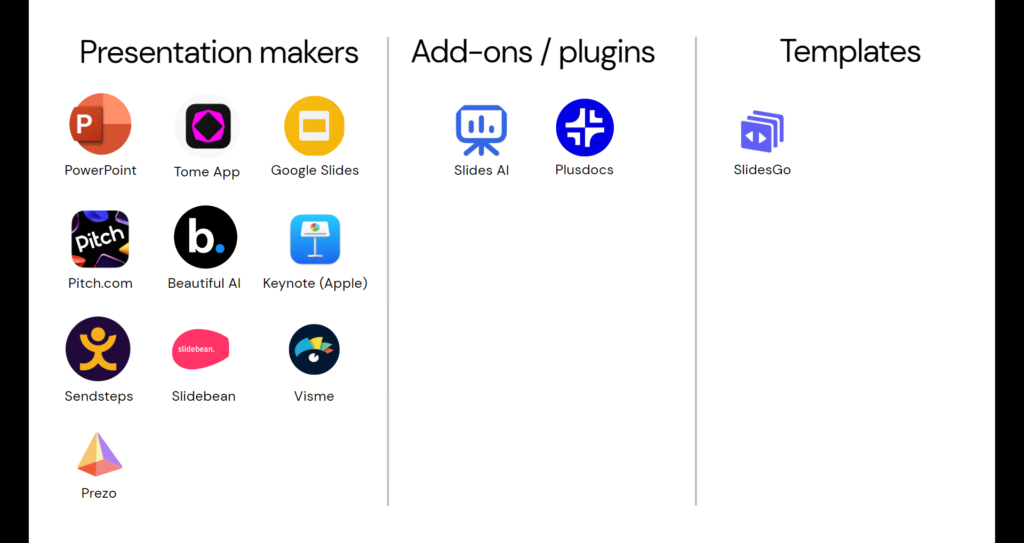
Best Presentation Builder Matrix
I also created another overview (see matrix below) to help you assess these 13 presentation tools based on their pricing and features.
In this matrix, the horizontal line represents the usefulness of a tool. For instance, Beautiful AI is slightly positioned more to the right compared to Pitch because, in my opinion, it offers a better user experience.
When a tool is placed more to the left, it doesn’t mean it’s terrible, but they are not as compatible or feature-rich as the ones on the far right.
On the other hand, the vertical line represents the costs associated with using the app. If a tool is higher up, like Google Slides, it means it has lower costs or is free. However, if it is positioned lower, such as Slidebean, it indicates that it is relatively more expensive than the others.
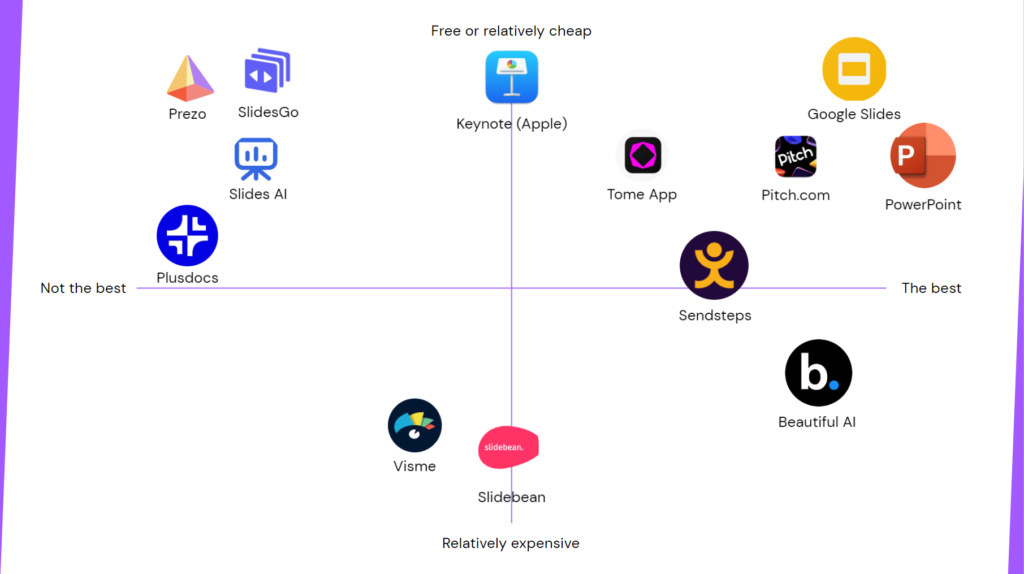
Microsoft PowerPoint vs Google Slides vs Keynote
There’s no way to overlook the major players in presentation tools: Microsoft PowerPoint, Google Slides, and Keynote for Mac users.
Microsoft PowerPoint
PowerPoint is a well-established package with a large user base and extensive support. And by support, I also mean lots of YouTube videos and info when searching on Google. This may be the right choice if you work for a business that prefers Microsoft Office products. There are thousands of professional-designed PowerPoint templates available. It offers a free web presentation builder, and the premium package is reasonably priced compared to other options.
One cool thing about Microsoft PowerPoint that sets it apart from other presentation tools is its Designer feature. The Designer tool actually helps you come up with design ideas for your slides, which is really neat. No other presentation tool offers this feature at the moment.
If you want to try out different designs, you can select the Designer tool, and it will come up with fresh ideas for you. It’s pretty smart because if you add text to your slide, it will generate new design ideas based on that text. Or if you change the colors it will change its design ideas too, which might come in handy if you have branded colors.
But here’s the downside: PowerPoint doesn’t make it easy to just add a new part or section to your slide if you already have other parts there. You either have to rearrange everything or start from scratch. However, my favorite presentation tool, Beautiful AI, makes it super easy to add more steps or parts to a slide, which I think is a really smart and handy feature.
Another downside of the Designer tool is that not all the designs it suggests have a professional look. Some of them look a bit outdated. Still, it’s a cool feature to have so you don’t have to come up with ideas on your own every single time you create a slide.
By the way, Microsoft recently announced the launch of Microsoft Copilot, which will be available in all their applications, including PowerPoint. Right now, only a few big companies are testing it, but it will soon be available to the public. It offers features like importing a Word document into your PowerPoint presentation to create a presentation based on that content. The idea is that with Copilot, you can also animate your slides, add images, create bullet points from text, and more, so it’s very promising. I haven’t tried it myself, so I can’t speak to its quality, but it definitely looks promising.
If you want to learn more about AI features in presentation tools, make sure to check out my other video where I dive deeper into that topic.
Keynote
Keynote, on the other hand, is designed specifically for Macs. However, I’m not as keen on recommending Keynote as PowerPoint and Google Slides for several reasons. Firstly, it has limited platform compatibility, primarily designed for macOS and iOS devices. This can be a drawback if you work in a mixed operating system environment or need to collaborate with users on different platforms. Additionally, Keynote has a smaller user base and community support, making finding tailored resources and online support more challenging than PowerPoint and Google Slides.
Furthermore, after conducting some research and comparing the new features page of Keynote to around 14 months ago, they haven’t been focusing heavily on improving Keynote. They have only added a few features, whereas other presentation builders have introduced many new ones.
Google Slides
Moving on, we have Google Slides, which is entirely free to use. This can be a suitable option if you work on a team with different operating systems requiring collaboration. It’s also great for remote teams since it’s web-based, making it easy for online sharing. However, compared to Microsoft, Google Slides has fewer effects and features. It lacks AI features like Microsoft’s Designer, which automatically suggests design options based on your content.
Although I consider Microsoft and Google Slides the best presentation builders, it doesn’t necessarily mean they are the best for everyone. Your choice ultimately depends on your specific situation and needs. There are other impressive presentation tools available that you can explore.
One drawback of PowerPoint and Google Slides, especially PowerPoint, is that their features can be overwhelming, particularly for beginners. It can sometimes be frustrating when you need help locating a feature you used recently due to the abundance of available options. This leads us to another excellent presentation builder called Pitch.
Pitch
Pitch offers a generous forever-free plan and two paid plans, including an enterprise plan. The free plan is quite good as it allows you to create unlimited presentations and add unlimited team members. The only downside is that it includes Pitch branding at the bottom of your presentations.
One of the things I appreciate about Pitch is that it provides a range of customization options without overwhelming you, as PowerPoint does. It’s also easy to create a branded experience by adjusting the styling to match your brand colors and fonts. You can even upload your fonts, images, and videos if you have a Pro subscription, which isn’t that expensive compared to others.
Additionally, Pitch offers a wide selection of modern-looking templates, giving you plenty of options. In contrast, other presentation makers like Prezi, which we eliminated earlier, still offer the same templates they had when they first launched in 2009, which isn’t very promising. Pitch also provides a wide range of styles of slides to choose from.
However, one downside of Pitch is that once you select a specific layout, such as one with four images and text, there’s no easy way to add another block. The only option is to duplicate one of the existing blocks, which can be cumbersome, especially when maintaining consistent height and alignment. Adjusting the size of the entire block doesn’t always work correctly, so you have to change the text size separately, which is annoying.
The video below starts at timestamp 14:14 where I start talking about Pitch.
Beautiful AI
Another presentation maker worth mentioning is Beautiful AI, which specifically addresses the issue of quickly adding or removing steps in a process, as demonstrated in this example. While Beautiful AI doesn’t offer a free plan and is comparatively more expensive, it provides the most user-friendly features based on my experience testing various presentation builders.
One downside of Beautiful AI is its pricing, which is higher than its competitors. No free plan is available, unlike many other tools in the market. Additionally, if you want to create a one-time presentation, the monthly cost is $45. You must opt for annual billing for the individual package as there is no monthly billing option. There’s monthly billing for the Team package, but that tier is considerably more expensive.
The video below starts at 16:13 where I talk about Beautiful AI.
Tome App
Another noteworthy presentation app to consider is Tome App. Although they entered the market in March 2022, making them relatively new compared to the major players, Tome App offers a clean presentation builder at a reasonable price compared to its competitors. They have a forever free plan, which allows you to create up to 50 presentations, a generous offering, in my opinion. Tome App also provides a relatively affordable paid plan through a monthly subscription.
It’s important to note that Tome App is a more basic presentation builder than Powerpoint, Pitch, and Beautiful AI. It lacks extensive template slides for showcasing bullet points, charts, countdowns, organizational charts, and other elements.
Tome App heavily emphasizes its positioning as a tool for enhancing storytelling on its homepage. It is also easily accessible on mobile devices and integrates with popular tools like Figma, Spline, and Framer, as well as social platforms such as YouTube and Twitter. And viewing a presentation on a mobile device using Tome App looks good. It is an excellent way to provide additional information to your audience, especially if you are an active Twitter user.
One unique feature of the Tome App, not commonly found in other presentation builders, is the ability to scroll like a web page instead of just moving to the next slide. This feature makes more sense when using a mobile device rather than a PC. However, it can sometimes be unclear whether there is more content below the visible portion of the screen.
Anyway, Tome App is still in its early stages, and they’re adding more features as they go along. So, Tome App may look very different in a year from now. They are really focused on using AI technology too—more on that in my other video. There’s a link in the description.
This is unrelated to what Tome App is doing right now, but they should be considering adding a feature where you can have followers on their platform. Especially since they’re so focused on mobile, imagine being able to follow people on Tome App to get more in-depth ideas and stories. They could even use a paywall system like Substack for email newsletters, where creators can offer free and paid content.
The video below starts at 17:15 where I start talking about Tome App.
Sendsteps
Next up, we have Sendsteps. Sendsteps stands out from the regular presentation builders because it offers unique features for interacting with your audience, something that other tools don’t have built in. Imagine you’re presenting to a live audience, like being a teacher in a classroom. As soon as you begin your presentation, you’ll see a screen where people can scan a code or visit sendsteps.me and log in using the provided code to join and participate.
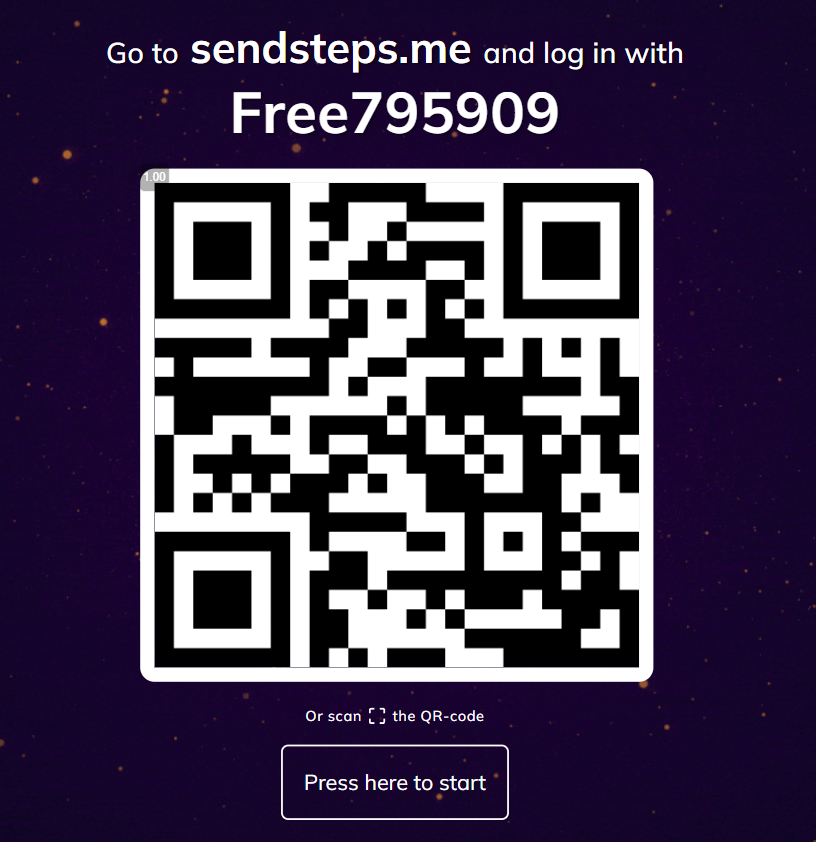
You’ll see the screen below when you go to that page with your phone. So, it’s not that you can see the presentation. If you want to share the presentation with an audience online, you must use third-party software like webinar software or Teams or whatever software you use to screen share. The only purpose for those using this code to log in is once you ask a question to your audience, they can answer it on their phone or computer.
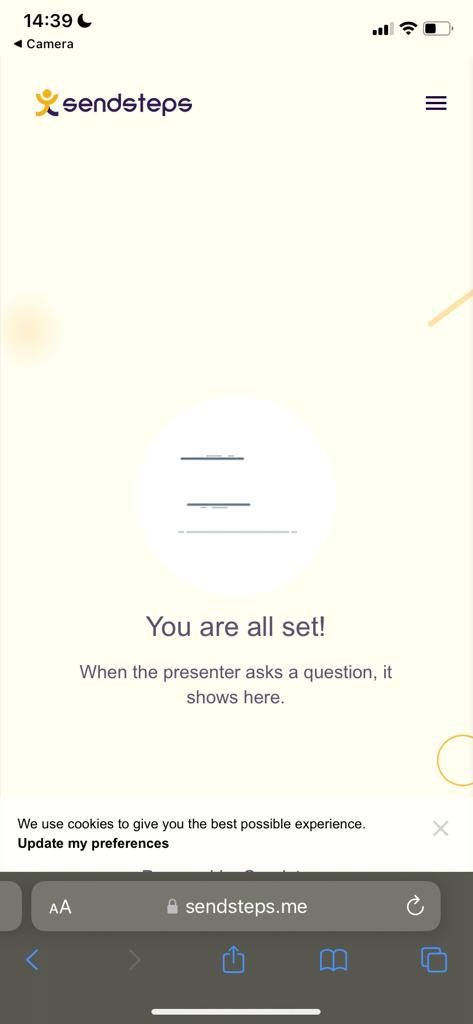
So, for example, this is a screenshot of a slide where I added a question.
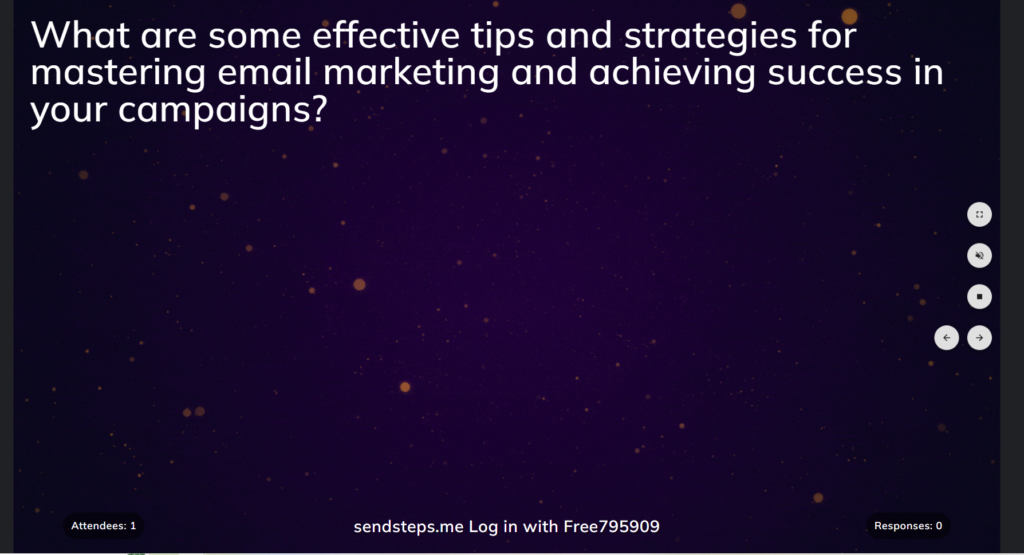
People logging in with the code will see the question like this and can enter their answers.
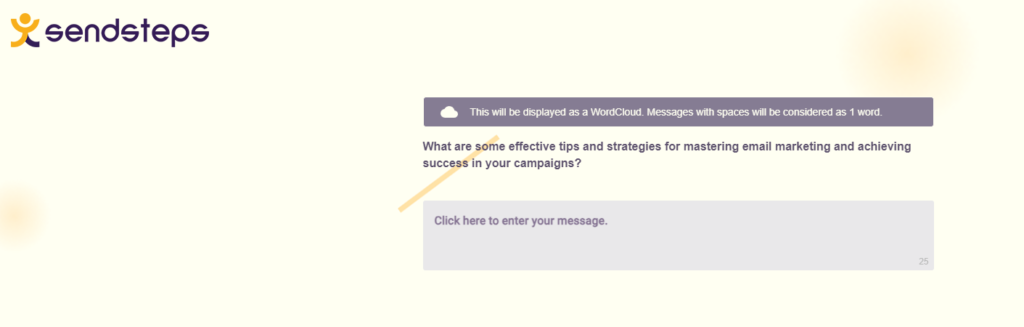
There are multiple formats of how you can ask a question:
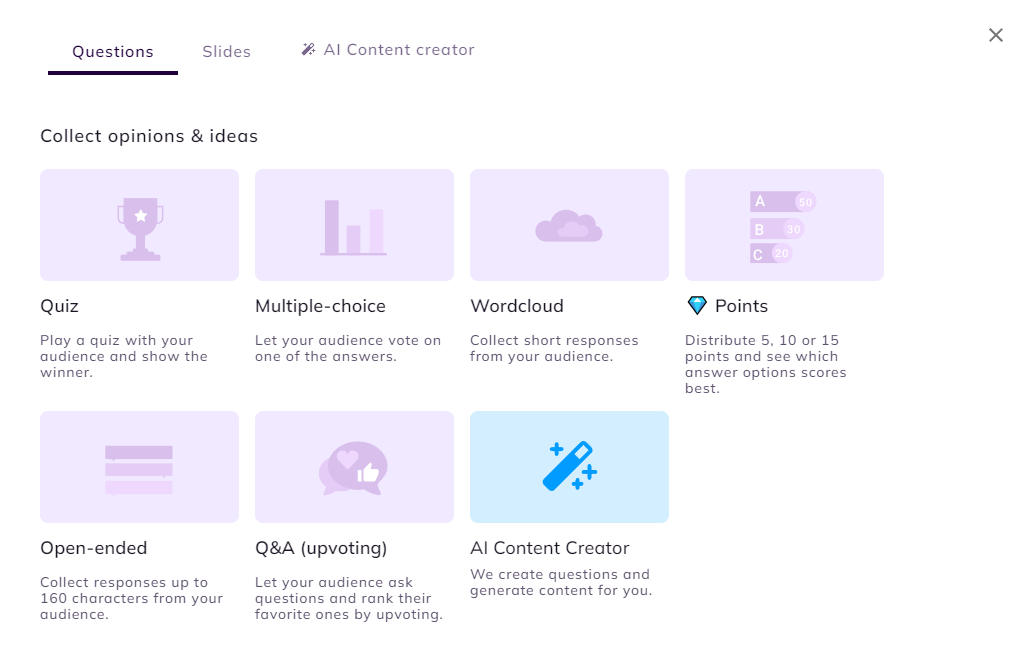
Sendsteps isn’t the most expensive presentation builder on the market. They offer a forever free plan, but there are some restrictions to it such as a limit to an audience size of 10, and you can’t use all the question formats. There are also pricing options for teachers that might be interesting.
Sendsteps isn’t the most expensive presentation builder, as you can see in the matrix.
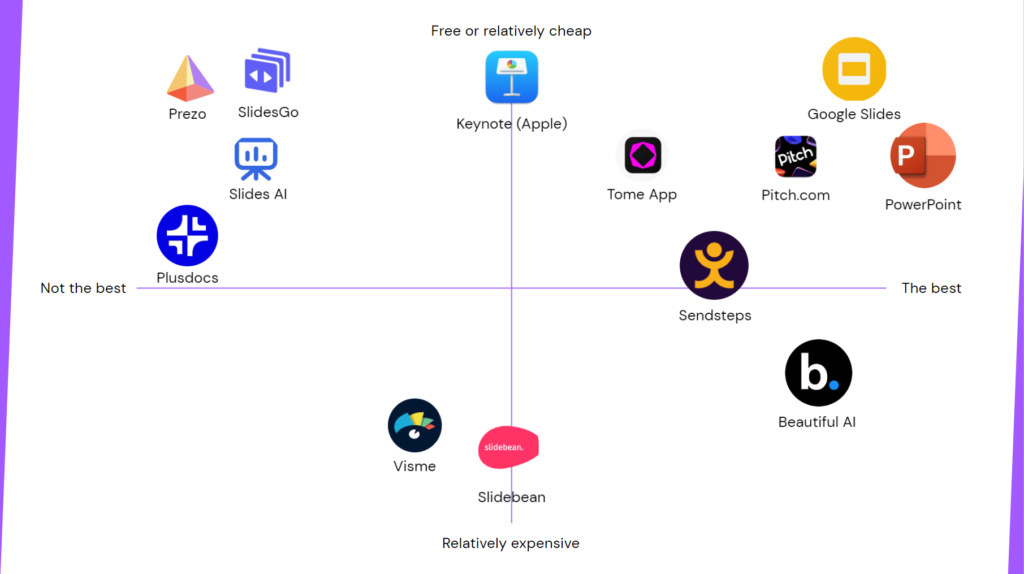
As I mentioned before, when a company is placed higher on the matrix, it means they are more budget-friendly or affordable than others. On the other hand, if a company is positioned lower on the matrix, it indicates that they tend to be pricier or more costly in comparison.
Regarding the limitations of Sendsteps’ free plan, it’s important to note that it has a cap on the audience size, allowing a maximum of 10 participants. Furthermore, not all question formats are accessible under this plan. However, Sendsteps also provides pricing options designed specifically for teachers, which could be appealing to those in the education field.
The video below starts at 19:26 where I start talking about Sendsteps.
Slidebean
While Slidebean provides a presentation builder, they have a different approach in positioning themselves. Instead of solely focusing on being a presentation builder, their homepage emphasizes their mission of “helping founders succeed.” They offer a range of tools for founders, including a presentation builder.
Another noteworthy tool they offer is the Fundraising Kit, which guides you through a series of questions and steps to create a comprehensive pitch for your product, specifically tailored for attracting investors. By answering these questions, you gain a deeper understanding of the value of your product or the one you are developing. Once you’ve completed the questionnaire, Slidebean automatically generates a presentation based on your answers, streamlining the process for you.
Slidebean offers both a forever free plan and a paid plan. Let’s take a closer look at their free plan limitations:
- Access to presentation templates is limited. Not all templates are available for free users.
- You will have limited access to the Fundraising Kit feature. After answering numerous questions, you may encounter a popup that prevents you from revisiting the questions or your answers. This can be frustrating. However, Slidebean sends you an email with a link to access the presentation generated based on your responses. The presentation includes a company profile, which is one of the several components necessary for pitching your product or business to potential investors, as stated on Slidebean’s website.
Regarding the paid plan, it’s worth noting that they only offer an annual subscription and do not provide a monthly billing option. This may seem unusual, considering you may no longer actively seek additional investors once you secure an investor. However, I’m not an expert in this field, so what do I know?
Overall, Slidebean isn’t my favorite, since its paid plan is relatively expensive and its free plan has lots of limitations.
The video below starts at timestamp 21:28 where I start talking about Slidebean.
Visme
When would you consider using Visme? If you’re aiming to visualize various aspects in your presentations, such as country maps or data points, it is worth giving Visme a try to see if it meets your needs. Keep in mind that Visme offers more than just presentation creation. They have additional features, but I won’t delve into those since this video focuses on the best presentation builders.
While I didn’t rank Visme as the top presentation builder (as shown on the matrix), it does have some positive aspects. Like Pitch, Visme allows you to incorporate your brand styles, including fonts and colors. They offer a wide range of elements you can add, such as maps (including clickable maps) and more. You can even search and select specific countries.
However, I’m not a big fan because their editing interface is less user-friendly. For instance, I added a pros and cons list by selecting an example slide. Yet, I couldn’t find an option to edit the number of bullet points before the pros or cons, which seems odd. Perhaps I’m overlooking something? Additionally, their templates are outdated.
In summary, Visme has its strengths and weaknesses, and while it may not be my favorite, it could still be worth exploring, depending on your specific needs.
The vide below starts at timestamp 23:40 where I start talking about Visme.
Sincerely,
Robbin 👋